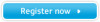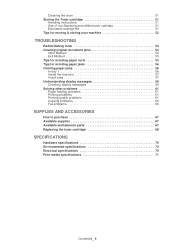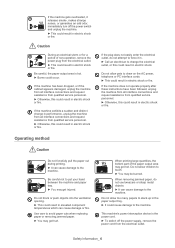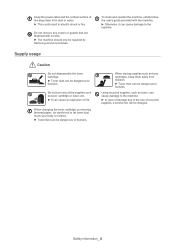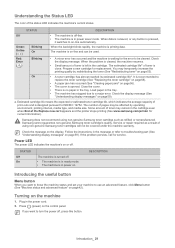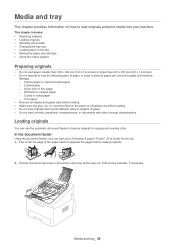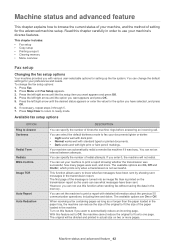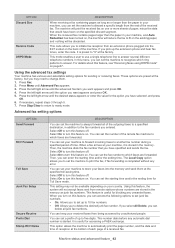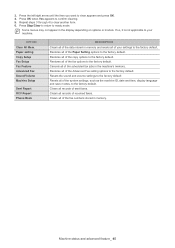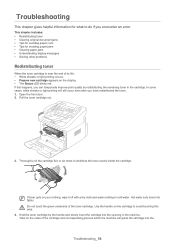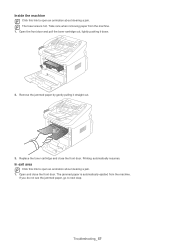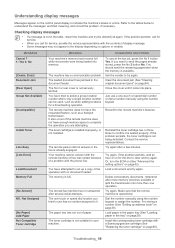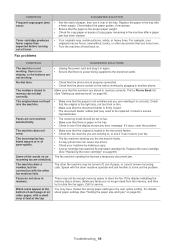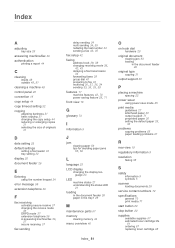Samsung SF-650 Support Question
Find answers below for this question about Samsung SF-650.Need a Samsung SF-650 manual? We have 3 online manuals for this item!
Question posted by mrb on November 14th, 2011
How Do I Clear 'paper Jam23'? I Have C;eared The Jammed Papers.thank You
The person who posted this question about this Samsung product did not include a detailed explanation. Please use the "Request More Information" button to the right if more details would help you to answer this question.
Current Answers
Related Samsung SF-650 Manual Pages
Samsung Knowledge Base Results
We have determined that the information below may contain an answer to this question. If you find an answer, please remember to return to this page and add it here using the "I KNOW THE ANSWER!" button above. It's that easy to earn points!-
How to Clear Jam Inside the Printer for CLP-510/510N SAMSUNG
Color Laser Printers > Product : Printers & Multifunction > How to Clear Paper Jams CLP-300/300N 348. How To Change The Lamp In Your DLP TV CLP-510N 349. How to Clear Jam Inside the Printer for CLP-510/510N Using the handle, open the right cover Using the handle, open the right cover. 611. -
How To Change The Size Of Your DLP TV's Picture SAMSUNG
How to Connect a Cable Line to Clear Paper Jams CLP-300/300N How to Your TV and Have the TV Memorize Channels 611. 613. -
How to Clean Inside of the Printer ML-2571N SAMSUNG
How to Clean Inside of the Printer [Step 4] 617. How to Change the Water Filter and Reset the Filter Indicator ML-2571N 616. How to Clear Paper Jams in ML-2571N 615. Black and White Laser Printers > How to Clean Inside of the Printer ML-2571N STEP 3 STEP 4 STEP 5 STEP 6 STEP 7 STEP 5. Product : Printers & Multifunction >
Similar Questions
How To Remove Error Showing That Out Bin Full
how to remove error showing that out bin full. I have several time tried but could not find print.
how to remove error showing that out bin full. I have several time tried but could not find print.
(Posted by rsak2001 8 years ago)
How Do I Clear Paper Jam On Samsung Scx4521f
I have a paper jam problem at the exit of the paper. What can I do to sort this out. I have cleaned ...
I have a paper jam problem at the exit of the paper. What can I do to sort this out. I have cleaned ...
(Posted by VijayT 10 years ago)
Print After Clearing Paper Jam On Samsung Scx-3405 Printer
After having " successfully"dismantled the unit and cleared a paper jam, the printing is now not squ...
After having " successfully"dismantled the unit and cleared a paper jam, the printing is now not squ...
(Posted by hazber2 10 years ago)
Edit One-touch Dialing
I cannot find in the manual how to "edit" one-touch dialing. I see editing speed dial and editing gr...
I cannot find in the manual how to "edit" one-touch dialing. I see editing speed dial and editing gr...
(Posted by mssd09 12 years ago)