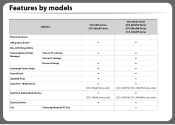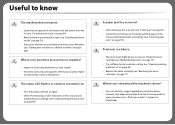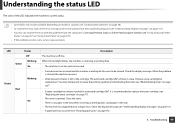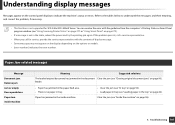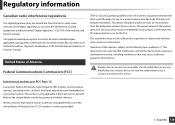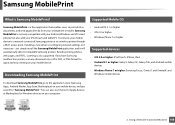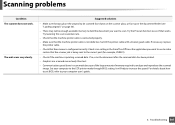Samsung SCX-3405FW Support Question
Find answers below for this question about Samsung SCX-3405FW.Need a Samsung SCX-3405FW manual? We have 5 online manuals for this item!
Question posted by jennicelim on June 20th, 2014
Vertical Line When Scanning From Feeder
I am using Samsung SCX-3405FW, when i scanned from feeder, document printed out with a black verticle line on every page. can i fix it on my own without having technician? please help.
Current Answers
Answer #1: Posted by waelsaidani1 on June 20th, 2014 6:36 AM
HELLO REFER HERE FOR SOLUTION TO THIS PROBLEM: http://skp.samsungcsportal.com/integrated/popup/FaqDetailPopupMobile.jsp?cdsite=sg&seq=158414
Related Samsung SCX-3405FW Manual Pages
Samsung Knowledge Base Results
We have determined that the information below may contain an answer to this question. If you find an answer, please remember to return to this page and add it here using the "I KNOW THE ANSWER!" button above. It's that easy to earn points!-
General Support
...using your region. Talk button Press to scan forward in . Certification and Safety approvals FCC FCC ID: A3LSBH650 This device complies with other Bluetooth devices, both devices...VERTICAL OR HORIZONTAL OR FLOOR MOUNT POSITION. Button functions Charging the headset Wearing on the headset Using...have the following safety instructions per UL guide-lines. Wipe it . The headset does not ... -
General Support
.... F), such as this device must be paired with my conversation when I Use The Samsung Bluetooth Headset (...device may not cause interference and (2) This device must not be co-located or operating in . IMPORTANT SAFETY INSTRUCTIONS - THIS POWER UNIT IS INTENDED TO BE CORRECTLY ORIENTATED IN A VERTICAL...following safety instructions per UL guide-lines. Your headset will gradually wear out... -
General Support
... adhere to the following safety instructions per UL guide-lines. THIS POWER UNIT IS INTENDED TO BE CORRECTLY ORIENTATED IN A VERTICAL OR HORIZONTAL OR FLOOR MOUNT POSITION. How Do How... microphone back on a Declaration of Conformity indicating that use the following two conditions: This device may not cause interference and (2) This device must accept any reason. Answering a call to turn...
Similar Questions
Samsung Printer Scx-3405fw Why Is Not Faxing Although It Looks Like It Dials The
The printer works in scanning, wi-fi printing, printing, etc. but it is not faxing. It looks like it...
The printer works in scanning, wi-fi printing, printing, etc. but it is not faxing. It looks like it...
(Posted by ellenfung 10 years ago)
What Driver Do I Need To Scan A Document In Samsung Scx-4300
(Posted by LECHprobie 10 years ago)
How To Scan A Document Samsung Scx-4300
(Posted by thomgregwa 10 years ago)