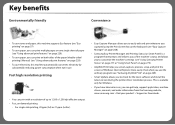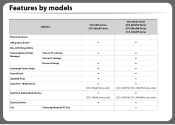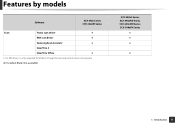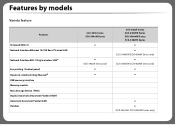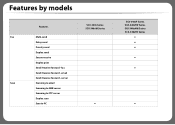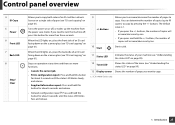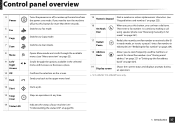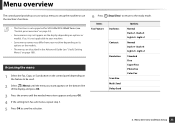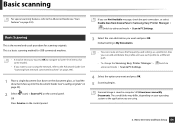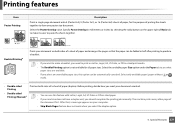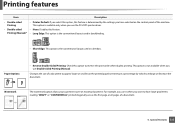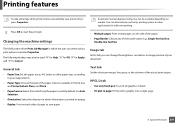Samsung SCX-3405FW Support Question
Find answers below for this question about Samsung SCX-3405FW.Need a Samsung SCX-3405FW manual? We have 5 online manuals for this item!
Question posted by js49646 on September 25th, 2014
Does The Scx-3405fw Do Double Sided Scans ?
Current Answers
Answer #1: Posted by TommyKervz on September 25th, 2014 2:44 PM
Answer #2: Posted by TechSupport101 on September 25th, 2014 2:48 PM
You can scan both sides of pages even on scanners that do not themselves support two-sided scanning. When Both Sides is selected, a dialog box appears after the first sides are scanned. You can then reverse the original paper documents in the tray, and select the Scan Reverse Side (Put Reverse Of Sheets) option in that dialog box. This method produces a PDF with all pages in the proper sequence
Related Samsung SCX-3405FW Manual Pages
Samsung Knowledge Base Results
We have determined that the information below may contain an answer to this question. If you find an answer, please remember to return to this page and add it here using the "I KNOW THE ANSWER!" button above. It's that easy to earn points!-
General Support
...? Use only cleansers made for cleaning LCD screens. Cleaning Your Monitor To clean your monitor is not covered under warranty. Gently wipe the surface using a Double-sided Microfibre Cloth . Do Not cleaners that contain the following agents: Acetone Ethyl Alcohol Ethyl Acid Ammonia Methyl Chloride Warning: To avoid the risk of non... -
General Support
... Player? Disc Types Logo Recorded Content Shape Max Playing Minutes BD-ROM BD-RE/BD-R AUDIO + VIDEO Single sided (25GB/50GB) Playing time depends on title DVD-VIDEO (5 inches) 240 Dougle sided 480 (3 1/2 inches) 80 Double sided 160 DVD-RW (V mode and finalized only) 5 inches (4.7GB) (Extended play all Region A and Region Free BDs... -
How To Clean Your Photoframe SAMSUNG
... towels can scratch or damage your screen with the tags. Pressure damage is ideal for cleaning monitors and monitor screens. Gently wipe the surface using a Double-sided Microfibre Cloth. Product : Digital Photo frames > You do not press down on your Photoframe into an electrical outlet. Cleansers not made specifically for cleaning...
Similar Questions
How do you clear a paper jamb where the paper is torn and jambed behind the metal horizontal bar bel...
The printer works in scanning, wi-fi printing, printing, etc. but it is not faxing. It looks like it...