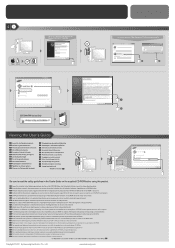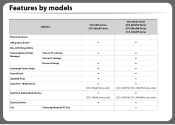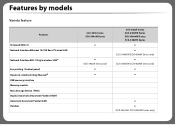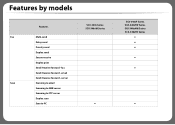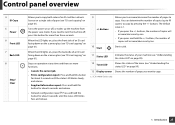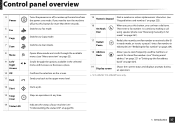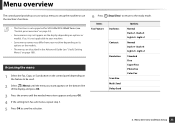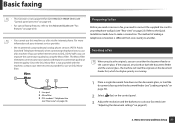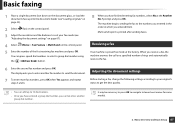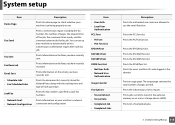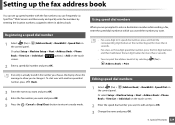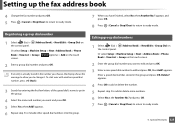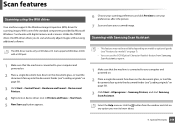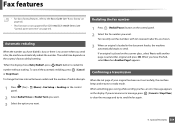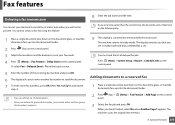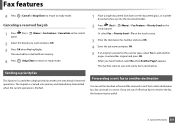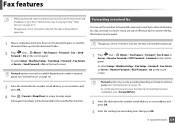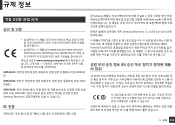Samsung SCX-3405FW Support Question
Find answers below for this question about Samsung SCX-3405FW.Need a Samsung SCX-3405FW manual? We have 5 online manuals for this item!
Question posted by yahssina on April 8th, 2014
Start Fax
Hello, When I want to recieve a fax after comminucating to an overline person and he/she starts his/her fax, I poush START, but the SCX 3405F fax mechine shows SENDING message whereas Recieving.?!
Current Answers
Related Samsung SCX-3405FW Manual Pages
Samsung Knowledge Base Results
We have determined that the information below may contain an answer to this question. If you find an answer, please remember to return to this page and add it here using the "I KNOW THE ANSWER!" button above. It's that easy to earn points!-
General Support
... ready state, display "Pairing". message is terminated. Press the and buttons at ... Depending on and off , but you want to the external speaker jack. DISPLAY : ... Power Cable External Speaker Diagram Getting Started Overview Initial Setup (Pairing) Connecter...Samsung Bluetooth mobile phones, or other amplification device. on the Remote Controller. If you ... -
General Support
...nbsp;Other __ Display account picker when opening __ Warn when deleting messages in the message list Sort Messages By: Date Received, Subject, Sender, Message Type Descending, Ascending, After deleting or moving a message Show next message, Show previous message, Return to message list B Sending __ Include copy of original message when replying to e-mail __ Save copies of sent items C ... -
General Support
...History 5: Contacts 6: 3-Way Call 7: Messaging 8: Tools 9: Phone Info For more information on it start? 10: I love you! 11:... Visible 2: Visible for 3min 3: Hidden 3: Device Name 4: Device Info 5: Trusted Devices Call History Web Settings 1: Display 1: Main ... 1: Voice Service 1: Send Message 1: Text Message 2: VoiceSMS 2: Text Message 3: VoiceSMS 4: IM & Send me a message 2: Call me 3:...
Similar Questions
Scx-3405f Comm. Eroor
Hello, I have a Samsung SCX-3405F printer, and it shows me comm.error ,what is it? It happens while ...
Hello, I have a Samsung SCX-3405F printer, and it shows me comm.error ,what is it? It happens while ...
(Posted by eladmadvil 9 years ago)
Samsung Printer Scx-3405fw Why Is Not Faxing Although It Looks Like It Dials The
The printer works in scanning, wi-fi printing, printing, etc. but it is not faxing. It looks like it...
The printer works in scanning, wi-fi printing, printing, etc. but it is not faxing. It looks like it...
(Posted by ellenfung 10 years ago)