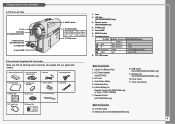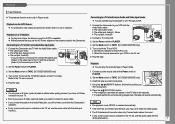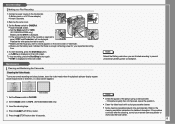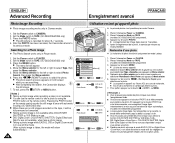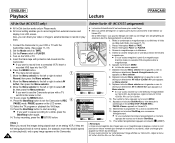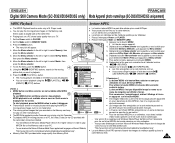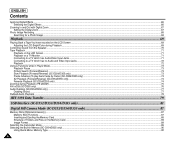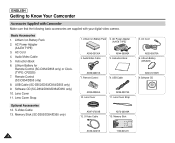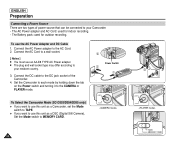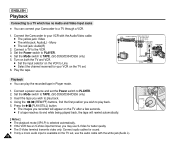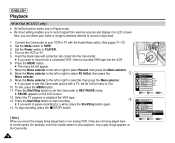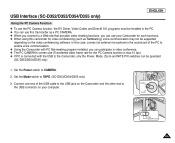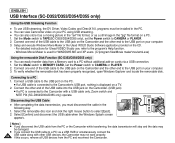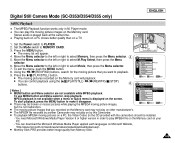Samsung SC D353 Support Question
Find answers below for this question about Samsung SC D353 - MiniDV Camcorder w/20x Optical Zoom.Need a Samsung SC D353 manual? We have 5 online manuals for this item!
Question posted by mc2855 on February 15th, 2023
Where Can I Get A Replacement Audio Video Cable To Connect To Tv
Current Answers
Answer #1: Posted by SonuKumar on February 15th, 2023 8:28 PM
Please respond to my effort to provide you with the best possible solution by using the "Acceptable Solution" and/or the "Helpful" buttons when the answer has proven to be helpful.
Regards,
Sonu
Your search handyman for all e-support needs!!
Answer #2: Posted by Odin on February 15th, 2023 11:10 AM
*For SearchTempest, you may want to use a free tracking program like https://www.followthatpage.com/, to avoid having to repeatedly check back
Hope this is useful. Please don't forget to click the Accept This Answer button if you do accept it. My aim is to provide reliable helpful answers, not just a lot of them. See https://www.helpowl.com/profile/Odin.
Related Samsung SC D353 Manual Pages
Samsung Knowledge Base Results
We have determined that the information below may contain an answer to this question. If you find an answer, please remember to return to this page and add it here using the "I KNOW THE ANSWER!" button above. It's that easy to earn points!-
General Support
... box. For information about using your LCD TV with your computer to your PC's DVI video output. from the drop down , and then select 60 Hertz. Using other and connect the Audio Out jack on the other , connect the audio cable from your Mac, For information about using either : Use an audio cable with a min-stereo plug on one... -
General Support
... right audio in jack on your TV to resolve the problem. The F key you can use (Volume Control, Wave, SW Synth, CD Player, Line In, etc. ) are available on the laptop first. display off . Click Playback. Using a 15 pin D-sub (standard, VGA, or RGB) video cable, connect the Video Out jack on your laptop's video card... -
General Support
... to the left and right Audio In jacks associated with the iMac (Intel Core Duo), the MacBook, and the 12 inch PowerBook G4, but you must use your TV with a min-stereo plug on one end and a DVI-D connection on line. Using a 15 pin D-sub (standard) video cable, connect the Video Out jack on your computer...
Similar Questions
We are looking for audio/video cable for our 8mm video camcorder scw73. We want to watch the tapes o...
which stores in Mumbai sell this product
I get no pictue or any light on my lcd screen but i can retrieve pictures on my computer . My screen...