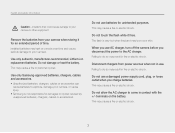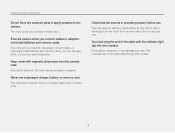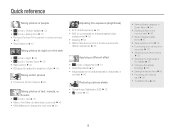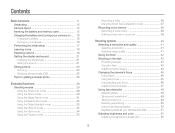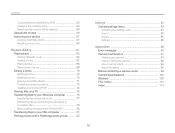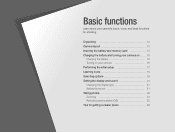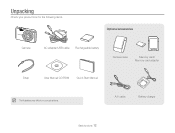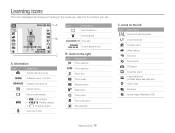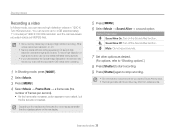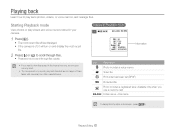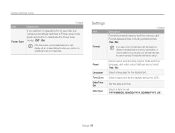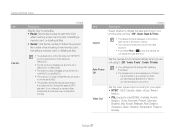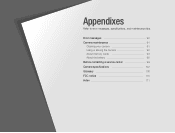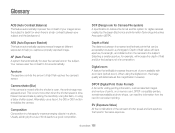Samsung PL210 Support Question
Find answers below for this question about Samsung PL210.Need a Samsung PL210 manual? We have 3 online manuals for this item!
Question posted by thabifulk on March 1st, 2012
Memory Card
bought samsung pl210 at argos and was advised o sdhc sandisk memory card. doesnt seem to fit, looks like micro slo. is this correct?
Current Answers
Related Samsung PL210 Manual Pages
Samsung Knowledge Base Results
We have determined that the information below may contain an answer to this question. If you find an answer, please remember to return to this page and add it here using the "I KNOW THE ANSWER!" button above. It's that easy to earn points!-
How To Download And Update The Animation On Your TL Series Camera SAMSUNG
STEP 1. Prepare And Connect The Camera To download additional animations to play on the front LCD of your Samsung TL220 or TL225 digital camera in Children Mode, follow these steps: Insert a memory card into your camera to a PC. width="400" height="226"> width="387" height="226"> Connect your camera. -
General Support
... SPH-A800 User's Guide, please see a link to the manual in the Handy Resources section below. For your convenience, the instructions from the memory card in a digital camera directly to a printer, all without a computer or photo editing software. On the A800, PictBridge provides the ability to quickly print the image displayed... -
How To Use The Memory Card Reader SAMSUNG
... your PC serviced. If a card formatted in other digital devices such as a digital camera, we can improve the content. Content Feedback Q1. Warning: Formatting a card deletes all of questions ok The Computer folder appears. Find your card. Right click your card under Devices with another digital device, reformat it . Inserting and removing a memory card repeatedly may not work...
Similar Questions
What Is The Maximum Sd Card Capacity That Can Be Used With The Pl210?
Can I use a 16 or 32 gb SD card with the PL210?
Can I use a 16 or 32 gb SD card with the PL210?
(Posted by sruss98736 9 years ago)
How To Install Memory Card On A Samsung St66 Digital Camera
(Posted by neabgss 9 years ago)
How So Install A Sdhc Card Into A Samsung Pl210 Camera
(Posted by derk0migerv 10 years ago)
I Am Unable To 'power On' My Samsung Pl 90 Digital Camera.
I am unable to 'power on my Samsung PL 90 digital camera. When i press the button for power on, it d...
I am unable to 'power on my Samsung PL 90 digital camera. When i press the button for power on, it d...
(Posted by kayessen 10 years ago)