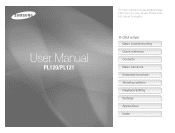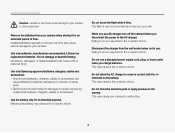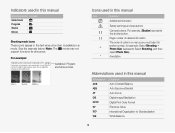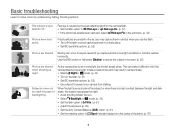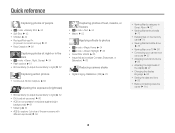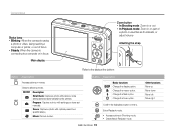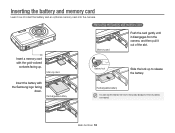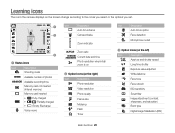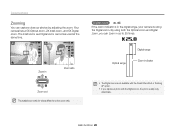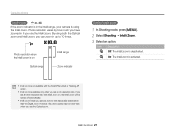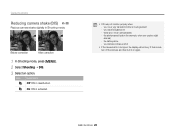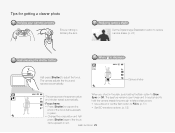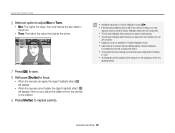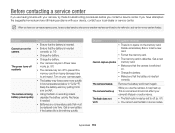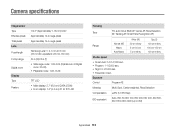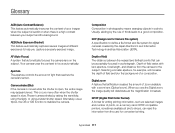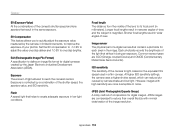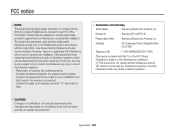Samsung PL120 Support Question
Find answers below for this question about Samsung PL120.Need a Samsung PL120 manual? We have 3 online manuals for this item!
Question posted by kiMELANI on June 5th, 2014
How To Save Pictures On Samsung Pl120
The person who posted this question about this Samsung product did not include a detailed explanation. Please use the "Request More Information" button to the right if more details would help you to answer this question.
Current Answers
Related Samsung PL120 Manual Pages
Samsung Knowledge Base Results
We have determined that the information below may contain an answer to this question. If you find an answer, please remember to return to this page and add it here using the "I KNOW THE ANSWER!" button above. It's that easy to earn points!-
General Support
How Do I Activate The Camera's Flash On The SPH--A620? How Do I Activate The Camera's Flash On The A620? In the Camera Mode, Press Menu, Pictures (2) Camera (2) Press Options, then Flash (2) and select Off On This Shot Always On Press OK to save the selection. -
General Support
... Press the OK button again to stop recording press the red Photo/Capture key again to save the video or press the Camera Options key to erase the video To learn how to place the handset in Digital Camera Mode, click here Note : If you may interfere with the built-in or out to... -
How To Delete Pictures From Your Camera SAMSUNG
Product : Digital Cameras > How To Delete Pictures From Your Camera 19482. How To Delete Multiple Pictures From Your Camera 19464. Compact > SAMSUNG CL80 19473. How To Tell If Your Cookware Is Compatible With Your Induction Range
Similar Questions
I Am Unable To 'power On' My Samsung Pl 90 Digital Camera.
I am unable to 'power on my Samsung PL 90 digital camera. When i press the button for power on, it d...
I am unable to 'power on my Samsung PL 90 digital camera. When i press the button for power on, it d...
(Posted by kayessen 10 years ago)
My Camera Wont Save Pictures Anymore
it was workin perfectly till my daughter layed on it and now i wont save nomore pictures i tryed swi...
it was workin perfectly till my daughter layed on it and now i wont save nomore pictures i tryed swi...
(Posted by bkzsexychinita 11 years ago)
How Can I Change The Start Up Image To A Picture On My Camera?
There's the Samsung logo, Off & a picture of my son but it was chosen accidentally & I'm not...
There's the Samsung logo, Off & a picture of my son but it was chosen accidentally & I'm not...
(Posted by tessadcummins 11 years ago)