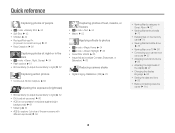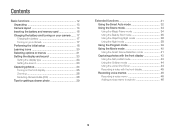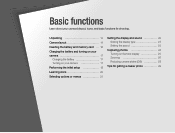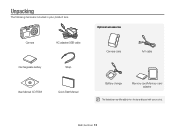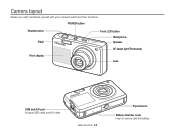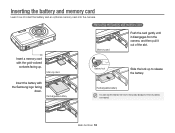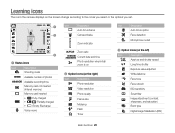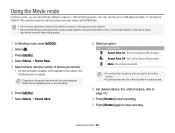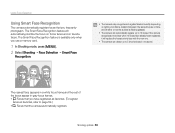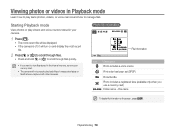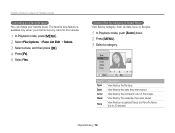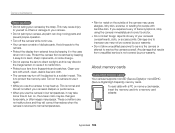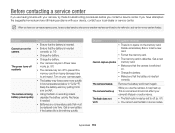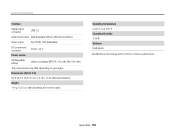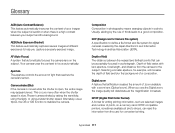Samsung PL120 Support Question
Find answers below for this question about Samsung PL120.Need a Samsung PL120 manual? We have 3 online manuals for this item!
Question posted by bkzsexychinita on December 27th, 2012
My Camera Wont Save Pictures Anymore
it was workin perfectly till my daughter layed on it and now i wont save nomore pictures i tryed switchin memory cards and it still dont work....i look tru the camera and couldnt find anythin to help me
Current Answers
Related Samsung PL120 Manual Pages
Samsung Knowledge Base Results
We have determined that the information below may contain an answer to this question. If you find an answer, please remember to return to this page and add it here using the "I KNOW THE ANSWER!" button above. It's that easy to earn points!-
General Support
... below. The moving pictures onto a MEMORY CARD Insert a Memory Card into the slot on the Memory Card by model. If these instructions do not work for you recorded are smaller size and lower definition than those on the in *.asf file format on the Memory Card or the Memory Card itself. Recording moving picture images on a Memory Card are saved in MPEG4. ... -
General Support
..., in order for Bluetooth devices Select the device to pair with the camera. (Mass Storage) In order to transfer media (via a memory card) to a microSD memory card, click here. For instructions copying or moving pictures/videos to a PC requires a microSD Memory Card, Memory Card Adaptor & Memory Card Reader. The message can enter up or down the page. Each... -
General Support
... to receive digital photos & The microSD memory card MUST first be the memory card Copy the files then paste them to another camera handset or to view files using Windows Explorer Drag and drop or copy & Using Cricket network services, you may be able to create the destination folders. Either copy pictures from the...
Similar Questions
Samsung Pl120 How To Get Pictures From Internal Memory Without Usb
(Posted by rahwendy5 9 years ago)
How To Get Internal Memory Pictures Onto A Memory Card In Samson St66
(Posted by dajtank 10 years ago)
How Can I Move The Pictures From The Internal Memory To The Memory Card?
(Posted by rharman82 12 years ago)
Saving Images To Memory Card
i have a memory card and it works but when i put it in my camera the pictures i take wont save to it...
i have a memory card and it works but when i put it in my camera the pictures i take wont save to it...
(Posted by tierraaustin123456789 12 years ago)