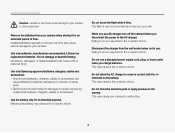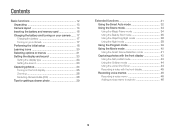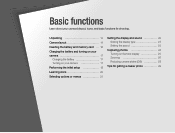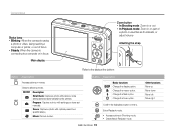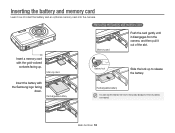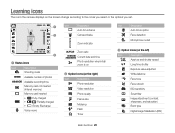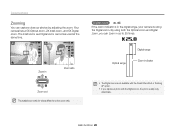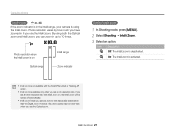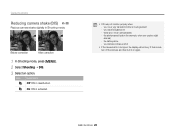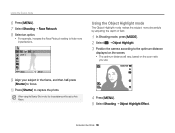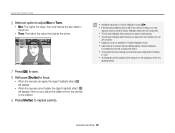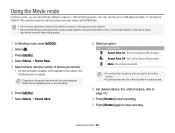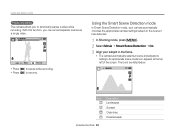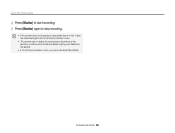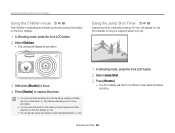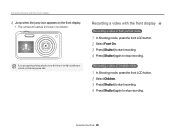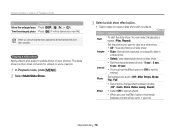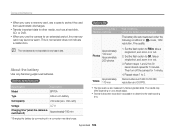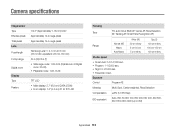Samsung PL120 Support Question
Find answers below for this question about Samsung PL120.Need a Samsung PL120 manual? We have 3 online manuals for this item!
Question posted by imtiazbalti on September 4th, 2012
Samsung Pl201 The Zoom Isn't Working And Stopping The Camera From Working Normal
The person who posted this question about this Samsung product did not include a detailed explanation. Please use the "Request More Information" button to the right if more details would help you to answer this question.
Current Answers
Related Samsung PL120 Manual Pages
Samsung Knowledge Base Results
We have determined that the information below may contain an answer to this question. If you find an answer, please remember to return to this page and add it here using the "I KNOW THE ANSWER!" button above. It's that easy to earn points!-
General Support
... altitude, it when the volume on the screen. The buzzing, however, should stop the buzzing at least 15 feet away. Plasma TVs do not hear the buzz, your Plasma TV is working normally. Is The Buzzing Sound My Plasma TV Making Normal? The buzzing sound your Plasma TV needs service. repositioning the cables does... -
General Support
...Normal, High Mosaic Shot Number: 2x2, 3x3 Mode: Auto, Manual Default Prefix: PIC Sound Shutter: Shutter 1, 2, 3, Crystal, DingDong, Great Zoom: On, Off Brightness: On, Off 3. A RSS Reader B Messaging C Smart Converter D ActiveSync E Download Agent A Internet Explorer B File Explorer C Java Stop...Work...Digital...Camera... -
General Support
... Map Clock 1 Clock 2 Clear Assign View Digital Analog Set as Copy Rename New folder Zip Select...DingDong, Great Zoom: On, Off Brightness: On, Off 3. Camcorder Normal, Economy, Fine Default Prefix: MOV Sound: Start: On, Off Stop: On, Off 4. Camera < ... date and time in the message list. WAP Network, Work, The Internet, Secure WAP Network Memory Temporary Files: ...
Similar Questions
Camera Not Working The Zoom Did Not Operate Normally
(Posted by shehannimanthafirst 10 years ago)
My Camera Zoom Is Not Working The Model Is Samsung Pl120?
i purchased this digicam last feb 14, 2012. while im using.. it's ok..the zoom is working well..then...
i purchased this digicam last feb 14, 2012. while im using.. it's ok..the zoom is working well..then...
(Posted by romalyn1020 12 years ago)
How Do I Fix The Zoom. Its Not Working...
It Fell To The Floor
(Posted by vashaalex 12 years ago)