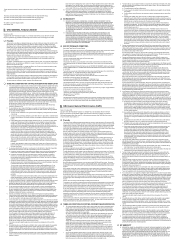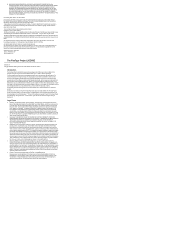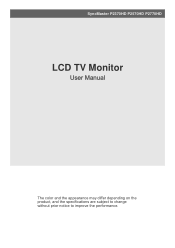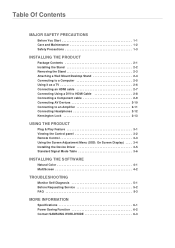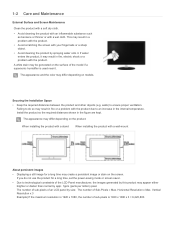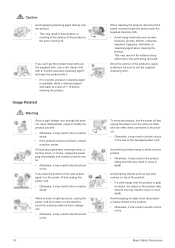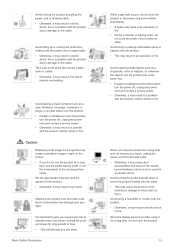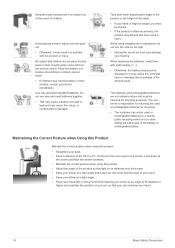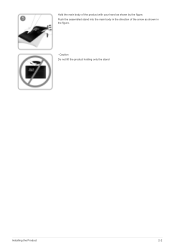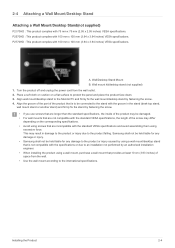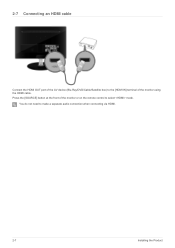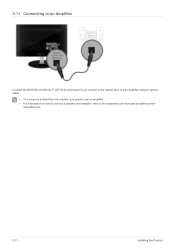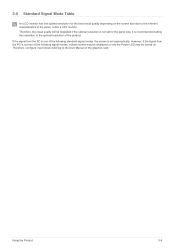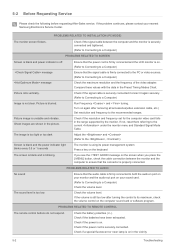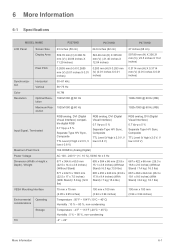Samsung P2570HD Support Question
Find answers below for this question about Samsung P2570HD - SyncMaster - 24.6" LCD Monitor.Need a Samsung P2570HD manual? We have 3 online manuals for this item!
Question posted by gcollins7685 on August 22nd, 2012
I Need To Get A Replacement For The Base Stand
The person who posted this question about this Samsung product did not include a detailed explanation. Please use the "Request More Information" button to the right if more details would help you to answer this question.
Current Answers
Related Samsung P2570HD Manual Pages
Samsung Knowledge Base Results
We have determined that the information below may contain an answer to this question. If you find an answer, please remember to return to this page and add it here using the "I KNOW THE ANSWER!" button above. It's that easy to earn points!-
General Support
Does Samsung Sell Any 24 Inch LCD Monitors? Please to see Samsung's current monitor offerings; when the page loads please check the 21"- 24" box under screen size. -
General Support
... Settings. Additional Information When you can replace your PC can try using the Auto Adjust function. Properties window, click the tab. box, click the Yes To change . Changing the Refresh Rate On LCD Monitors The optimum refresh rate for LCD monitors. The Resolution of 1366x768. Click OK on the Monitor tab and again on the Display... -
How to Attach the Monitor Stand of your TOC (Touch of Color) Monitor SAMSUNG
Things to know about your Monitor Stand and Monitor 1. If you ever need to replace your monitor stand you tilt your monitor left or right. 4. Your monitor is sold in two (2) parts and is NOT a VESA monitor so it cannot be wall mounted. very dissatisfied very satisfied Q2. To swivel the monitor just hold the sides of your...
Similar Questions
How To Connect Syncmaster P2570hd To A Mac Mini
(Posted by tomkbrenda 9 years ago)
Samsung Syncmaster P2570hd Won't Turn On
(Posted by alexgasdasd 10 years ago)
Need Owners Manual And Downloads Samsung Syncmaster E2420 24' Lcd Monitor Please
I purchased a Refurbished Samsung SyncMaster E2420 24" LCD Monitor thru bestbuy.com Marketplace. Aft...
I purchased a Refurbished Samsung SyncMaster E2420 24" LCD Monitor thru bestbuy.com Marketplace. Aft...
(Posted by MzLady 11 years ago)
Samsung Syncmaster E2020 Lcd Monitor Does Not Turn On
The E2020 LCD monitor has worked fine with no signs of deterioration but now does not turn on. It wa...
The E2020 LCD monitor has worked fine with no signs of deterioration but now does not turn on. It wa...
(Posted by normanpilkington 12 years ago)
Cna40
Discussions: 1
Comments: 0
Report
Samsung Lcd Tv Syncma
(Posted by roston 12 years ago)