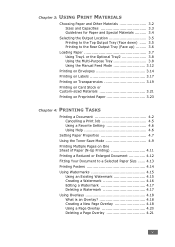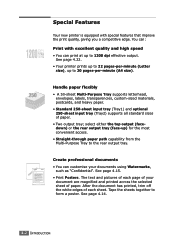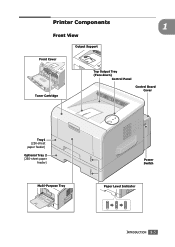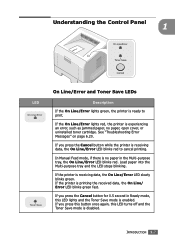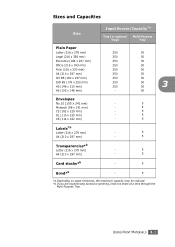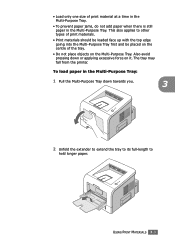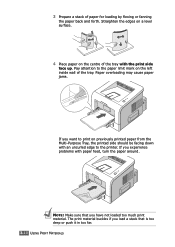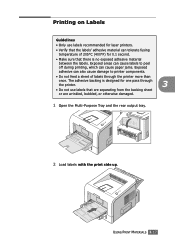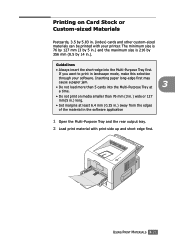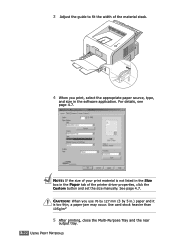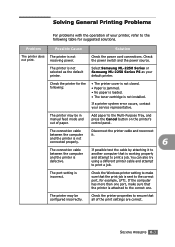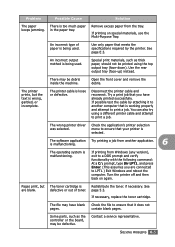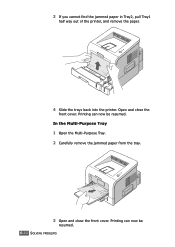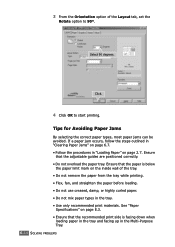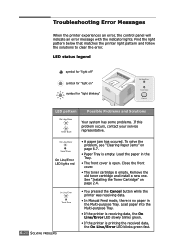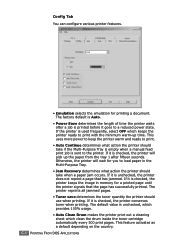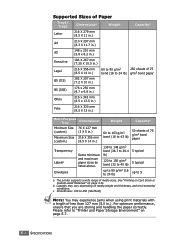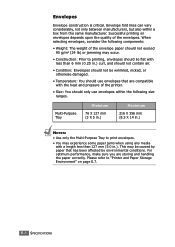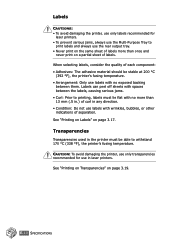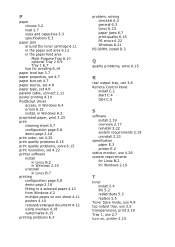Samsung ML 2250 Support Question
Find answers below for this question about Samsung ML 2250 - B/W Laser Printer.Need a Samsung ML 2250 manual? We have 7 online manuals for this item!
Question posted by malcolmfarrell on February 16th, 2013
Paper Jamming With Multi Purpose Feeder
A4 sheets jam on left hand side. There are no pieces of paper adrift within. Might the pickup roller need replacing? If so where can I get one & at what price?
Thanks
Malcolm Farrell
Current Answers
Related Samsung ML 2250 Manual Pages
Samsung Knowledge Base Results
We have determined that the information below may contain an answer to this question. If you find an answer, please remember to return to this page and add it here using the "I KNOW THE ANSWER!" button above. It's that easy to earn points!-
General Support
... of AutoSelect or MP. Pull and open up if the printer has a pending print job (which the file's paper source is set to Multi Purpose (MP Tray) and paper type is located on the right panel. Set the driver paper source to Tray 1 instead of the printer where the control panel is finished. Click Apply and... -
How to Clear Jam in MP Tray for CLP-510/510N SAMSUNG
... the Multi-purpose Tray and the printer detects that there is either no , please tell us why so we can improve the content. If no paper or the paper is not feeding properly, pull the paper out of questions ok If the paper is improperly loaded. Product : Printers & Multifunction > CLP-510N 608. Color Laser Printers > How to Clear Jam... -
How to Clean Inside of the Printer ML-2571N SAMSUNG
How to Clean Inside of the Printer ML-2571N STEP 3 STEP 4 STEP 5 STEP 6 STEP 7 STEP 5. How to Clear Paper Jams in ML-2571N 615. Black and White Laser Printers > How to Clean Inside of the Printer [Step 4] 617. How to Change the Water Filter and Reset the Filter Indicator ML-2571N 616. Product : Printers & Multifunction >
Similar Questions
Paper Jam, But No Paper Jam!
My printer keeps saying paper jam, but there is none! If I open up the trays and put them back It wi...
My printer keeps saying paper jam, but there is none! If I open up the trays and put them back It wi...
(Posted by denise31568 6 years ago)
Video How We Can Get Paper Which Is Stuck In Printer Ml-1610
(Posted by stinTr 9 years ago)
Samsung Laser Printer Ml-1865w, Can You Scan With This
(Posted by okieoginir 9 years ago)
Paper Jam In My Samsung Ml-2010 Printer
i tried to print something out and the printer must have picked up numerous sheets of paper, the top...
i tried to print something out and the printer must have picked up numerous sheets of paper, the top...
(Posted by daveycairns 10 years ago)
Red Light Error
Please, help! After removing papper mishmach /front door/ red light error appears and printer don't ...
Please, help! After removing papper mishmach /front door/ red light error appears and printer don't ...
(Posted by kdundova 10 years ago)