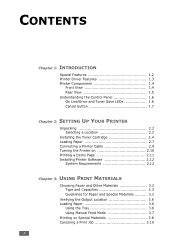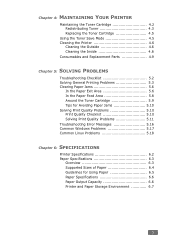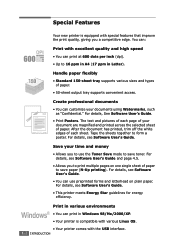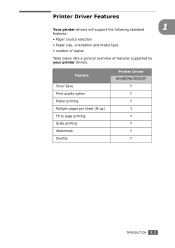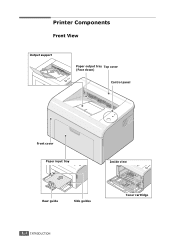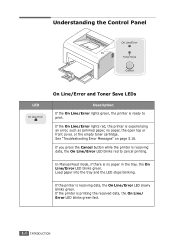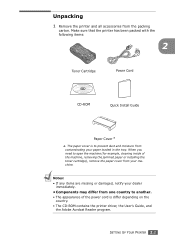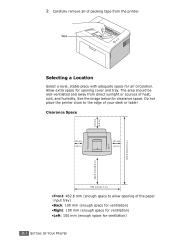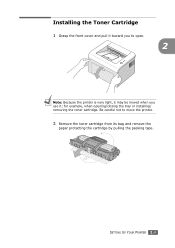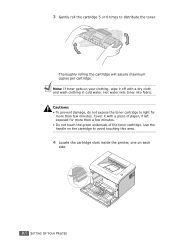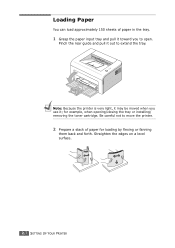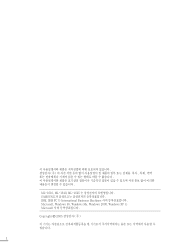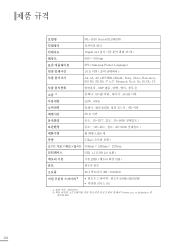Samsung ML-1610 Support Question
Find answers below for this question about Samsung ML-1610 - B/W Laser Printer.Need a Samsung ML-1610 manual? We have 7 online manuals for this item!
Question posted by stinTr on May 31st, 2014
Video How We Can Get Paper Which Is Stuck In Printer Ml-1610
The person who posted this question about this Samsung product did not include a detailed explanation. Please use the "Request More Information" button to the right if more details would help you to answer this question.
Current Answers
Related Samsung ML-1610 Manual Pages
Samsung Knowledge Base Results
We have determined that the information below may contain an answer to this question. If you find an answer, please remember to return to this page and add it here using the "I KNOW THE ANSWER!" button above. It's that easy to earn points!-
How to Change the Water Filter and Reset the Filter Indicator SAMSUNG
How to Clean Inside of the Printer ML-2571N 614. 616. How to Change Drum Cartridge SCX-6345N/XAA -
How to Clean the Inside of the Printer ML-3561N SAMSUNG
SGH-I607 - What Does The Software Update Change And How Can I Obtain This Update? How to Clean the Inside of the Printer ML-3561N 19155. -
How to Clean Inside of the Printer ML-2571N SAMSUNG
Black and White Laser Printers > How to Clean Inside of the Printer [Step 4] 617. ML-2571N 616. How to Change the Water Filter and Reset the Filter Indicator How to Clean Inside of the Printer ML-2571N STEP 3 STEP 4 STEP 5 STEP 6 STEP 7 STEP 5. How to Clear Paper Jams in ML-2571N 615. Product : Printers & Multifunction >
Similar Questions
Samsung Ml-1610 Toner Chip Reset
I am using Samsung ML-1610 laser printer it is flashing red light only and printer not responding it...
I am using Samsung ML-1610 laser printer it is flashing red light only and printer not responding it...
(Posted by deepshikha198481 9 years ago)
How Driver For Samsung Printer Ml-1610 Windows 7
(Posted by steveun 10 years ago)
Samsung Ml 1610 Heat Paper Roller
my samsung printer ml 1610 paper roller over heat i need solutiion
my samsung printer ml 1610 paper roller over heat i need solutiion
(Posted by kuma 11 years ago)
Problem With My Ml 1610 Printer
my printer ml 1610 one touch toner save button is always on mode. i canceled it. but not saporting m...
my printer ml 1610 one touch toner save button is always on mode. i canceled it. but not saporting m...
(Posted by kumaryogesh999 11 years ago)