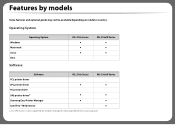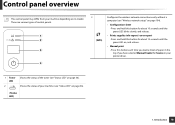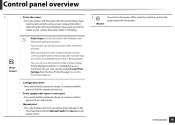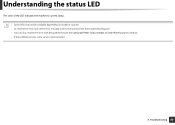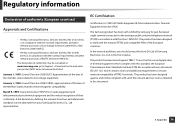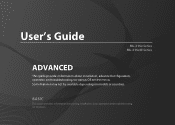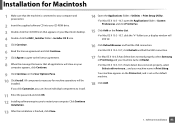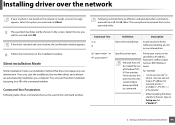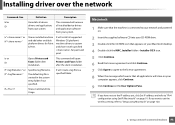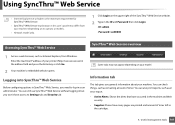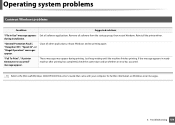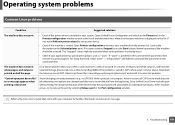Samsung ML-2160 Support Question
Find answers below for this question about Samsung ML-2160.Need a Samsung ML-2160 manual? We have 1 online manual for this item!
Question posted by Tylerim on August 29th, 2023
Error Code Message
Current Answers
Answer #1: Posted by HelpHero on August 30th, 2023 5:54 AM
1. Restart the printer: Turn off the printer, unplug it from the power source, wait for about 30 seconds, and then plug it back in. Turn on the printer and see if the error code still appears.
2. Check for paper jams: Open the printer's access panels and carefully check for any paper jams or obstructions. If you find any, gently remove them following the instructions provided in the printer's manual.
3. Clear any pending print jobs: Sometimes, a build-up of pending print jobs can cause errors. Clear the print queue on your computer by navigating to the printer settings, finding the print queue, and canceling any pending jobs.
4. Update printer drivers: Download and install the latest printer drivers for your Samsung ML-2160 printer from the official Samsung website. Outdated drivers can sometimes cause errors.
5. Reset the printer: Look for a reset button on the printer or refer to the printer's manual to find instructions on performing a reset. This process will vary depending on the printer model.
If none of these steps resolve the issue, it's best to consult the printer's manual for specific instructions related to the error code you are facing. You may also want to reach out to Samsung's customer support for further assistance or take your printer to an authorized service center for professional help.
I hope this is helpful? PLEASE "ACCEPT" and mark it "HELPFUL" to complement my little effort. Hope to bring you more detailed answers.
Helphero
Answer #2: Posted by INIMITABLE on August 29th, 2023 11:45 AM
I hope this is helpful? PLEASE "ACCEPT" and mark it "HELPFUL" to complement my little effort. Hope to bring you more detailed answers
-INIMITABLE
Answer #3: Posted by SonuKumar on August 29th, 2023 10:25 PM
Check the error code message. The error code message will tell you what the problem is. For example, the error code "00" means that the printer is in ready mode. The error code "10" means that the printer is in error mode.
Check the printer's status. Make sure that the printer is turned on and connected to the computer. Also, make sure that the printer is not out of paper or toner.
Reset the printer. To do this, unplug the printer from the power outlet for 30 seconds and then plug it back in.
Update the printer's firmware. The printer's firmware is the software that controls the printer's operations. Outdated firmware can sometimes cause problems. To update the firmware, go to the Samsung website and download the latest firmware for your printer model.
Clean the printer. Dust and dirt can sometimes cause problems with the printer. To clean the printer, use a soft cloth to wipe down the exterior of the printer. You can also use a vacuum cleaner to remove dust from the inside of the printer.
Take the printer to a repair shop. If you have tried all of the above and the problem persists, you may need to take the printer to a repair shop.
Here are the steps on how to reset your Samsung ML-2160 printer:
Turn off the printer.
Unplug the printer from the power outlet.
Hold down the POWER button and the STOP/RESET button for 10 seconds.
Release the buttons.
Plug the printer back into the power outlet.
Turn on the printer.
The printer will now be reset to its factory settings.
I hope this helps!
Please respond to my effort to provide you with the best possible solution by using the "Acceptable Solution" and/or the "Helpful" buttons when the answer has proven to be helpful.
Regards,
Sonu
Your search handyman for all e-support needs!!
Related Samsung ML-2160 Manual Pages
Samsung Knowledge Base Results
We have determined that the information below may contain an answer to this question. If you find an answer, please remember to return to this page and add it here using the "I KNOW THE ANSWER!" button above. It's that easy to earn points!-
How to Change the Water Filter and Reset the Filter Indicator SAMSUNG
How to Change Drum Cartridge SCX-6345N/XAA How to Clean Inside of the Printer ML-2571N 614. 616. -
How to Change the Water Filter and Reset the Filter Indicator SAMSUNG
... the left (counter-clockwise) 90 degrees, until you feel a click. 2. You will feel it unseat itself from the housing. The filter comes out of the Printer ML-2571N 614. How to Change the Water Filter and Reset the Filter Indicator STEP 3 STEP 4 STEP 5 Remove the Old Water Filter 1. Side by Side 615... -
How to Clean Inside of the Printer ML-2571N SAMSUNG
How to Change the Water Filter and Reset the Filter Indicator How to Clear Paper Jams in ML-2571N 615. ML-2571N 616. Product : Printers & Multifunction > How to Clean Inside of the Printer [Step 4] 617. How to Clean Inside of the Printer ML-2571N STEP 3 STEP 4 STEP 5 STEP 6 STEP 7 STEP 5. Black and White Laser Printers >
Similar Questions
I need to get SMSUNG printer model :ML-2955W hardware LAN address 12 digit.
changed the image unit and after that there is trasfer belt error message
Samsung ML-1640/XIP Printer Power on But power Light one bilink and off