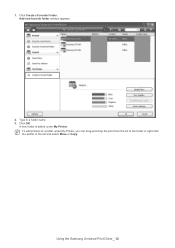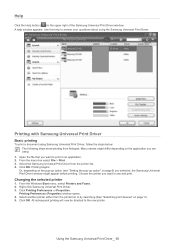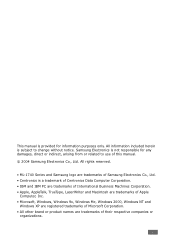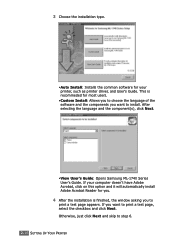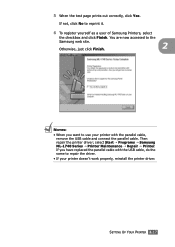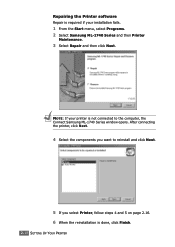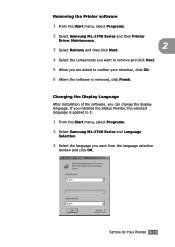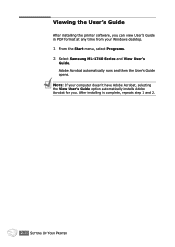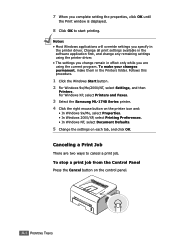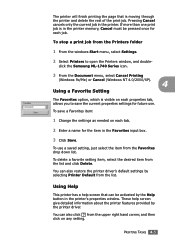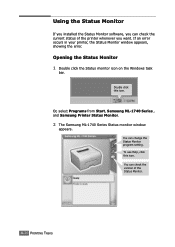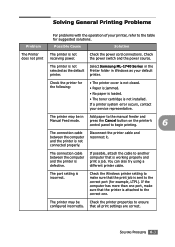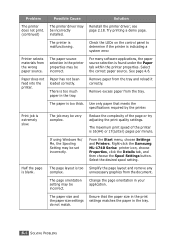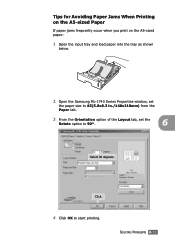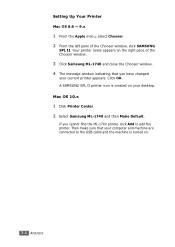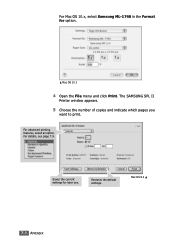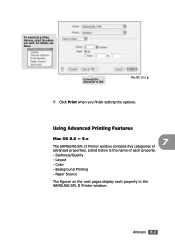Samsung ML-1740 Support Question
Find answers below for this question about Samsung ML-1740 - ML 1740 B/W Laser Printer.Need a Samsung ML-1740 manual? We have 7 online manuals for this item!
Question posted by ronnieweiss on January 21st, 2014
Samsung Ml-1740 Printer Settings
Are there any special settings for printing Avery business cards?
Current Answers
Related Samsung ML-1740 Manual Pages
Samsung Knowledge Base Results
We have determined that the information below may contain an answer to this question. If you find an answer, please remember to return to this page and add it here using the "I KNOW THE ANSWER!" button above. It's that easy to earn points!-
General Support
... 1: Shop Videos 8: Other Files 9: Used Space 8: Address Book 1: Contacts 2: Group 3: Add New Contact 4: Speed Dial List 5: Service Number 6: Address Book Settings 1: My Business Card 2: Save New Contacts to 3: View Contacts from SIM 9: Settings 1: Sound Profile 2: Display 1: Wallpaper 2: My Theme 1: Select Theme 2: Create Theme (Easy) 1: Image only 1: My files image 2: Pattern 3: No background... -
General Support
... 4: Auto Reply 5: Call Status Tones 6: Alerts on it. 1: ADDRESS BOOK 1: Contacts 2: Groups 1: Family 2: Friends 3: Work 3: Favorites 4: Add New Contact 5: Service Number 6: Address Book Settings 1: My Business Card 2: Speed Dial 3: Save New Contacts to 4: View Contacts from SIM 2: MESSAGING 1: Create Message 2: Inbox 3: Sent 4: Outbox 5: Drafts 6: IM 1: AIM 2: Windows Live 3: Yahoo! 7: Mobile... -
General Support
... 7: AT&T GPS 1: Shop GPS Apps 2: AT&T Navigator 3: Where 8: ADDRESS BOOK 1: Contacts 2: Groups 1: Family 2: Friends 3: Work 3: Favorites 4: Add New Contact 5: Service Numbers 6: Address Book Settings 1: My Business Card 2: Speed Dial 3: Save New Contacts to 4: View Contacts from SIM 9: AT&T MUSIC 1: Music Player 1: All Music 2: Artist 3: Album 4: Playlists 5: Shop Music 2: Shop Music...
Similar Questions
Samsung Ml 2250 Printer Not Printing Even After Changing Toner
Samsung ML 2250 printer not printing even after changing toner
Samsung ML 2250 printer not printing even after changing toner
(Posted by Anonymous-167545 3 years ago)
Cleaning Ml1740
Are there short cleaning instructions that you can send by email - a page or two?If so, please send ...
Are there short cleaning instructions that you can send by email - a page or two?If so, please send ...
(Posted by bobsexsmith 7 years ago)
How To Replace A New Transfer Roller In Dell Ml-1740?
I bought the transfer roller for Dell ML-1740, but haven't figure out how to replace it.
I bought the transfer roller for Dell ML-1740, but haven't figure out how to replace it.
(Posted by xin6962000 8 years ago)
How To Replace Ml-1740 Pickup Roller
(Posted by mutice 9 years ago)
Ml-1740 Laser Printer; Lines Print Across Page Width
I didn't use for a number of months. Assuming I just need to clean. I have wiped printer cartridge c...
I didn't use for a number of months. Assuming I just need to clean. I have wiped printer cartridge c...
(Posted by lorenzini 11 years ago)