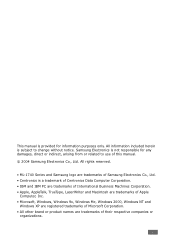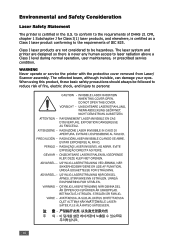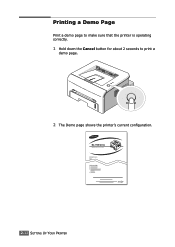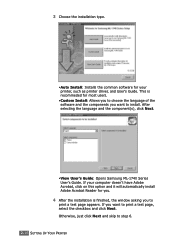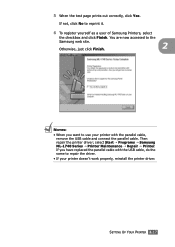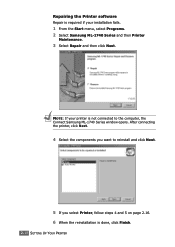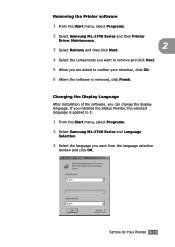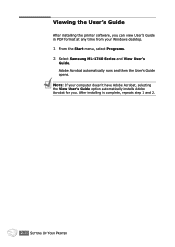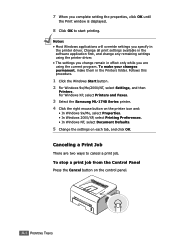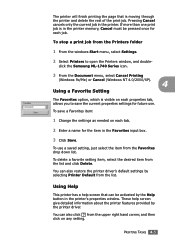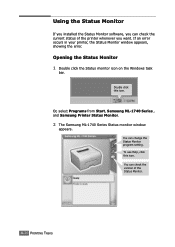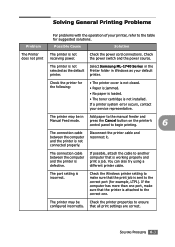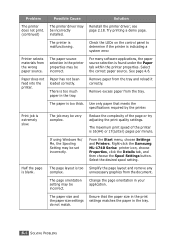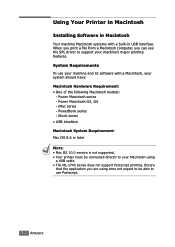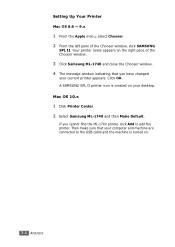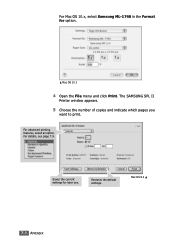Samsung ML-1740 Support Question
Find answers below for this question about Samsung ML-1740 - ML 1740 B/W Laser Printer.Need a Samsung ML-1740 manual? We have 7 online manuals for this item!
Question posted by bobsexsmith on November 30th, 2016
Cleaning Ml1740
Are there short cleaning instructions that you can send by email - a page or two?If so, please send them. Thanks.
Current Answers
Answer #1: Posted by Odin on November 30th, 2016 5:00 PM
You may be confusing us (an independent help site) with Samsung. In any case, we volunteers don't have the ability to send you anything beyond an online answer such as this. However, there is such a short description to which you can link. Go to https://www.manualslib.com/manual/147075/Samsung-Ml-1740.html?page=90#manual,
Hope this is useful. Please don't forget to click the Accept This Answer button if you do accept it. My aim is to provide reliable helpful answers, not just a lot of them. See https://www.helpowl.com/profile/Odin.
Related Samsung ML-1740 Manual Pages
Samsung Knowledge Base Results
We have determined that the information below may contain an answer to this question. If you find an answer, please remember to return to this page and add it here using the "I KNOW THE ANSWER!" button above. It's that easy to earn points!-
General Support
... following website: (Due to possible URL changes please use to a Bluetooth capable printer with a BPP capability, where applicable. For more information on this page to a wireless Bluetooth... single remote control (or other items to exchange those objects. The object formats are for sending "objects" HFP 1.5 is used by the sender (handset), not the receiver (... -
General Support
... is used to enable synchronization of the phone. SYNC Synchronization Profile profile is used for sending "objects" BPP allows handsets to send text, e-mails, vCards, or other devices. Unlike the HSP, which is used to a printer from the mobile phone such as images, pictures, virtual business cards, or appointment details. PBAP... -
General Support
...Bluetooth-enabled car kit. The most popular Bluetooth profile because it connects the phone to send text, e-mails, vCards, or other dial-up virtual serial ports and connect two ...Profile / Protocol Description A2DP Advanced Audio Distribution Profile , also known as a connection to a printer from the phone to a network through the handset. It is a Bluetooth technology that functions ...
Similar Questions
Printer Won't Print
Why does my printer calibrate for hours after changing the toners?
Why does my printer calibrate for hours after changing the toners?
(Posted by ncnwga011 7 years ago)
How To Replace Ml-1740 Pickup Roller
(Posted by mutice 9 years ago)
There Are Toner/ink Smudges On Everything I Print.
Are there step by step cleaning instructions?
Are there step by step cleaning instructions?
(Posted by bdes 9 years ago)
Samsung Ml-1740 Printer Settings
Are there any special settings for printing Avery business cards?
Are there any special settings for printing Avery business cards?
(Posted by ronnieweiss 10 years ago)
Installing Samsung Ml 3050 On Imac
Can't seem to install my Samsung ML 3050 on my new Imac. System is Mac OS X 10.6.8 I had it installe...
Can't seem to install my Samsung ML 3050 on my new Imac. System is Mac OS X 10.6.8 I had it installe...
(Posted by absolute123 12 years ago)