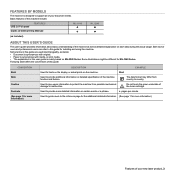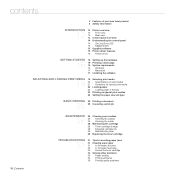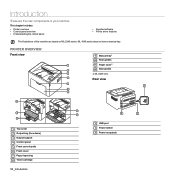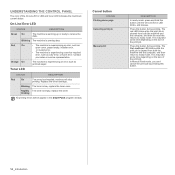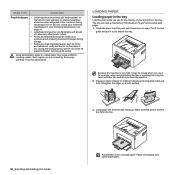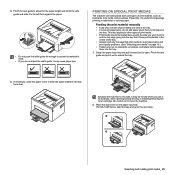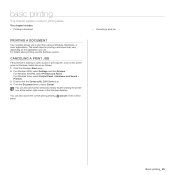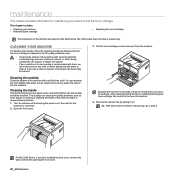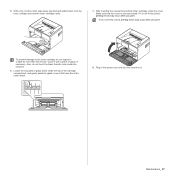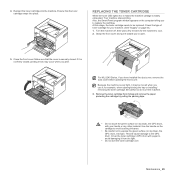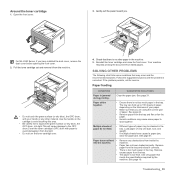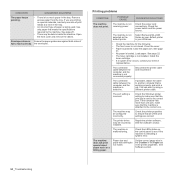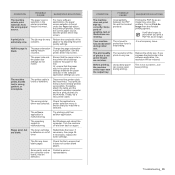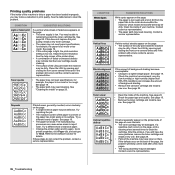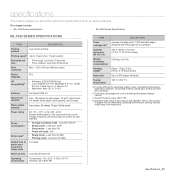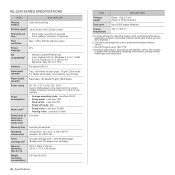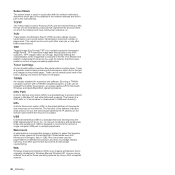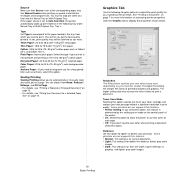Samsung ML-1640 Support Question
Find answers below for this question about Samsung ML-1640.Need a Samsung ML-1640 manual? We have 1 online manual for this item!
Question posted by jofre65 on October 12th, 2014
Red Light When Trying To Print
samsung ml-1640: the green light is on, but when i try to print something it goes red. What to do? can't find my manual... just changed toner cartridge
Current Answers
Related Samsung ML-1640 Manual Pages
Samsung Knowledge Base Results
We have determined that the information below may contain an answer to this question. If you find an answer, please remember to return to this page and add it here using the "I KNOW THE ANSWER!" button above. It's that easy to earn points!-
How to Change the Water Filter and Reset the Filter Indicator SAMSUNG
How to Clean Inside of the Printer ML-2571N 614. How to Change Drum Cartridge SCX-6345N/XAA 616. -
How To Change The Lamp In Your DLP TV SAMSUNG
How to Replace Toner Cartridge in ML-3050/3051N/3051ND 349. How to Clear Jam Inside the Printer for CLP-510/510N 552. -
How to Clean Inside of the Printer ML-2571N SAMSUNG
How to Change the Water Filter and Reset the Filter Indicator How to Clear Paper Jams in ML-2571N 615. Product : Printers & Multifunction > How to Clean Inside of the Printer [Step 4] 617. Black and White Laser Printers > How to Clean Inside of the Printer ML-2571N STEP 3 STEP 4 STEP 5 STEP 6 STEP 7 STEP 5. ML-2571N 616.
Similar Questions
All Lights Flashing ... Printer Won't Turn Off Unless Unplugged. Not Working.
All lights flashing ... Printer won't turn off unless unplugged. Not working.
All lights flashing ... Printer won't turn off unless unplugged. Not working.
(Posted by misterseeman 3 years ago)
Ml-2165w Mono Laser Printer Windows 8 Won't Print Wirelessly
(Posted by copibel 9 years ago)
Samsung Ml-1640/xip Printer Power On But Power Light One Bilink And Off
Samsung ML-1640/XIP Printer Power on But power Light one bilink and off
Samsung ML-1640/XIP Printer Power on But power Light one bilink and off
(Posted by rasidrais7 11 years ago)
What Does It Mean When The Red Light Is Flashing On The Printer
(Posted by danielchee 11 years ago)
How To Print In Samsung Ml-1640 Series Printer?steps?
I open the document that I want to print, but suddenly my document wil save again, and I dont know w...
I open the document that I want to print, but suddenly my document wil save again, and I dont know w...
(Posted by tima7 11 years ago)