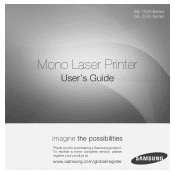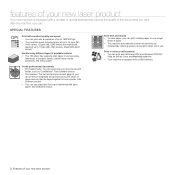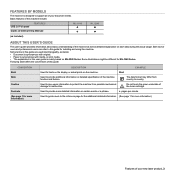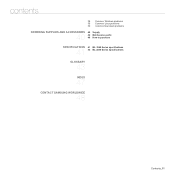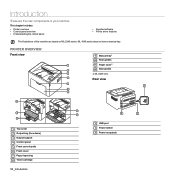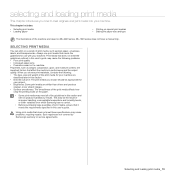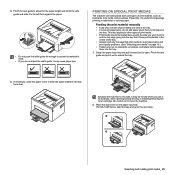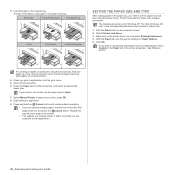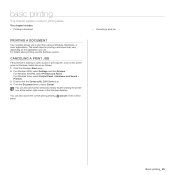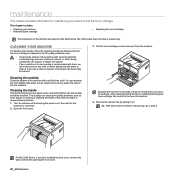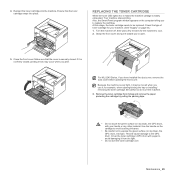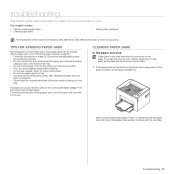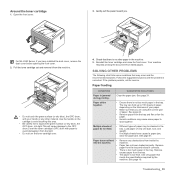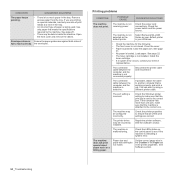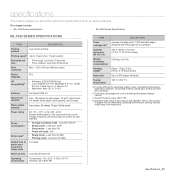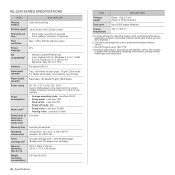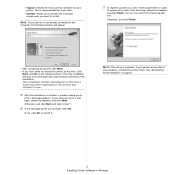Samsung ML-1640 Support Question
Find answers below for this question about Samsung ML-1640.Need a Samsung ML-1640 manual? We have 1 online manual for this item!
Question posted by tima7 on December 18th, 2012
How To Print In Samsung Ml-1640 Series Printer?steps?
I open the document that I want to print, but suddenly my document wil save again, and I dont know what to do to print my document?
Current Answers
Related Samsung ML-1640 Manual Pages
Samsung Knowledge Base Results
We have determined that the information below may contain an answer to this question. If you find an answer, please remember to return to this page and add it here using the "I KNOW THE ANSWER!" button above. It's that easy to earn points!-
General Support
...checkmark, and click review the following image shows the program's opening screen. The download process will proceed through several different phases...For My SGH-i617 (BlackJack II) And What Are The Required Steps To Update It On Windows Vista? Settings > Follow the...OK, Single Mode". BlackJack II will progress through a series of the install, click Start and type in red. please ... -
General Support
... along the Widget bar. Flick the screen in an upward motion to the items you want displayed Press on this page. To drag and drop a Widget Bar application or item&...nbsp;onto the Main display follow the steps below to go directly to those instructions explained on Save to keep the Widget Bar settings Scrolling Widgets The Widget Bar contains ... -
How to Clear Jam inside the printer CLP-600N/650N SAMSUNG
The inner cover will then close automatically. Holding the inner cover open, carefully take the jammed paper out of the printer. STEP 3.
Similar Questions
Printer Is Not Pulling Paper. I Have To Push Paper In The Machine.
(Posted by yatishp 2 years ago)
How Can I Get The Wireless Mac Id For My Samsung Ml-2165w/xac Printer?
(Posted by wlb628 10 years ago)
Samsung Ml-1640/xip Printer Power On But Power Light One Bilink And Off
Samsung ML-1640/XIP Printer Power on But power Light one bilink and off
Samsung ML-1640/XIP Printer Power on But power Light one bilink and off
(Posted by rasidrais7 11 years ago)
How Is To Automatic Print Double Sided?
i just buy it a samsung ml-2955 dw but i lost the manual book and i dont know how is to automatic pr...
i just buy it a samsung ml-2955 dw but i lost the manual book and i dont know how is to automatic pr...
(Posted by yoya0515 12 years ago)