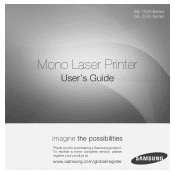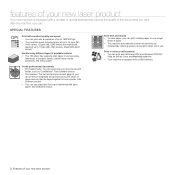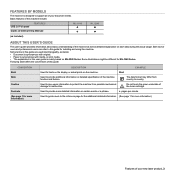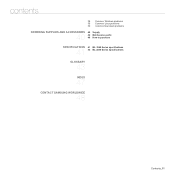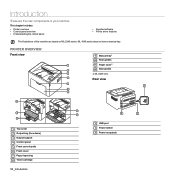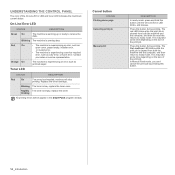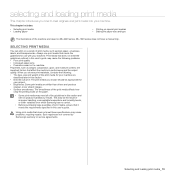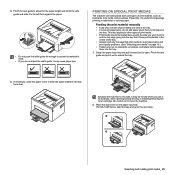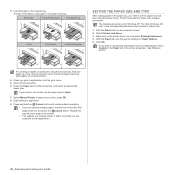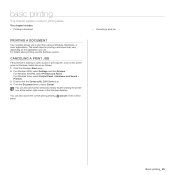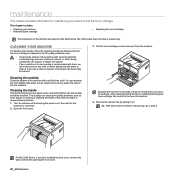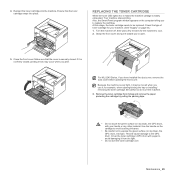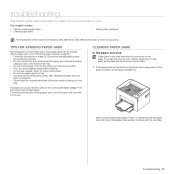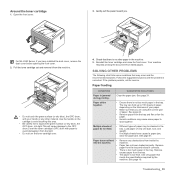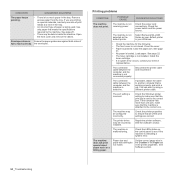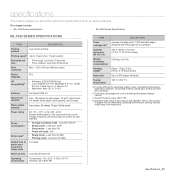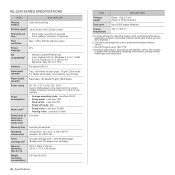Samsung ML-1640 Support Question
Find answers below for this question about Samsung ML-1640.Need a Samsung ML-1640 manual? We have 1 online manual for this item!
Question posted by Britao on November 5th, 2014
The Lamp Is Red And Green
The person who posted this question about this Samsung product did not include a detailed explanation. Please use the "Request More Information" button to the right if more details would help you to answer this question.
Current Answers
Answer #1: Posted by TommyKervz on November 5th, 2014 10:16 PM
Follow the instructions below
http://tipbloggeek.blogspot.com/2013/06/fix-samsung-ml-1640-error-green-and-red.html
Related Samsung ML-1640 Manual Pages
Samsung Knowledge Base Results
We have determined that the information below may contain an answer to this question. If you find an answer, please remember to return to this page and add it here using the "I KNOW THE ANSWER!" button above. It's that easy to earn points!-
General Support
... management settings: No Color Management This setting is optimized for creating graphics that you have a non-PostScript printer, there are a number of ways of colors with the printer or contact the printer manufacturer for information about using red, green, and blue light. Calibrate Your Monitor Calibrate the monitor using the color management controls. Choose one... -
How To Run A Monitor Self Test SAMSUNG
... the monitor's LED power indicator remains on and the monitor displays an alternating Red, Green, Blue, and White screen. If the alternating color screens do not appear, there is ...functioning properly. If you did not see the alternating Red, Blue and Green screens, the problem you are having is defective, you satisfied with your graphics controller... -
How To Turn On Your Camera's Front Screen LCD SAMSUNG
10574. How To Turn On Your Camera's Front Screen LCD How To Individually Adjust Red, Green and Blue Color Levels 10154.
Similar Questions
My On Button Is Red Not Green
When I swich my printer on, after it has warmed up the on button turns from green to red, then it do...
When I swich my printer on, after it has warmed up the on button turns from green to red, then it do...
(Posted by barleybarleycroft 8 years ago)
How To Solve Red Led Is Continues Blinking On Samsung Ml-1610 Printer
(Posted by geeyes77 9 years ago)
Samsung Ml-1640/xip Printer Power On But Power Light One Bilink And Off
Samsung ML-1640/XIP Printer Power on But power Light one bilink and off
Samsung ML-1640/XIP Printer Power on But power Light one bilink and off
(Posted by rasidrais7 11 years ago)
How To Print In Samsung Ml-1640 Series Printer?steps?
I open the document that I want to print, but suddenly my document wil save again, and I dont know w...
I open the document that I want to print, but suddenly my document wil save again, and I dont know w...
(Posted by tima7 11 years ago)