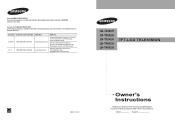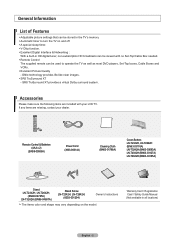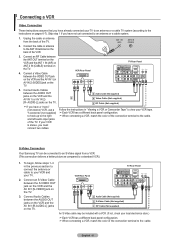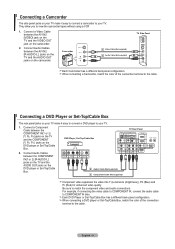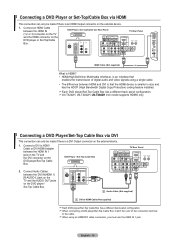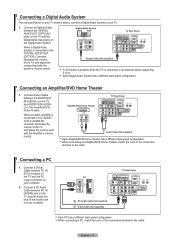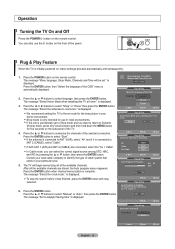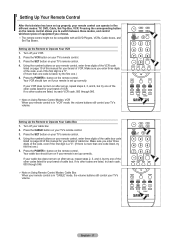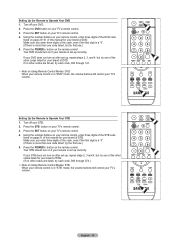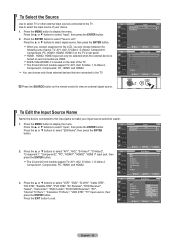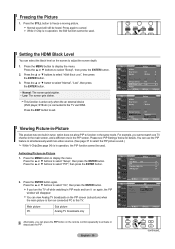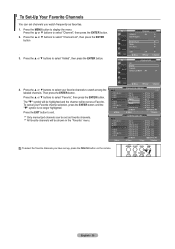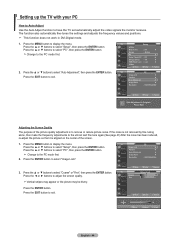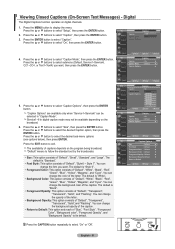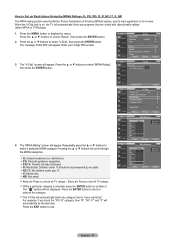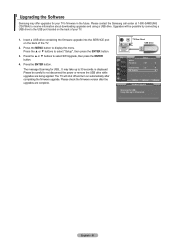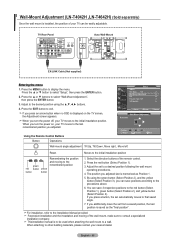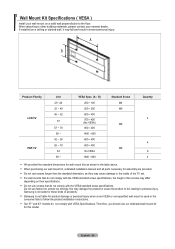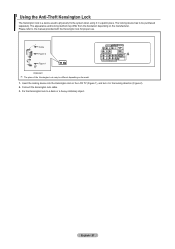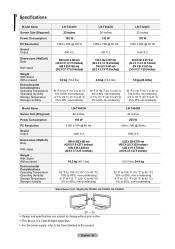Samsung LNT3242H Support Question
Find answers below for this question about Samsung LNT3242H - 32" LCD TV.Need a Samsung LNT3242H manual? We have 2 online manuals for this item!
Question posted by Samsungcrash12 on March 7th, 2012
My Samsung Lnt3242h Screen Will Not Turn On
We were watching it last night and the screen went off. I unplugged it for 2 hours and it will not respond to the power button. I have tried it in a different plug as well with no success. I have taken the back off and can't seem to see any issues with the capacitors.
Current Answers
Answer #1: Posted by TVDan on March 7th, 2012 8:23 PM
you say the screen will not turn on, you do not say the TV will not turn on. Many times a bad capacitor will stop the TV from coming on, or cause the TV to come on slowly. There is also a possibility that the TV comes on but the back-lights fail to work leaving the screen black. If this is the issue then you will have audio and if you point a flash light into the screen you will see that there is a picture present. The problem could be the inverter board (which lights and controls the back light florescent tubes inside the LCD panel (physically behind the LCD screen). The model number you gave is incomplete, this narrows it down to a series only, and there are many versions available. here a link to show many of the boards (ensure the numbers on the tags match with the these, to ensure you purchase the correct board): http://www.shopjimmy.com/catalogsearch/result/?q=LN-T3242H
TV Dan
Related Samsung LNT3242H Manual Pages
Samsung Knowledge Base Results
We have determined that the information below may contain an answer to this question. If you find an answer, please remember to return to this page and add it here using the "I KNOW THE ANSWER!" button above. It's that easy to earn points!-
General Support
...screen burn in . Changing Picture Size If Your Watching TV For Long Periods of Time If you are using your LCD TV for more than two hours at a time. Reducing the brightness and contrast of the screen... chance of the Troubleshooting Guide. on the screen, it turns off if unattended for more than Plasma TVs, LCD TVs are using your LCD TV as a computer monitor, the same general ... -
General Support
... Motion Plus reduces false contouring, prevents smeared edges, and virtually eliminates motion blur. The following Samsung LCD TVs have Auto Motion Plus: LN-T4071F LN-T4671F LN-T5271F The following Samsung LCD TVs have LED Motion Plus: LN-T4081F LN-T4681F LN-T5281F LN-T5781F LED Motion Plus™ LED Motion Plus was available on selected conventional backlight ... -
How To Use Game Mode SAMSUNG
... Aspect Ratio On Your TV arrow to open the Main Menu. LCD TV 15170. Bypassing the DNIe chip in the TV. arrow to "On...different operations in the TV the incoming video is bypassed. Product : Televisions > How To Use Game Mode Using Game Mode Game Mode is set to select the Setup Menu, and then press ENTER . This will appear. With your TV powered on press the MENU button...
Similar Questions
How Much Is A Used Samsung Lnt3232h 32' Lcd Tv. Res-1366 X 768 - 2x Hdmi
none
none
(Posted by macspeed123 1 year ago)
Samsung Ln32a650 - 32' Lcd Tv
I Found This Tv For $350. Is This A Good Price????
I Found This Tv For $350. Is This A Good Price????
(Posted by ELGUAPO916 11 years ago)
Wy The Screen Turns White After 10 Or 15 Minutes ?
(Posted by silvafrancisco67 12 years ago)
Lnt3242h Samsung Cost Of Main Circit Board
(Posted by robjack52 12 years ago)