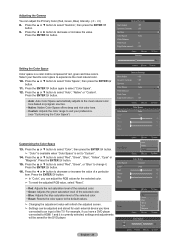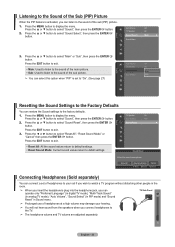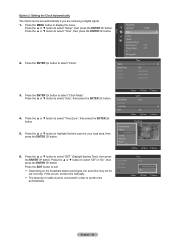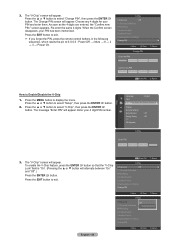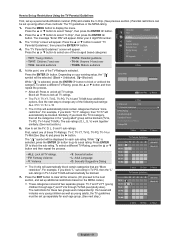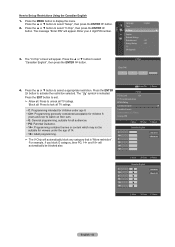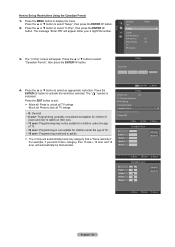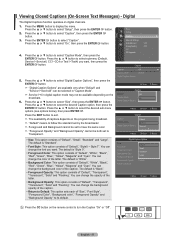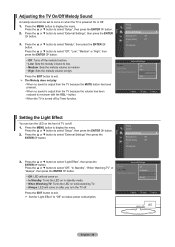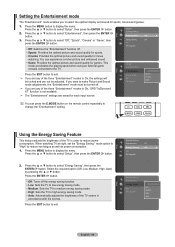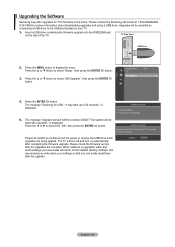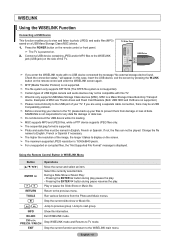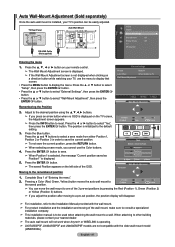Samsung LN46A550P3FXZA Support Question
Find answers below for this question about Samsung LN46A550P3FXZA.Need a Samsung LN46A550P3FXZA manual? We have 1 online manual for this item!
Question posted by lnewhouse09 on August 30th, 2016
Energy Savings Setting
I selected the "Auto" option from the "Energy Savings" settings on my Samsung TV menu. Once I pushed enter, the TV shut off and I could/cannot turn it back on either with the remote or manual button on the side of the TV. I unplugged the TV and plugged it back in. Nothing worked.How do I get my TV to turn back on?
Current Answers
Answer #1: Posted by waelsaidani1 on September 1st, 2016 6:08 AM
Setting the Entertainment mode The "Entertainment" mode enables you to select the optimal display and sound for sports, cinema and games. 1. Press the MENU button to display the menu. Caption Press the `50; or `60; button to select "Setup", then press the ENTER button. External Settings 2. Press the `50; or `60; button to select "Entertainment", then press the ENTER Entertainment : Off button. Energy Saving : Off 3. Press the `50; or `60; button to select "Off", "Sports", "Cinema" or "Game", then PIP press the ENTER button. Setup SW Upgrade `58; R26; Off: Switches the "Entertainment" function off. R26; Sports: Provides the optimal picture and sound quality for sports. R26; Cinema: Provides the optimal picture and sound quality for movie watching. You can experience a richer picture and enhanced sound. R26; Game: Provides the optimal picture and sound quality for games. This mode accelerates the playing speed when using an external game console connected to the TV. Press the EXIT button to exit. e47; If you set any of the three "Entertainment" modes to On, the settings will be locked and can not be adjusted. If you want to make Picture and Sound mode adjustments, the "Entertainment" mode must be turned off. e47; If you set any of the three "Entertainment" modes to On, "SRS TruSurround XT" function is not available. e47; The "Entertainment" settings are saved for each input source. Caption External Settings Setup Entertainment Energy Saving PIP SW Upgrade Off : Off Sports : Off Cinema Game `58; O You can press the E.MODE button on the remote control repeatedly to change the "Entertainment" setting. Using the Energy Saving Feature This feature adjusts the brightness of the TV in order to reduce power consumption. When watching TV at night, set the "Energy Saving " mode option to "High" to reduce eye fatigue as well as power consumption. 1. Press the MENU button to display the menu. Press the `50; or `60; button to select "Setup", then press the ENTER button. External Settings Entertainment : Off Setup Energy Saving PIP SW Upgrade : Off `58; 2. Press the `50; or `60; button to select "Energy Saving", then press the button. Select the required option (Off, Low, Medium, High, Auto) ENTER by pressing the `50; or `60; button. Press the ENTER button Off: Turns off the energy saving function. Low: Sets the TV to low energy saving mode. Medium: Sets the TV to medium energy saving mode. High: Sets the TV to high energy saving mode. Auto: Automatically adjusts the brightness of the TV screen in accordance with the scenes. Setup External Settings Entertainment : Off Off : Off Low Medium High Auto Energy Saving PIP SW Upgrade `58; Press the EXIT button to exit. English -
Related Samsung LN46A550P3FXZA Manual Pages
Samsung Knowledge Base Results
We have determined that the information below may contain an answer to this question. If you find an answer, please remember to return to this page and add it here using the "I KNOW THE ANSWER!" button above. It's that easy to earn points!-
General Support
... on the Apple Menu > Manually enter Network Settings DHCP and DNS must be possible. With the unit in the Network Setup. command " Mac OS 8-9.x Click on and working" "Please make sure that best match the error you don't want to select OFF then press select MANUAL then press the To select and enter items, use the... -
General Support
... be displayed in the player and press the [Menu] button on the remote. When the language selection screen appears, select your work, use the number and buttons. DHCP, then press the ENTER button. Run. The update begins and a series of automatic firmware updates via the LAN connection. Finding Your Network Settings: IP address, Subnet Mask, Gateway and DNS In... -
General Support
... into foreign languages, such as Composite AV, Component, HDMI, etc., these options may cause the noises you 've encountered. To disable this feature has been enabled, it could inadvertently lead to select Auto Volume , then press the [ENTER] button. I 'm sorry to display the Main Menu. Adjusting the Multi-Track Sound (MTS), allows you 've been viewing...
Similar Questions
Samsung Ln46a550p3fxza Timing Control Board- Service Settings
Hello,I replaced my timing control board for a Samsung LN46A550p3fxza. Do you know what service sett...
Hello,I replaced my timing control board for a Samsung LN46A550p3fxza. Do you know what service sett...
(Posted by mihelckm 5 years ago)
Energy Savings Settings
How do I get my Samsung TV to turn back on after selecting the "Auto" option from the Energy Savings...
How do I get my Samsung TV to turn back on after selecting the "Auto" option from the Energy Savings...
(Posted by lnewhouse09 7 years ago)
Ln46a550p3fxza Samsung Manual
Hello, I was messing with my tv and my colors are off the chart and i think the antena is off too. I...
Hello, I was messing with my tv and my colors are off the chart and i think the antena is off too. I...
(Posted by ezmeraldab 10 years ago)
Samsung Flat Panel Turns Off And On Randomly
(Posted by woody7 11 years ago)
I Have The Samsung Ln32c540f2d Flat Screen Television. What Is The Vesa System
What is the vesa system that the Samsung LN32C540F2D uses? I want to buy a wall mount for it.
What is the vesa system that the Samsung LN32C540F2D uses? I want to buy a wall mount for it.
(Posted by sendme2cali 12 years ago)