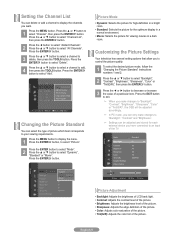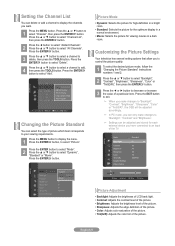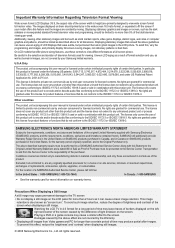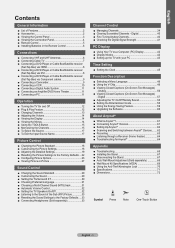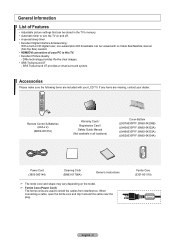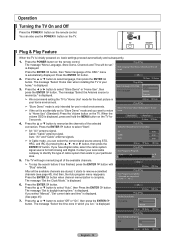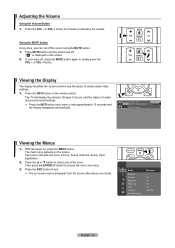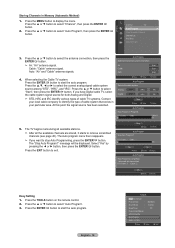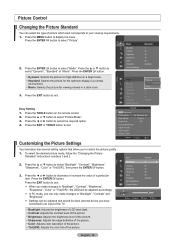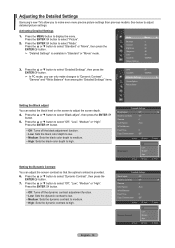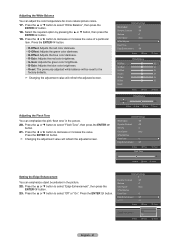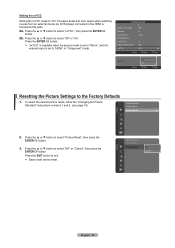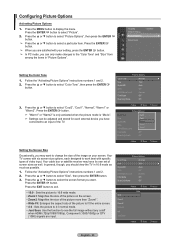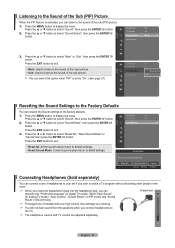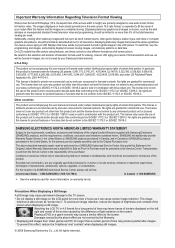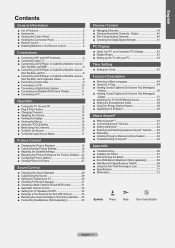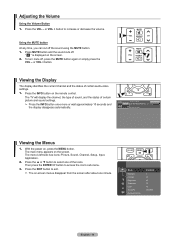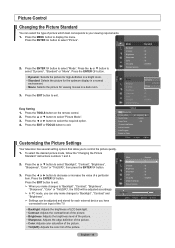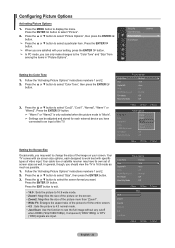Samsung LN40A530 Support Question
Find answers below for this question about Samsung LN40A530 - 40" LCD TV.Need a Samsung LN40A530 manual? We have 5 online manuals for this item!
Question posted by Anonymous-162802 on July 5th, 2017
Hi My Picture Setting Is Messed Up And Like To Reset It To Normal Viewing And I
Current Answers
Answer #1: Posted by BusterDoogen on July 5th, 2017 8:35 PM
I hope this is helpful to you!
Please respond to my effort to provide you with the best possible solution by using the "Acceptable Solution" and/or the "Helpful" buttons when the answer has proven to be helpful. Please feel free to submit further info for your question, if a solution was not provided. I appreciate the opportunity to serve you!
Related Samsung LN40A530 Manual Pages
Samsung Knowledge Base Results
We have determined that the information below may contain an answer to this question. If you find an answer, please remember to return to this page and add it here using the "I KNOW THE ANSWER!" button above. It's that easy to earn points!-
SCH-I920 - How To Set Camera Settings SAMSUNG
Camcorder Normal Settings Adjust Camcorder Settings. Normal Settings: White Balance Auto Daylight Cloudy Tungsten Fluorescent Effect None B & W Sepia Negatve Antique Watercolor Green ISO (Camera Mode only) Adjust Contrast Saturation Sharpness Timer Off 2 secnods 5 seconds 10 seconds Metering Center Spot Matrix Quality (Camera Mode only) Video Quality High Normal Low Anti-Shake (Camera Mode... -
General Support
...7: Reset Phone 8: Restore Phone 9: Airplane Mode 5: Calls 1: General 1: Show My Number 2: Auto Reject 3: Call Answer 4: Auto Reply 5: Call Status Tones 6: Alerts on Call 2: Voice Call 1: Call Forwarding 2: Call Waiting 3: Auto Redial 6: Connectivity 1: Bluetooth 2: Select USB Mode 3: Network Profiles 1: MEdia Net 2: AT&T MMS 3: AT&T IMS 4: IMS Settings 7: Applications Settings 1: Messaging... -
General Support
... 3: Negative 4: Sepia 5: Green 6: Aqua 4: Controls 1: Brightness 2: White Balance 1: Auto 2: Sunny 3: Cloudy 4: Tungsten 5: Fluorescent 6: Manual 3: Metering 1: Average 2: Spot 5: Settings 1: Resolution 1: 2M 2: 1M 3: 800 4: 640 5: 320 2: Storage 2: Card 3: Quality 1: Fine 2: Normal 3: Economy 4: Shutter Sound 2: Sound1 3: Sound 2 4: Sound 3 5: View Mode 1: Full Screen 2: Wide Screen 6: Status Bar...
Similar Questions
What is this tv worth in good used condition? Samsung LN40A330 - 40" LCD TV
Picture Is Terrible. Have Tried To Adjust Settings But Settings Will Not Hold.
how do i adjust my screen settings? Mt sister is trying to play a game and it wont let her do split ...
I have Samsung LN40A530P1F 40 LCD TV. Last week it started turning on and off on its own. Tried unpl...