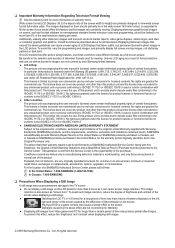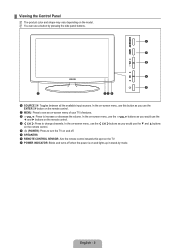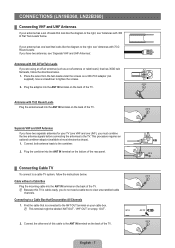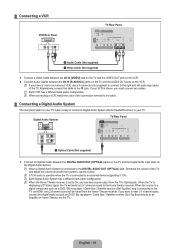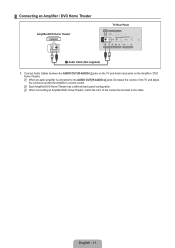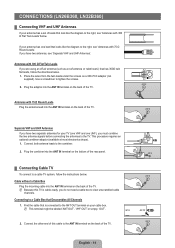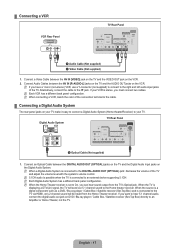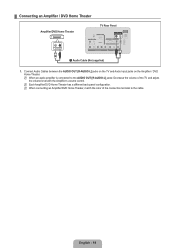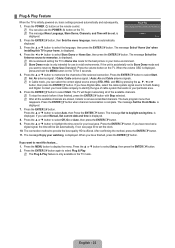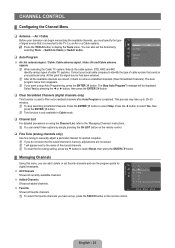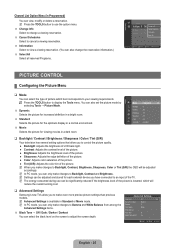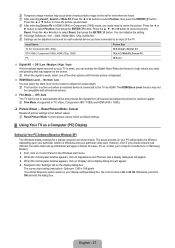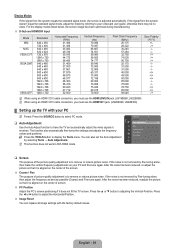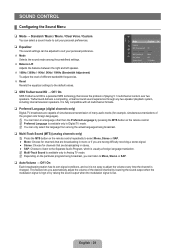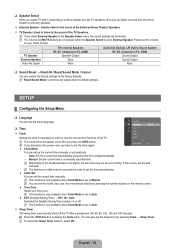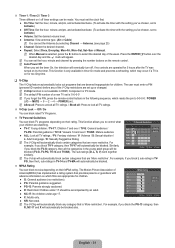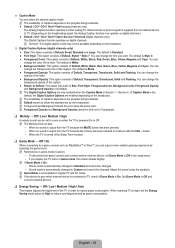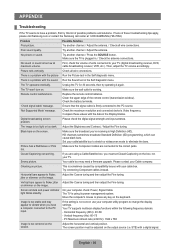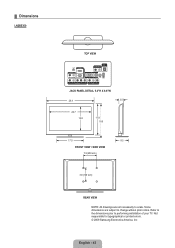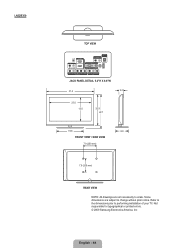Samsung LN32B360C5DXZA Support Question
Find answers below for this question about Samsung LN32B360C5DXZA.Need a Samsung LN32B360C5DXZA manual? We have 1 online manual for this item!
Question posted by dchrgovi on August 6th, 2014
Samsung Ln32b360c5dxza What Does Volume Auto Do
The person who posted this question about this Samsung product did not include a detailed explanation. Please use the "Request More Information" button to the right if more details would help you to answer this question.
Current Answers
Related Samsung LN32B360C5DXZA Manual Pages
Samsung Knowledge Base Results
We have determined that the information below may contain an answer to this question. If you find an answer, please remember to return to this page and add it here using the "I KNOW THE ANSWER!" button above. It's that easy to earn points!-
General Support
...From the carousel's Home tile , press the Menu/OK key Select Settings (*) Select More... (7) Select Auto Keyguard (1) Select either On (1) or Off (2) to lock or unlock the contacts Voice Services Lock ...calls except calls to camera/camcorder and the Volume keys. You can 't recall your lock code, try using the last four digits of locks. The Auto Keyguard, Phone Lock, Picture/Video Lock,... -
General Support
... 1: Alarms 2: Calculator 3: D-Day 4: Search 5: Smart Converter 1: Currency 2: Length 3: Weight 4: Volume 5: Area 6: Temperature 6: StopWatch 7: Tasks 8: Tip Calculator 9: Voice Notes 10: WorldClock 14: My... 4: Fixed Dialing 1: Fixed Dialing Mode 2: Fixed Dialing Number 5: Networks 2: Voice Calls 1: Auto Answer 2: Call Waiting 3: Call Forwarding 1: Always 2: Busy 3: No Reply 4: Unreachable 3: Own... -
General Support
.... If this feature has been enabled, it is through the ANT IN jack on the TV's rear panel, then it may cause the noises you need to call Samsung Customer Care at 1-800-SAMSUNG (1-800-726...which you watch on your remote. Series 6 LCD TV (LN40A650A1F) goes to select Auto Volume , then press the [ENTER] button. Note: If the source on which may resolve the noises you 've encountered....
Similar Questions
How Can I Connect A Samsung Ln32b360c5dxza Tv To The Internet
(Posted by hectFishCr 10 years ago)
I Have A Samsung 32' Model Ln32b360c5dxza Television - Need Stand Base For It
(Posted by Anonymous-106303 11 years ago)
What Swingable Wall Mount Should I Use For A Samsung Model Ln32b360c5dxza?
(Posted by bobbien2001 11 years ago)
Samsung Flat Panel Turns Off And On Randomly
(Posted by woody7 11 years ago)
I Have The Samsung Ln32c540f2d Flat Screen Television. What Is The Vesa System
What is the vesa system that the Samsung LN32C540F2D uses? I want to buy a wall mount for it.
What is the vesa system that the Samsung LN32C540F2D uses? I want to buy a wall mount for it.
(Posted by sendme2cali 12 years ago)