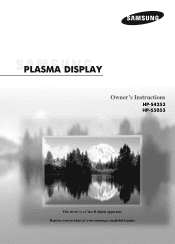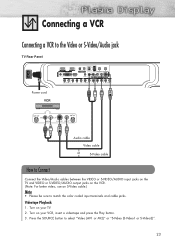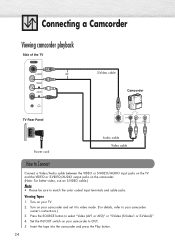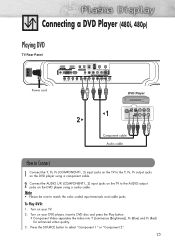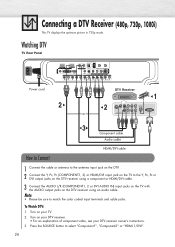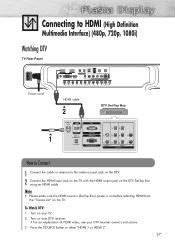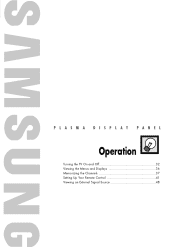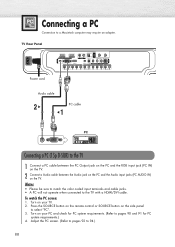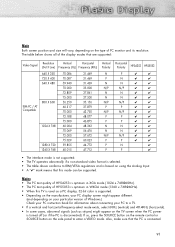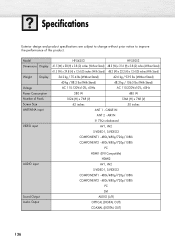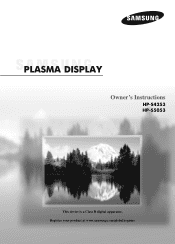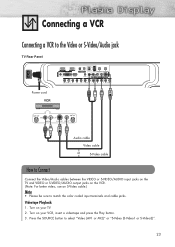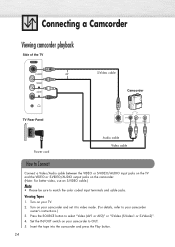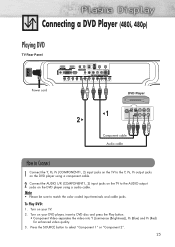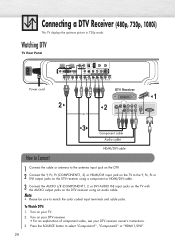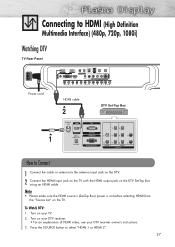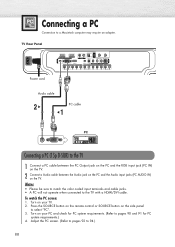Samsung HP-S4253 Support Question
Find answers below for this question about Samsung HP-S4253 - 42" Plasma TV.Need a Samsung HP-S4253 manual? We have 4 online manuals for this item!
Question posted by KIFlhor on March 27th, 2014
Samsung Plasma Hp-s4253 Wont Turn On
The person who posted this question about this Samsung product did not include a detailed explanation. Please use the "Request More Information" button to the right if more details would help you to answer this question.
Current Answers
Related Samsung HP-S4253 Manual Pages
Samsung Knowledge Base Results
We have determined that the information below may contain an answer to this question. If you find an answer, please remember to return to this page and add it here using the "I KNOW THE ANSWER!" button above. It's that easy to earn points!-
General Support
...TVs, HL series DLP TVs, PN and FP-T Plasma TVs and TX-T SlimFit TVs. 2007 models include LN-T series LCD TVs, HP-T and FP-T Plasma TVs, HL-T DLP TVs, and TX-T SlimFit TVs. Many have a 2008 Samsung DLP, LCD, or Plasma TV...Monitor tab. Computer Picture Quality Adjustment in Windows Vista, follow these steps: Turn on the TV using the D-sub 15 pin jack, follow these steps: Click the Start ... -
General Support
... will probably Down Arrow through several menu screens before reaching Function Help. How Can I Find Out What Firmware Version My TV Has? 2008 Models To see the firmware version on many 2007 or earlier Samsung TVs, follow these steps: Turn on the Plasma TV firmware updates. The Setup menu appears. The Main menu appears. -
General Support
... use the HDMI jack marked HDMI 2 (LCD and Plasma TVs) or HDMI/DVI IN (DLP TVs) to connect your TV to your TV. If your 2005 or 2006 Samsung TV has an HDMI only jack, you can use (Volume...your laptop to reset the Windows Volume Control dialog. Turning On Your Laptop and TV Turn on your laptop to be able to attach your laptop to your TV to select: PC if you've connected the laptop ...
Similar Questions
Samsung Hp-s4253 42-inch Hd Plasma Tv Wont Turn On
(Posted by lzgwendl 9 years ago)
My Plasma Samsung Tv Wont Turn On Hp-t5054
(Posted by ulfgsR4G3xSe 9 years ago)