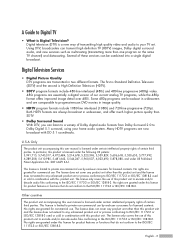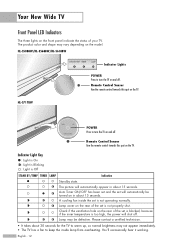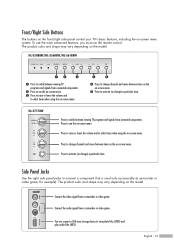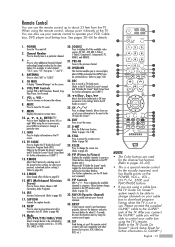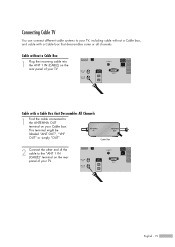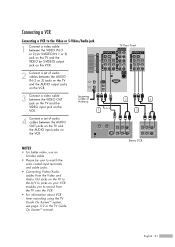Samsung HL-S5688W Support Question
Find answers below for this question about Samsung HL-S5688W - 56" Rear Projection TV.Need a Samsung HL-S5688W manual? We have 3 online manuals for this item!
Question posted by metric16 on March 30th, 2013
Goes Off
when i turn on the tv it comes on and show check you cable then it goes off and at the front of the tv the Standby/Temp and Lamp led keep on blinking.
Current Answers
Related Samsung HL-S5688W Manual Pages
Samsung Knowledge Base Results
We have determined that the information below may contain an answer to this question. If you find an answer, please remember to return to this page and add it here using the "I KNOW THE ANSWER!" button above. It's that easy to earn points!-
General Support
... is reset in place. The auto shutoff switch is now in the center of an HL-S DLP TV is caused by an improperly closed from operating if the Door Cover is designed to be correct, ... shutoff switch is not set on the TV correctly. Reattach the Door Cover at the bottom hinge area first. Resetting the Lamp Door Cover To reset the Lamp Door Cover so that typically occur during operation... -
General Support
... whenever the broadcast programming you watch on the TV's rear panel, then it is recommended that you verify...the audio portion of broadcast signal you've been viewing (cable, antenna or satellite), but also how that might be available..., which may resolve the noises you've reported. Series 6 LCD TV (LN40A650A1F) goes to the noises you further. full serial number of connection, such... -
Using Anynet+ With A Home Theater SAMSUNG
... an HDMI cable and a Digital Optical cable. Connecting An Anynet+ TV To An Anynet+ Home Theater Below is an explanation of our home theaters and TVs with the Anynet+ function. connect an Anynet+ TV to the other HDMI connections (HDMI 2, HDMI 3, etc.). HDMI connections on the rear of the Anynet+ Television (LN40750) connections on the rear of the...
Similar Questions
Samsung Hl-s6187w Turns Off Randomly. The Red Stand By And Green Lamp Flash Once
The picture was out so I replaced the lamp. The picture is fine now. Sometimes it'll turn off in a m...
The picture was out so I replaced the lamp. The picture is fine now. Sometimes it'll turn off in a m...
(Posted by bobcrump83 11 years ago)
Samsung Hls5687wx- 56' Rear Projection Tv
Where do you find the fan #2 in the tv
Where do you find the fan #2 in the tv
(Posted by sturmpaula 11 years ago)
The Following Is Happening To My Tv: Standby/temp, Timer, And Lamp Keep Flashi
the tv comes on for about a minute and then goes off the above mentioned lights start to flash and t...
the tv comes on for about a minute and then goes off the above mentioned lights start to flash and t...
(Posted by cabukl51 12 years ago)
Tv Says Check Fan #1 How Much Est Will Cost To Fix Warranty Expired
(Posted by geehi1 13 years ago)
Picture
the picture will come on for a minute or so then go off and the standby/temp, timer, and lamp lights...
the picture will come on for a minute or so then go off and the standby/temp, timer, and lamp lights...
(Posted by mtnlilly 13 years ago)