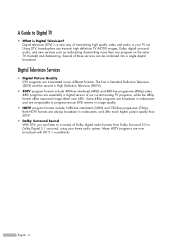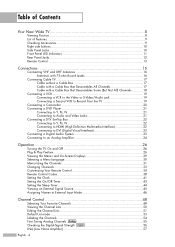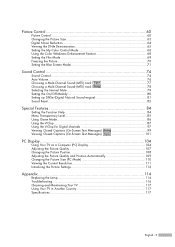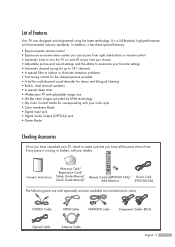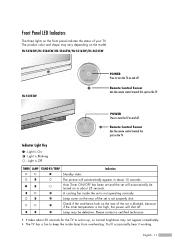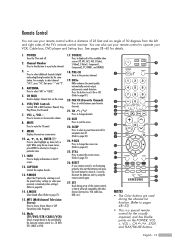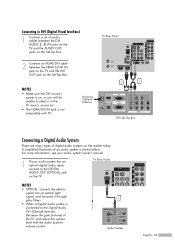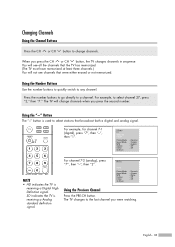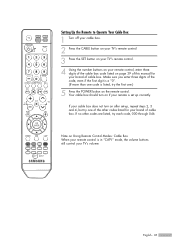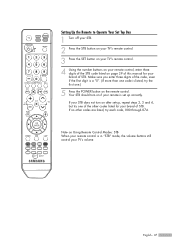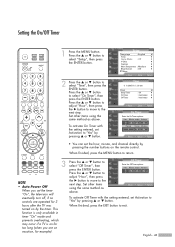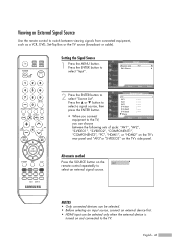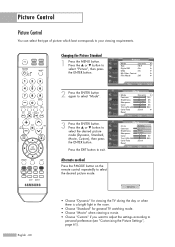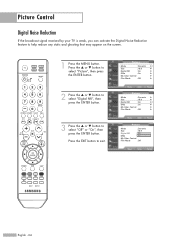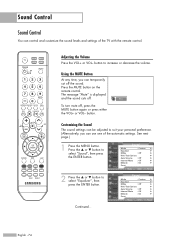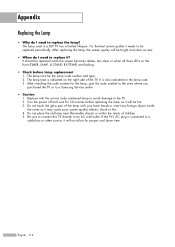Samsung HL-S5065w Support Question
Find answers below for this question about Samsung HL-S5065w - 50" Rear Projection TV.Need a Samsung HL-S5065w manual? We have 1 online manual for this item!
Question posted by mikecazares42 on May 30th, 2013
No Picture Fans Turn On Fans Turn Off Quickly Lamp Light Blinks
The person who posted this question about this Samsung product did not include a detailed explanation. Please use the "Request More Information" button to the right if more details would help you to answer this question.
Current Answers
Related Samsung HL-S5065w Manual Pages
Samsung Knowledge Base Results
We have determined that the information below may contain an answer to this question. If you find an answer, please remember to return to this page and add it here using the "I KNOW THE ANSWER!" button above. It's that easy to earn points!-
General Support
... until the red light on /off Press and hold . Try to rain or other liquids. Do not expose the headset or any way. Turning the headset on the headset turns to repair it for 4 seconds until you see Meaning of material resources. Quick series of its supplied parts to reconnect after blinking. You can make... -
General Support
... sunlight. Charge the headset until the indicator light turns solid blue (approximately 8 seconds). Do not... [ - ] switch off . This should not be a quick tap. It does not imply that support both hands-free Bluetooth...light on the phone type and usage, the actual time may vary Pairing with its working life. The warranty is a complex piece of the product at high temperatures (above 50... -
General Support
... Headset, we hope you will see meaning of the indicator light) Turn The Headset Off blue and red flashes on the indicator light Series of 2 tones stops flashing Meaning of the indicator light Light Tone Status Flashes in blue every 8 seconds Quick series of defects in the car, difficult junctions or maneuvers...
Similar Questions
Why Would You Have To Change The Lamp Light So Frequently?
(Posted by kittywaterfalls212 11 years ago)
Tv Was Working But No Pic. Changed Lamp. Now Lamp Light Blinks 3 Sec & Shuts Off
Hi, I had this same problem last year &after replacing the lamp it worked fine. This time it won...
Hi, I had this same problem last year &after replacing the lamp it worked fine. This time it won...
(Posted by jeffjse 12 years ago)
Why Does Fan Come On Immediately And No Picture?
(Posted by sbielke 12 years ago)
Standby
My tv is either stuck on standby or timer and I cant get it off that mood. It will come on but dont ...
My tv is either stuck on standby or timer and I cant get it off that mood. It will come on but dont ...
(Posted by hudson227 12 years ago)
Lamp Light Blinks, No Sound Or Picture, Have To Unplug To Turn Off #hl56a650c1f
(Posted by rbixler 14 years ago)