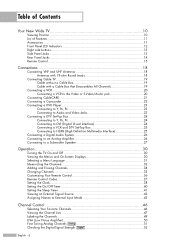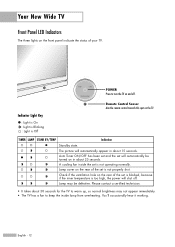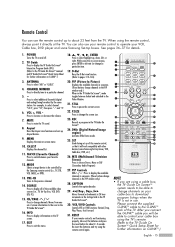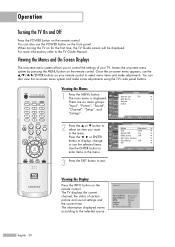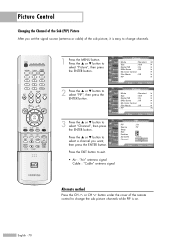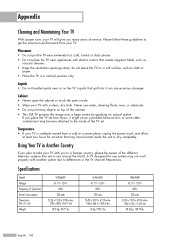Samsung HLR6768W Support Question
Find answers below for this question about Samsung HLR6768W - 67" Rear Projection TV.Need a Samsung HLR6768W manual? We have 3 online manuals for this item!
Question posted by nanapapa48 on May 15th, 2011
Lamp
Replaced lamp with exact replacement. "lamp" on front panel flashes. No Picture. Projection lamp in set does not come on. Is this a ballast issue?
Current Answers
Related Samsung HLR6768W Manual Pages
Samsung Knowledge Base Results
We have determined that the information below may contain an answer to this question. If you find an answer, please remember to return to this page and add it here using the "I KNOW THE ANSWER!" button above. It's that easy to earn points!-
General Support
... picture brighter by setting your DLP in Dynamic mode continuously can also select Dynamic mode without going into the menu by pressing the P.Mode button on your remote until Dynamic appears on your choice - Dynamic, and then press the Enter button. Running your DLP TV to select the Mode of the lamp... -
Using Anynet+ With A Home Theater SAMSUNG
... explanation, the connections are using an HT-AS720ST Home Theater Receiver and an LN40A750 LCD Television. HDMI connections on the rear of the Anynet+ Television (LN40750) connections on the rear of the Anynet+ Home Theater (HT-AS720ST) connections on the TV and connecting any devices that do not have the Anynet+ to an Anynet+ home... -
How To Connect A Home Theater System (Analog) SAMSUNG
... [Enter]. [Exit] to return to highlight Internal Mute, and then press [Enter]. SCH-I920 - Product : Televisions > the [Down Arrow] to the TV picture. How To Set Camera Settings to highlight the Sound menu, and then press [Enter]. the TV on, and then press [Menu] on . 18983. Depending on for all of the HTS speakers...
Similar Questions
Problem With The Samsung Hlp6163w 61 In. Rear Projection Tv
Picture Went Black
Problem with the Samsung HLP6163W 61 in. Rear Projection TVPicture went black but the sound was stil...
Problem with the Samsung HLP6163W 61 in. Rear Projection TVPicture went black but the sound was stil...
(Posted by jtompley 12 years ago)
My Samsung Dlp Hl-r6768w Tv
My TV started making loud vibration and humming sounds while the picture started to continually flas...
My TV started making loud vibration and humming sounds while the picture started to continually flas...
(Posted by adorsky 12 years ago)
Samsung Hl67a750 - 67' Rear Projection Tv
My TV says Check Fan nr. 1. What does this mean, how to check & how to solve plse?
My TV says Check Fan nr. 1. What does this mean, how to check & how to solve plse?
(Posted by fwbosman 13 years ago)
My Samsung Tv (hl-r6768w) No Longer Recognizes Hdmi Source.
My husband removed HDMI cable from our AV receiver so that he could hook it up to our new laptop whi...
My husband removed HDMI cable from our AV receiver so that he could hook it up to our new laptop whi...
(Posted by tseeger01 13 years ago)
My 67' Samsung Dlp Television Is Having Technical Problems
My television intermittently reboots itself, several times throughout an hour.In addition, while the...
My television intermittently reboots itself, several times throughout an hour.In addition, while the...
(Posted by eugenemk 14 years ago)