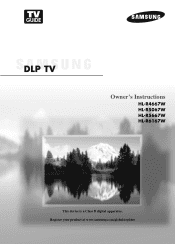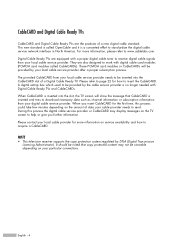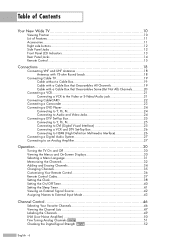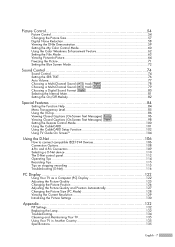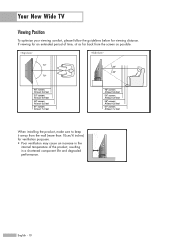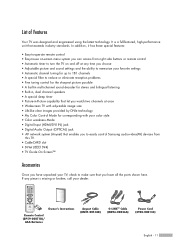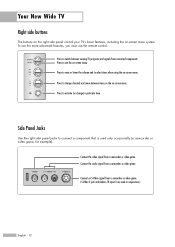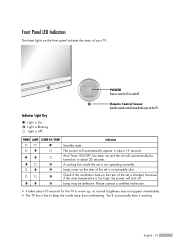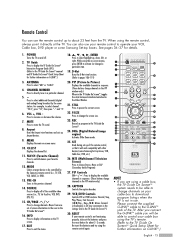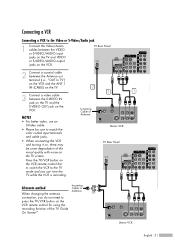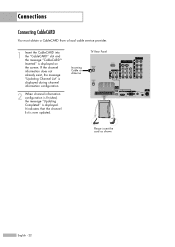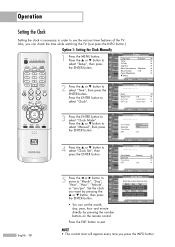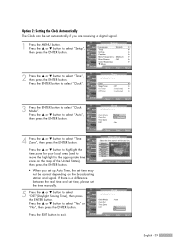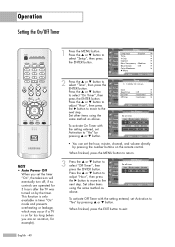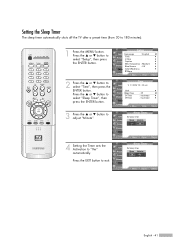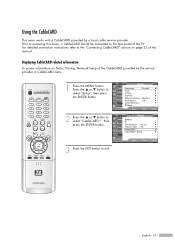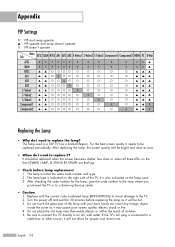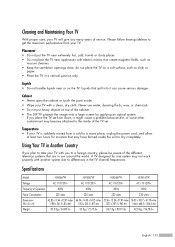Samsung HLR6167W Support Question
Find answers below for this question about Samsung HLR6167W - 61" Rear Projection TV.Need a Samsung HLR6167W manual? We have 2 online manuals for this item!
Question posted by bjamestooley on March 23rd, 2013
Screen Dark On Hl-t5055w, But Lamp Is On ?
The person who posted this question about this Samsung product did not include a detailed explanation. Please use the "Request More Information" button to the right if more details would help you to answer this question.
Current Answers
Related Samsung HLR6167W Manual Pages
Samsung Knowledge Base Results
We have determined that the information below may contain an answer to this question. If you find an answer, please remember to return to this page and add it here using the "I KNOW THE ANSWER!" button above. It's that easy to earn points!-
How To Clean Fingerprints And Other Greasy Smudges Off Of Your TV Screen SAMSUNG
348. How To Change The Lamp In Your DLP TV -
Checking Your TV Firmware Version SAMSUNG
How To Clean Fingerprints And Other Greasy Smudges Off Of Your TV Screen 348. How To Change The Lamp In Your DLP TV 33658. -
How to Clear Jam Inside the Printer for CLP-510/510N SAMSUNG
CLP-510N 349. How to Clear Paper Jams CLP-300/300N 348. How To Change The Lamp In Your DLP TV Product : Printers & Multifunction > Color Laser Printers > How to Clear Jam Inside the Printer for CLP-510/510N Using the handle, open the right cover Using the handle, open the right cover. 611.
Similar Questions
Samsung Hln617w - 61' Rear Projection Tv, Does Not Power Up.......?
The TV has a new lamp because the old one overheated and blew. Now with the new lamp it does'nt powe...
The TV has a new lamp because the old one overheated and blew. Now with the new lamp it does'nt powe...
(Posted by nathankanawyer 3 years ago)
What Is The Correct Replacement Ballast For Samsung 61' Rear Projection Tv? Mode
(Posted by Karlr1968 9 years ago)
Samsung Hl-r6167w Wont Turn On
(Posted by juchu 9 years ago)
Lamp
Do you have any instructions on how to replace the lamp on hl-r6167w, can't download the manual in P...
Do you have any instructions on how to replace the lamp on hl-r6167w, can't download the manual in P...
(Posted by Eminahasanic78 12 years ago)
I Have A Samsung Hlr6167wx/xaa Have Blck Lines On My Screen Just Changed Lamp.
PLEASE HELP
PLEASE HELP
(Posted by djustice 12 years ago)