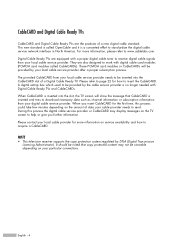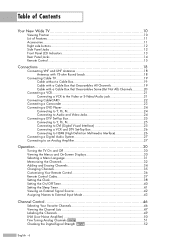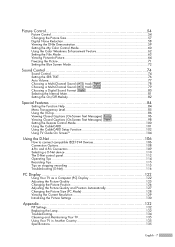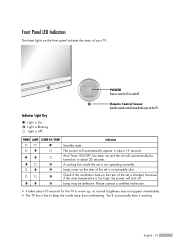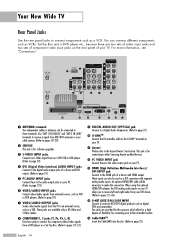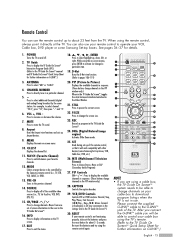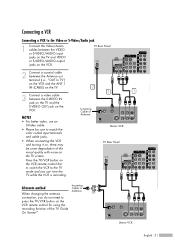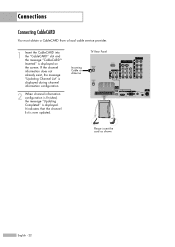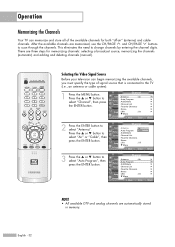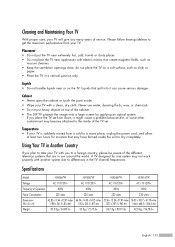Samsung HLR6167W Support Question
Find answers below for this question about Samsung HLR6167W - 61" Rear Projection TV.Need a Samsung HLR6167W manual? We have 2 online manuals for this item!
Question posted by Eminahasanic78 on August 25th, 2011
Lamp
Current Answers
Answer #1: Posted by TVDan on August 26th, 2011 5:53 AM
Unplug AC cord, remove four screws holding the lamp access cover/door from the rear panel (located on the right lower area as seen from rear. Look inside and you will see old lamp/housing assembly. There is one screw holding it in place. Looses screw and pull old lamp straight out. Reverse instructions to install. (must have cover/door in place before applying AC)
TV Dan
Related Samsung HLR6167W Manual Pages
Samsung Knowledge Base Results
We have determined that the information below may contain an answer to this question. If you find an answer, please remember to return to this page and add it here using the "I KNOW THE ANSWER!" button above. It's that easy to earn points!-
Using Anynet+ With A Home Theater SAMSUNG
Although we are using an HT-AS720ST Home Theater Receiver and an LN40A750 LCD Television. HDMI connections on the rear of the Anynet+ Television (LN40750) connections on the rear of the Anynet+ Home Theater (HT-AS720ST) connections on the TV and connecting any devices that do not have the Anynet+ to Optical 2 which is an explanation... -
Picture-In-Picture (PIP) Setup SAMSUNG
...) cable to the coax splitter, one of your owner's manual to the TV using the HDMI, Component, or VGA connections on your TV for picture in that , to each RF out jack. ... connect your TV. Picture-In-Picture (PIP) Setup STEP 2. There will be a chart in picture. For example, the sample chart below one to use for PIP. Product : Televisions > LCD TV 3782. Example... -
How To Update Your Televisions Firmware (Software) Through The Service Port SAMSUNG
...Downloading The Firmware To download the firmware for instruction on the firmware. Click on browse and select the folder you are ready to find the firmware. WinZip will download. will recive this security warning. When the folder is in your TV... the TV will not be connected to continue. Plasma TV > Go to , we recommend the desktop. Product : Televisions >...
Similar Questions
The TV has a new lamp because the old one overheated and blew. Now with the new lamp it does'nt powe...
PLEASE HELP