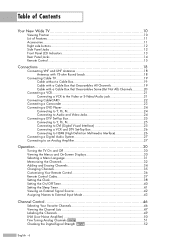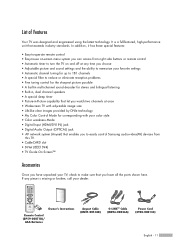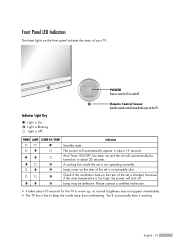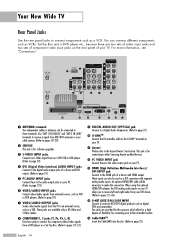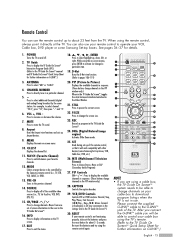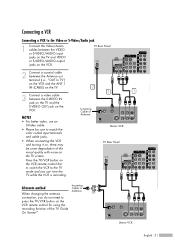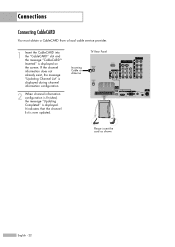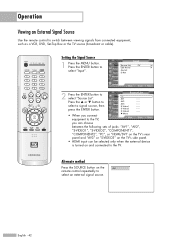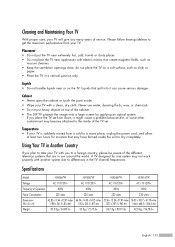Samsung HLR5067W Support Question
Find answers below for this question about Samsung HLR5067W - 50" Rear Projection TV.Need a Samsung HLR5067W manual? We have 2 online manuals for this item!
Question posted by theburgurking on November 22nd, 2012
Turns On And Off Every Consistently Until Unplugged.
Whenever I plug in the T.v. it either automatically turns on, or just the Standby/temp light on the power button is on. If just the standy/ temp light is on, I press the power button and then the tv begins to flash the lamp light, and the temp light too. The screen then displays "check signal cable" in a blue box on the screen. In about 30 seconds, the t.v. turns off and then turns back on. This continues to happen until I unplugg it. I took the back panel off to see if it was a simple obvious fix, like warped capacitors, or something apparent, but everything seems to work fine. When the tv first turns on I hear the color wheel start, and then I see the Ballast spark, which turns on the lamp, and then the fans start right up. I don't know where to start, and I dont want to call a repair man without knowing what I need first. Please help.
Current Answers
Related Samsung HLR5067W Manual Pages
Samsung Knowledge Base Results
We have determined that the information below may contain an answer to this question. If you find an answer, please remember to return to this page and add it here using the "I KNOW THE ANSWER!" button above. It's that easy to earn points!-
General Support
... steps: Turn off both your monitor, one of the computer. Note: While in the Self-Test mode, the monitor's LED power indicator remains green and the Check Signal Cable figure moves around on your computer and the monitor. Depending on the screen. How Do I Run A Self-Test? Unplug the video cable from the back of the Check Signal Cable figures shown... -
General Support
... a DVI cable, press the Source button on your computer and the monitor. Your monitor is also the Tech Support number. The (1-800-726-7864) is functioning properly. Try pressing any key on your monitor. you see the second figure, and one of the Check Signal Cable figures shown below appears. To begin the service process. Make sure the power cord... -
General Support
...below : turn Bluetooth On ... to unplug the USB...standby mode, insert the memory card into the memory card slot, located on the right side of the screen. Use the USB cable...Press the left of the Windows Media Player are explained, in the playlist, click the Edit Play list button and begin adding the music files. 7. and the PC screen...displays "Connected" Click to check the boxes...
Similar Questions
Samsung Hl-r5067w Wont Turn On
(Posted by chopsLulu 10 years ago)
How To Fix A Samsung Tv That Has A Lamp Code On Model Hl-r5067w
(Posted by kbfujos 10 years ago)
How To Replace Fan #1 Of Samsung Hl-t5087s - 50' Rear Projection Tv
Displays check Fan #1 on the tv screen. Please illustrate location of fan # 1 and how to replace it ...
Displays check Fan #1 on the tv screen. Please illustrate location of fan # 1 and how to replace it ...
(Posted by keysgregory 11 years ago)
Samsung Hlr5067w Samsung Hl R5067w Turns Off
TV is in stand by mode, i press the remote,lamp light flashes for 75 seconds , then all 3 lights---&...
TV is in stand by mode, i press the remote,lamp light flashes for 75 seconds , then all 3 lights---&...
(Posted by ozbroe 11 years ago)
Re: Http://www.helpowl.com/p/samsung/hl-s5065w-50-rear-projection-tv/12570
I have had my 50 in tv for 7 years and it just started to click off while watching it, and the front...
I have had my 50 in tv for 7 years and it just started to click off while watching it, and the front...
(Posted by imtaradactyl 12 years ago)