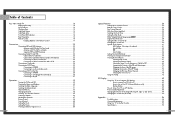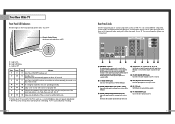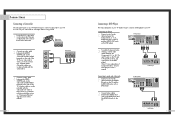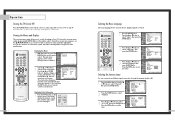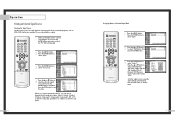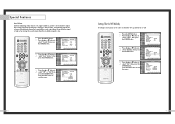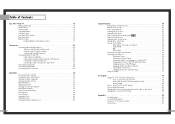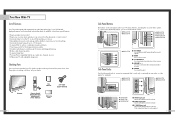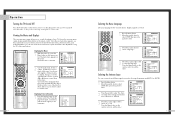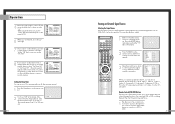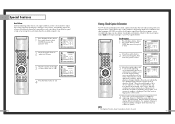Samsung HLN5065W Support Question
Find answers below for this question about Samsung HLN5065W - 50" Rear Projection TV.Need a Samsung HLN5065W manual? We have 3 online manuals for this item!
Question posted by rayestraile on September 18th, 2012
What Is The Output Of The Rear Panel Monitor Outputs? Is Rf Or Audio.
The person who posted this question about this Samsung product did not include a detailed explanation. Please use the "Request More Information" button to the right if more details would help you to answer this question.
Current Answers
Related Samsung HLN5065W Manual Pages
Samsung Knowledge Base Results
We have determined that the information below may contain an answer to this question. If you find an answer, please remember to return to this page and add it here using the "I KNOW THE ANSWER!" button above. It's that easy to earn points!-
General Support
... model TVs have a standard PC Video output jack. Settings > How Do I Connect My TV To My Computer? Samsung TVs are ...TV With Your Windows Computer All computer compatible Samsung TVs are instructions for your TV. Also, on some cases, your TV to select it as a computer monitor have the PC on how to the left and right Audio In jacks associated with Macs. Control Panel... -
General Support
... you further. button on the remote to your TV, is enabled, it may feature more than one audio track (for contacting Samsung Email Support. If the connection type, whereby your broadcast signal arrives to select Sound , then press the [ENTER] button on the TV's rear panel, then it , please follow these instructions: SRS... -
General Support
... Your TV to install additional drivers. other, connect the audio cable from the list of all HLT series DLP TVs is 1024x768 except for all DLP TVs made before...monitor for Samsung's 2007 models, more than one end and a DVI-D connection on your PC's DVI video output. Samsung DLP TVs will work with an HDMI connector on one HDMI input jack on your Mac and on its back panel...
Similar Questions
How To Replace Fan #1 Of Samsung Hl-t5087s - 50' Rear Projection Tv
Displays check Fan #1 on the tv screen. Please illustrate location of fan # 1 and how to replace it ...
Displays check Fan #1 on the tv screen. Please illustrate location of fan # 1 and how to replace it ...
(Posted by keysgregory 11 years ago)
Hln5065wx/xaa Hdmi Port- No Audio
My serial number in case it's needed is 3846CEY100866N. This TV has one HDMI port. When I first con...
My serial number in case it's needed is 3846CEY100866N. This TV has one HDMI port. When I first con...
(Posted by jtburns03 11 years ago)
Problem With The Samsung Hlp6163w 61 In. Rear Projection Tv
Picture Went Black
Problem with the Samsung HLP6163W 61 in. Rear Projection TVPicture went black but the sound was stil...
Problem with the Samsung HLP6163W 61 in. Rear Projection TVPicture went black but the sound was stil...
(Posted by jtompley 12 years ago)
Re: Http://www.helpowl.com/p/samsung/hl-s5065w-50-rear-projection-tv/12570
I have had my 50 in tv for 7 years and it just started to click off while watching it, and the front...
I have had my 50 in tv for 7 years and it just started to click off while watching it, and the front...
(Posted by imtaradactyl 12 years ago)
Hl61a650 61 Inch Rear Projection That Is Dim And The Brightness Has No Affect
(Posted by jdickson 13 years ago)