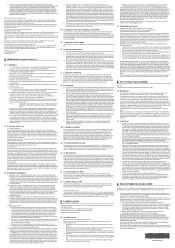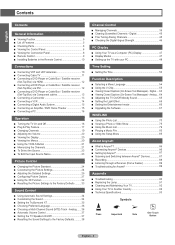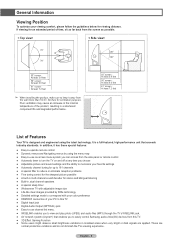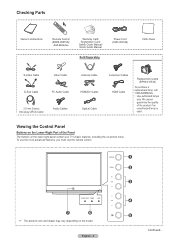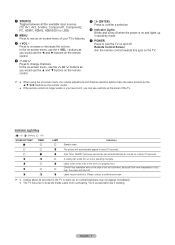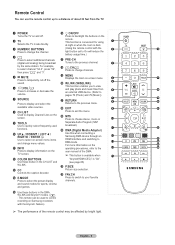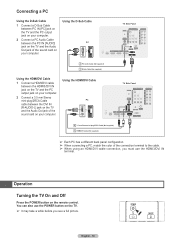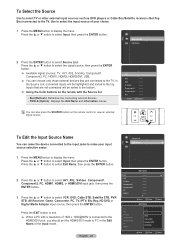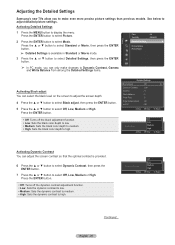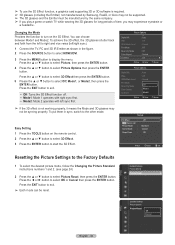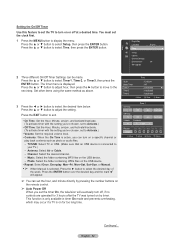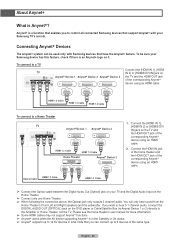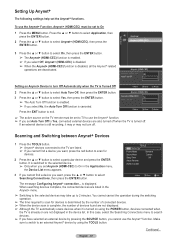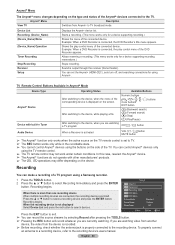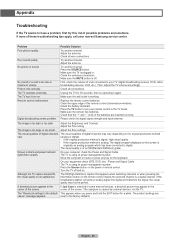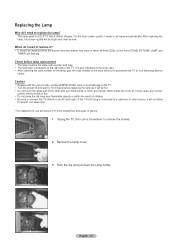Samsung HL56A650 Support Question
Find answers below for this question about Samsung HL56A650 - 56" Rear Projection TV.Need a Samsung HL56A650 manual? We have 2 online manuals for this item!
Question posted by katandangel on June 20th, 2011
I Could Not Turn The Tv Off -- Either By Using The Remote Or By Pushing The Led
The lamp light flashes, no picture or sound. It keeps cutting itself off and on every few seconds. Have to unplug to cut off. I replaced the lamp 6 months ago. What could be the problem?
Current Answers
Related Samsung HL56A650 Manual Pages
Samsung Knowledge Base Results
We have determined that the information below may contain an answer to this question. If you find an answer, please remember to return to this page and add it here using the "I KNOW THE ANSWER!" button above. It's that easy to earn points!-
General Support
... call . The blue indicator light flashes every 8 seconds. Low battery mode: There is less than the adapter provided. Pairing with your Bluetooth phone Using call on the headset and.../or replacement of battery power left. worldwide. C/122° The blue indicator light flashes every 3 seconds. Turn off , press and hold the Multifunctionbutton until the blue indicator light flashes 4 times... -
General Support
...to the cost of repair and/or replacement of the unit under normal use of equipment and can use approved batteries, antennas and chargers. When using your headset and press and hold ... the headset until the blue indicator light remains lit after blinking. To turn the indicator light on your phone. The blue indicator light flashes every 3 seconds. Industry Canada IC ID: 649E-... -
General Support
... the phone to the headset Place a call on it or replace the battery. Electronic Equipment) This marking shown on or off Understanding various modes Pairing with your phone is subject to operate the equipment. The blue indicator light flashes every 3 seconds. The blue indicator light flashes every 8 seconds. IMPORTANT SAFETY INSTRUCTIONS - TO REDUCE THE RISK OF FIRE...
Similar Questions
?61 Samsung Dlp Led Tv Wont Turn On Power Light Flashes Problems
(Posted by Sassdickw 9 years ago)
Samsung Dlp Tv Timer Lamp Flashing When Using Remote
(Posted by akhinmir4c 10 years ago)
Samsung Hls5687wx- 56' Rear Projection Tv
Where do you find the fan #2 in the tv
Where do you find the fan #2 in the tv
(Posted by sturmpaula 11 years ago)
Im Having Trouble Programing My Remote To My Samsung Rear Projection Tv.
all it does is make a sound when i push buttons. cant seem to figure it out. and also my tv makes a ...
all it does is make a sound when i push buttons. cant seem to figure it out. and also my tv makes a ...
(Posted by bonesjay23 11 years ago)
Lamp Light Blinks, No Sound Or Picture, Have To Unplug To Turn Off #hl56a650c1f
(Posted by rbixler 14 years ago)