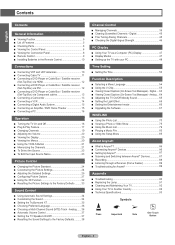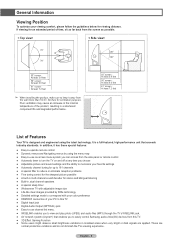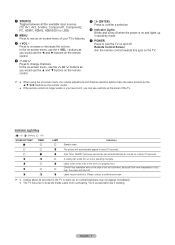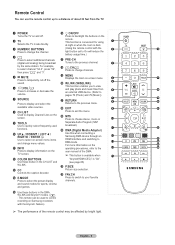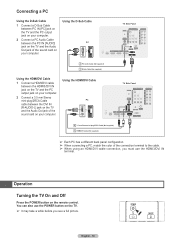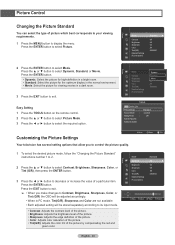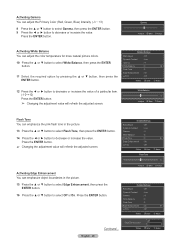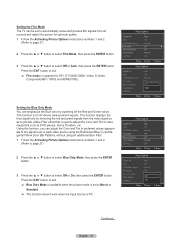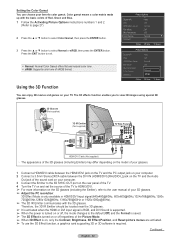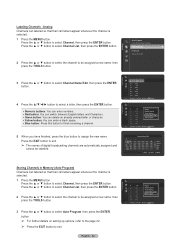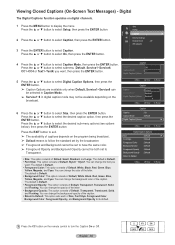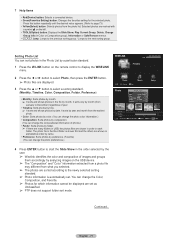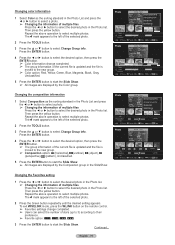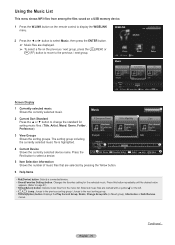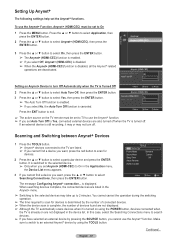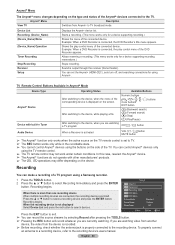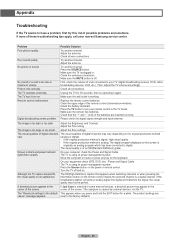Samsung HL56A650 Support Question
Find answers below for this question about Samsung HL56A650 - 56" Rear Projection TV.Need a Samsung HL56A650 manual? We have 2 online manuals for this item!
Question posted by lanceandgwen1 on February 9th, 2012
I Have Three Red Green Green Lights Blinking And No Picture Or Sound.
If the DLP bulb needs to be replaced indicated by the three blinking lights, will I not have sound and picture till I replace it?
Current Answers
Answer #1: Posted by TVDan on February 9th, 2012 8:47 PM
first of all, when a lamp is going bad it will light up for a short time, turn off and maybe restart and repeat. Then it will get to a point that it refuses to start up, the set will attempt three times before it shuts down and the indicators blink. During this portion of the lamp failing the sound will be there off and on. The lamp can also fail completely and never restart again, the lamp will usually appear bad upon visual inspection. Now I do want to touch slightly on what the blinking indicators actually means. The microprocessor gets the "power on" command (remote or keyboard), tells the pow supply to activate the "run" voltage sources (in addition to the "stand-by" sources) which sends power to all the various circuits and cooling fans. Then the microprocessor gets the "OK" signal from the circuits, the fans and the "lamp door interlock switch" then it tells the optical engine to start up. This "turn on" signal is received by the DMD board and it starts up the "color wheel", as long as this gets up to speed then the DMD tells the "ballast" board to light the lamp. If the DMD board, color wheel, ballast or the lamp is bad, the "OK" signal is not sent back to the microprocessor, so after three attempts it shuts the TV down and blinks the indicators.
TV Dan
Related Samsung HL56A650 Manual Pages
Samsung Knowledge Base Results
We have determined that the information below may contain an answer to this question. If you find an answer, please remember to return to this page and add it here using the "I KNOW THE ANSWER!" button above. It's that easy to earn points!-
General Support
... is a listing of the FAQs currently registered in our system for the Qwest SPH-A680. Images Sounds Images MP3s Time & Reset The Settings Of My Phone Back To Factory Defaults Without Removing My... On The Side Of The Phone Be Locked So Pictures Are Not Snapped Inadvertently On The Qwest SPH-A680? How Do I Turn It Off? What Is A Green Light Flashing On My Qwest SPH-A680 And How Do... -
General Support
...Therefore, you can degrade performance and reduce battery life). IMPORTANT: red indicator light will be on the phone in compliance with each other. ...headset into active mode when you receive a call or when you 'll need to be used in your body) between 2 calls) release. ...to rain or other . When you pair your headset to green light on a call . When you use or produce... -
General Support
...picture and decrease the amount of green in the other modes are not affected. Press Enter to arrange a service appointment, please call . For instructions on your DLP TV, follow these steps: TV. How Do I Fix The Color On My DLP TV... number and serial number of your TV on your remote to increase the amount of red and decrease the amount of red. The change the setting for example...
Similar Questions
Green Lights Blinking On My 50 Samsung Dlp What Does That Mean
(Posted by joeSTE 9 years ago)
Samsung Hl56a650c1fxza Will Not Turn On 2 Green Lights 1 Red Light Blinking
(Posted by gfrradame1 10 years ago)
My Samsung Hl56a650c1fxza Will Not Power Up. The Green Light Comes On And Back O
My samsung HL56A650C1FXZA will not power up and the green light comes on for a second and shuts righ...
My samsung HL56A650C1FXZA will not power up and the green light comes on for a second and shuts righ...
(Posted by Jmiller85 10 years ago)
Samsung Hls5687wx- 56' Rear Projection Tv
Where do you find the fan #2 in the tv
Where do you find the fan #2 in the tv
(Posted by sturmpaula 11 years ago)
Blinking Green Light, No Picture , No Sound, Finally Goes Into Stand-by Mode
My Samsung HLT5676SX/XAA rather related to this problem I have started to take a few minutes to resp...
My Samsung HLT5676SX/XAA rather related to this problem I have started to take a few minutes to resp...
(Posted by sthompson36 11 years ago)