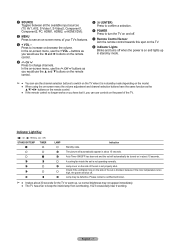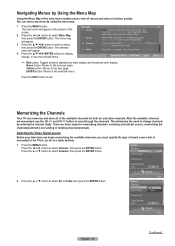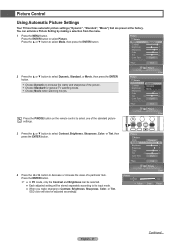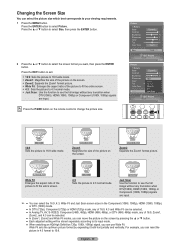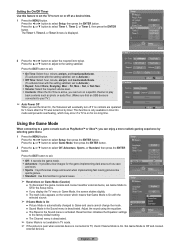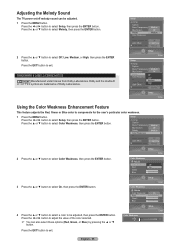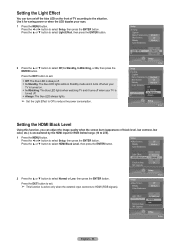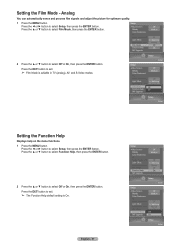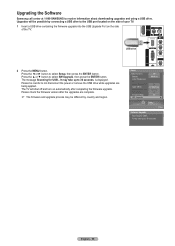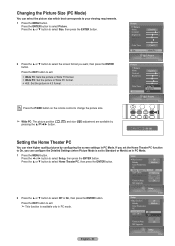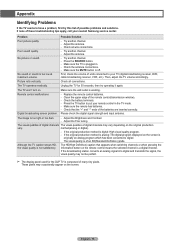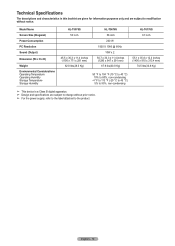Samsung HLT5676S Support Question
Find answers below for this question about Samsung HLT5676S - 56" Rear Projection TV.Need a Samsung HLT5676S manual? We have 3 online manuals for this item!
Question posted by sthompson36 on September 30th, 2012
Blinking Green Light, No Picture , No Sound, Finally Goes Into Stand-by Mode
Current Answers
Answer #1: Posted by BusterDoogen on September 30th, 2012 2:49 PM
Answer #2: Posted by TVDan on September 30th, 2012 2:47 PM
there is a couple things that will stop the picture and sound from coming out of mute mode after the set is started up. The most likely one is the DMD board in the optical engine (clad in the metal sheild with the fan pointed at it and controlling the DLP chip): BP96-01848B. new board: http://www.encompassparts.com/item/7880188/Samsung/BP96-01848B/Assy_Pcb_P-dmd. Harvested board: http://www.shopjimmy.com/samsung-bp94-02312a-dmd-board.htm
The next two are the digital/main board (http://www.encompassparts.com/item/7519210/Samsung/BP94-02309A/Assy_Pcb_Main) and the LVDS cable (http://www.encompassparts.com/item/7630999/Samsung/BP39-00253A/Cbf_Signal) that connects it to the DMD board.
TV Dan
Related Samsung HLT5676S Manual Pages
Samsung Knowledge Base Results
We have determined that the information below may contain an answer to this question. If you find an answer, please remember to return to this page and add it here using the "I KNOW THE ANSWER!" button above. It's that easy to earn points!-
General Support
... to resolve the problem. the HDMI IN video jack you would usually connect to PC, Computer, DVI, HDMI 1, or HDMI. Mode Not Supported Message If you get the Mode Not Supported message when you will connect the audio as described in the Display dialog box. Starting and Using Your TV With Your Windows... -
General Support
...turn your computer on and then goes blank, or the power light on the monitor blinks but you call that it is a problem... back in the Self-Test mode, the monitor's LED power indicator remains green and the Check Signal Cable figure moves...and 9:00 PM seven days a week to activate the monitor. While in addition to discuss your problem with your computer. If you ... -
General Support
...stereo streaming with the transmitter, blue indicator will turn to regular blinking, twice every second. HFP - A2DP -... and follow the specific operation instructions for help. Rear Mic-in progress. It will ...Light is on Recharging Complete Light is Indicators: Amber (A) - European Union Directives Conformance Statement The battery must accept any way. Changes...
Similar Questions
hlt5676sx
What can it be? The light or what?