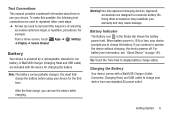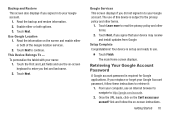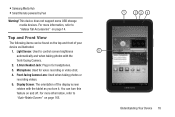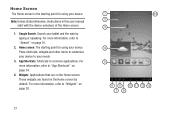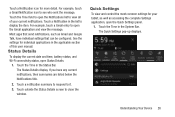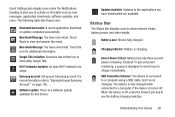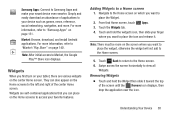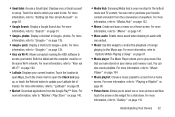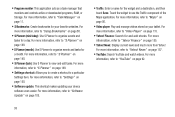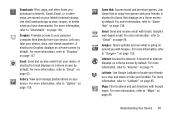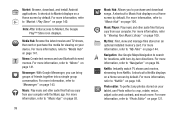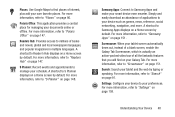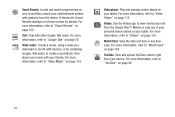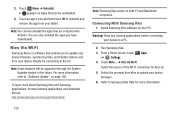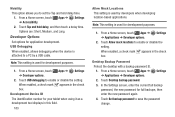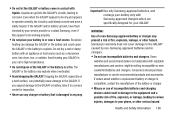Samsung GT-P3113 Support Question
Find answers below for this question about Samsung GT-P3113.Need a Samsung GT-P3113 manual? We have 1 online manual for this item!
Question posted by willcb on October 21st, 2013
How To Recharge Gt-p3113
The person who posted this question about this Samsung product did not include a detailed explanation. Please use the "Request More Information" button to the right if more details would help you to answer this question.
Current Answers
Related Samsung GT-P3113 Manual Pages
Samsung Knowledge Base Results
We have determined that the information below may contain an answer to this question. If you find an answer, please remember to return to this page and add it here using the "I KNOW THE ANSWER!" button above. It's that easy to earn points!-
General Support
... the top, select a folder to get a movie file from the top menu. Back: < See full Screen This is how to apply. Subtitle: Subtitle > Samsung PC Studio - View Photo Play Sound Play Movie You can enjoy such files easily in : at the bottom of the player or right-click the window... -
How To Use Touch Or Stylus Pen Flicks Instead Of A Mouse (Windows Vista) SAMSUNG
... for all with this content? To open Touch or Pen Flicks Training click Start > For example, you can make with your finger or Stylus Pen. If no,...with a flick of your finger or Stylus Pen to navigate and perform shortcuts. very dissatisfied very satisfied Q2. Tablet PC > Pen Flicks Training A full article about Touch or Stylus Pen Flicks can improve the content. How To Format ... -
General Support
...to perform with the original operating system, and hardware it comes preconfigured with SP2 and additional PC tablet technologies. If one of these units does not meet your needs, we can offer you is... XP Professioal does not support or have touch screen operation and other tablet PC functions. If you void your computer Restore Your Computers Performance Related Articles: Can I Upgrade ...
Similar Questions
Unbrick Tab Gt-p3113? Or Hardware?
Tab gt-p3113 started draining fastthen stop charging, went black now no recovery, dowwnload mode tab...
Tab gt-p3113 started draining fastthen stop charging, went black now no recovery, dowwnload mode tab...
(Posted by da90046 10 years ago)
Samsung Galaxy 7 Inch Tablet Gt-p3113 Screen Broken Can It Be Repaired?
(Posted by ouwdj 10 years ago)
I Would Like Online Assist To Root Galaxy Tab 2 (gt-p3113). Help
If you can root my GT-p3113 samsung tab 2 7.0, Please respond thank you
If you can root my GT-p3113 samsung tab 2 7.0, Please respond thank you
(Posted by jscurcio 11 years ago)
How To Change A Cracked Screen On A Samsung Gt-p3113
(Posted by jimwell543 11 years ago)