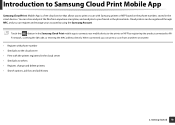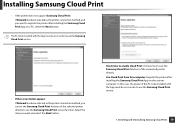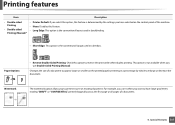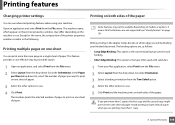Samsung CLX-4195 Support Question
Find answers below for this question about Samsung CLX-4195.Need a Samsung CLX-4195 manual? We have 8 online manuals for this item!
Question posted by applianceworldhalifax on October 12th, 2021
How Do You Print Double Sided
Current Answers
Answer #1: Posted by SonuKumar on October 13th, 2021 10:04 AM
To save money and paper, we recommend double-sided photocopying. Press the Copy icon, then Duplex. Here you will be able to select one or two sides. Select the number of copies you would like using the -/+ function and then select start.
Please respond to my effort to provide you with the best possible solution by using the "Acceptable Solution" and/or the "Helpful" buttons when the answer has proven to be helpful.
Regards,
Sonu
Your search handyman for all e-support needs!!
Related Samsung CLX-4195 Manual Pages
Samsung Knowledge Base Results
We have determined that the information below may contain an answer to this question. If you find an answer, please remember to return to this page and add it here using the "I KNOW THE ANSWER!" button above. It's that easy to earn points!-
General Support
... screens. When you are dry before unplugging your monitor from the cloth before plugging it in and powering it on your monitor, we recommend using a Double-sided Microfibre Cloth . Use only cleansers made to your monitor is ideal for cleaning LCD monitors such as little pressure Wait until your micofiber cloth first... -
General Support
... Asia. Disc Types Logo Recorded Content Shape Max Playing Minutes BD-ROM BD-RE/BD-R AUDIO + VIDEO Single sided (25GB/50GB) Playing time depends on title DVD-VIDEO (5 inches) 240 Dougle sided 480 (3 1/2 inches) 80 Double sided 160 DVD-RW (V mode and finalized only) 5 inches (4.7GB) (Extended play) DVD-R (V mode and finalized only) AUDIO... -
How To Clean Your Photoframe SAMSUNG
... clean monitors and monitor screens can scratch your Photoframe. Do not spray any wood based paper product such as possible. Gently wipe the surface using a Double-sided Microfibre Cloth. Cleaning Cloth clean your Photoframe. Pressing down on the screen can scratch or damage your Photoframe. Spraying liquids directly onto the screen or...
Similar Questions
When printing colour text or pictures the printer only returns text or pictures back in yellow and b...
I open the document that I want to print, but suddenly my document wil save again, and I dont know w...
i just buy it a samsung ml-2955 dw but i lost the manual book and i dont know how is to automatic pr...