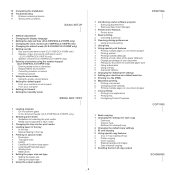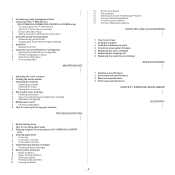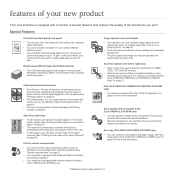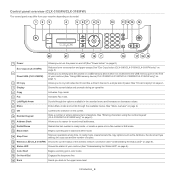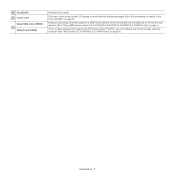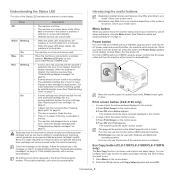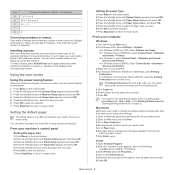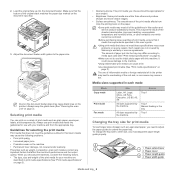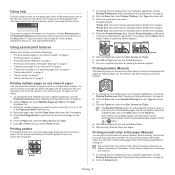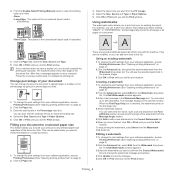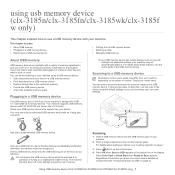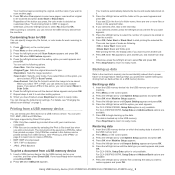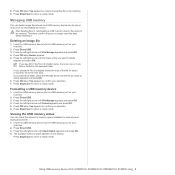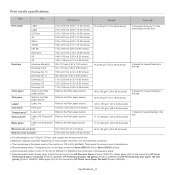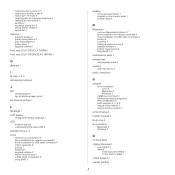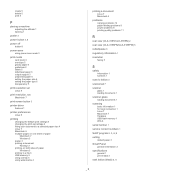Samsung CLX-3185 Support Question
Find answers below for this question about Samsung CLX-3185.Need a Samsung CLX-3185 manual? We have 1 online manual for this item!
Question posted by Anonymous-151957 on June 13th, 2015
Where Do I Manual Feed Paper For Printing?
The person who posted this question about this Samsung product did not include a detailed explanation. Please use the "Request More Information" button to the right if more details would help you to answer this question.
Current Answers
Related Samsung CLX-3185 Manual Pages
Samsung Knowledge Base Results
We have determined that the information below may contain an answer to this question. If you find an answer, please remember to return to this page and add it here using the "I KNOW THE ANSWER!" button above. It's that easy to earn points!-
General Support
... encryption method for home users without an enterprise authentication server. Used by wired and wireless devices. Once all required information. Tap on next. select Uses... Network Enter Network Name for securing their local network. Normally this can be manually added to 63 characters. If the wireless router is necessary to assign applicable EAP... -
General Support
... network. box Tap on Home wireless networks for authenticating with AP (Access Point). Depending on the device to authenticate with the use the default authentication method to connect to 63 characters. Normally this can be manually added to 63 characters. If the wireless router is a method of securing your network using WPA2... -
General Support
... also called WPA or WPA2 Personal, it is also PEAP 5 which can be manually added to the mobile device configuration. Please follow the instructions below: From the home screen, press the... algorithms to 63 characters. There are several EAP authentication protocols used by wired and wireless devices. WEP is encrypted - Depending on the upper left side above the volume keys Select ...
Similar Questions
Printer Prints From Single Sheet/feed Paper Source, But Not From Main Paper Tray
Paper feeds just fine from single sheet source and prints perfectly. From main tray it starts to pul...
Paper feeds just fine from single sheet source and prints perfectly. From main tray it starts to pul...
(Posted by Anonymous-168298 2 years ago)
My Samsung Scx-4826fn Show 'manual Feeder Paper Empty' When I Want To Print.
my samsung scx-4826FN show "Manual Feeder Paper empty" when I want to print regardless of the positi...
my samsung scx-4826FN show "Manual Feeder Paper empty" when I want to print regardless of the positi...
(Posted by DavidSnow 4 years ago)
Samsung Clx 3185 Printer Grey Shadow On Paper Defects Problem Solving
Faint grey shadow on left and right of paper from top to bottom. Appears to be after recently printi...
Faint grey shadow on left and right of paper from top to bottom. Appears to be after recently printi...
(Posted by Bjoneshall 10 years ago)
How Do I Get My Clx-3185fw To Accept A Non Genuine Toner
Hi I have bought a none genuine toner for my CLX-3185FW printer and it is still saying I need a new ...
Hi I have bought a none genuine toner for my CLX-3185FW printer and it is still saying I need a new ...
(Posted by rtrtrtrt 11 years ago)