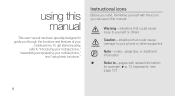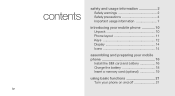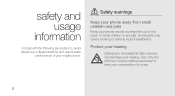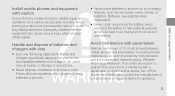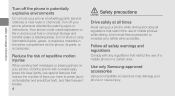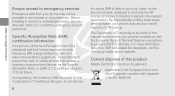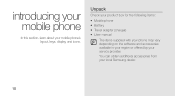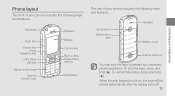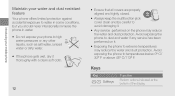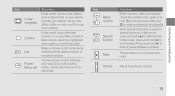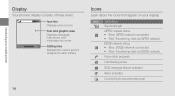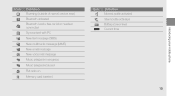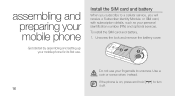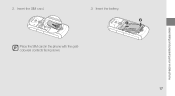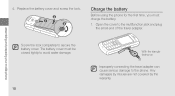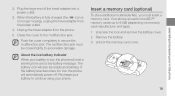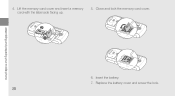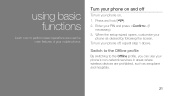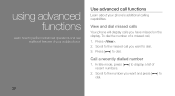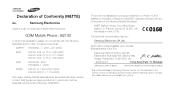Samsung B2100 Support Question
Find answers below for this question about Samsung B2100.Need a Samsung B2100 manual? We have 1 online manual for this item!
Question posted by zarad52336 on June 5th, 2014
How To Unlock Samsung M300
The person who posted this question about this Samsung product did not include a detailed explanation. Please use the "Request More Information" button to the right if more details would help you to answer this question.
Current Answers
Answer #1: Posted by TechSupport101 on June 5th, 2014 12:10 PM
Hi. Learn how from here http://sim-unlock.net/simlock/Samsung/M300/
Related Samsung B2100 Manual Pages
Samsung Knowledge Base Results
We have determined that the information below may contain an answer to this question. If you find an answer, please remember to return to this page and add it here using the "I KNOW THE ANSWER!" button above. It's that easy to earn points!-
General Support
Can I Customize The Default Shortcut Keys On My Trumpet Mobile Phone? Can I Customize The Default Shortcut Keys On My Trumpet Mobile Phone? SPH-a640 details on how to customize the default settings for the shortcut keys on your Trumpet Mobile handset. -
General Support
How Do You Activate Voice Command On The T-Mobile Phone? How Do You Activate Voice Command On The T-Mobile Phone? details on how to activate voice commands on T-Mobile Handsets For more information on your phone. -
General Support
What Are The Expected Standby And Talk Times For The Batteries On My Trumpet Mobile Phone? What Are The Expected Standby And Talk Times For The Batteries On My Trumpet Mobile Phone?
Similar Questions
Samsung Phone B2100 How To Set Message Alert Tone
Hi I am trying to change the message alert tone on my samsung B2100 but dont know how? I would like ...
Hi I am trying to change the message alert tone on my samsung B2100 but dont know how? I would like ...
(Posted by martinfinnerty 10 years ago)
How To Unlock Virgin Mobile Phone If You Forgot Your Password
(Posted by alvatebyer 10 years ago)