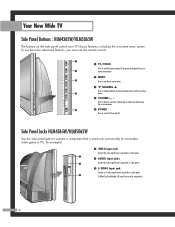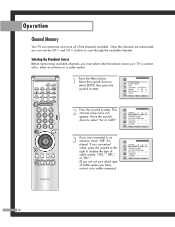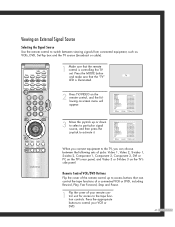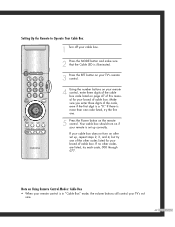Samsung 5065W Support Question
Find answers below for this question about Samsung 5065W - HLM - 50" Rear Projection TV.Need a Samsung 5065W manual? We have 1 online manual for this item!
Question posted by carterma1211 on January 17th, 2011
3 Lights On Power Button Blink
After the tv has been on for about 2 minutes, it shuts off and all of the lights on the power button (lamp, power and stand by) blink continuously
Current Answers
Related Samsung 5065W Manual Pages
Samsung Knowledge Base Results
We have determined that the information below may contain an answer to this question. If you find an answer, please remember to return to this page and add it here using the "I KNOW THE ANSWER!" button above. It's that easy to earn points!-
General Support
... the source you turn on , the TV may be using your Samsung LCD TV strictly as a TV, the Power Light will typically blink several times after you have connected your problem, most likely the power supply in . Press the Source button on . signal cable connecting your TV to your TV continues to blink and the TV won't turn it is firmly connected... -
Using Anynet+ With A Home Theater SAMSUNG
... you need an HDMI cable and a Digital Optical cable. Optical out on the rear of the Anynet+ television (LN40A750) in on the rear of the Anynet+ Home Theater (HT-AS720ST) Although we recommend connecting the device to HDMI 1 on the TV and connecting any devices that do not have the Anynet+ to the Optical... -
General Support
...-specific information To perform a manual hard reset follow the steps below: Power off the handset Press and Hold the H key Press the Power On key until the device starts to boot up (red light will flash) Immediately release the power key while continuing to press the Wait for the Format Mode screen to appear...
Similar Questions
How To Replace Fan #1 Of Samsung Hl-t5087s - 50' Rear Projection Tv
Displays check Fan #1 on the tv screen. Please illustrate location of fan # 1 and how to replace it ...
Displays check Fan #1 on the tv screen. Please illustrate location of fan # 1 and how to replace it ...
(Posted by keysgregory 11 years ago)
Samsung Hls5065w - 50' Rear Proj Tv Powers Off
After replacing the bulb twice from samsung dealer and replacing color wheel due to loud grinding no...
After replacing the bulb twice from samsung dealer and replacing color wheel due to loud grinding no...
(Posted by taday1 12 years ago)
No Picture
tried to turn on tv. instead, i received 3 blinking lights on the front panel. I have no idea what t...
tried to turn on tv. instead, i received 3 blinking lights on the front panel. I have no idea what t...
(Posted by odellous 12 years ago)
Picture Will Not Come On, Tv Will Not Shut Off Without Cutting Power
I was not able to turn tv all the way off, only picture. I had to cut power. The TV comes on without...
I was not able to turn tv all the way off, only picture. I had to cut power. The TV comes on without...
(Posted by kboutw7364 12 years ago)
Re: Http://www.helpowl.com/p/samsung/hl-s5065w-50-rear-projection-tv/12570
I have had my 50 in tv for 7 years and it just started to click off while watching it, and the front...
I have had my 50 in tv for 7 years and it just started to click off while watching it, and the front...
(Posted by imtaradactyl 12 years ago)