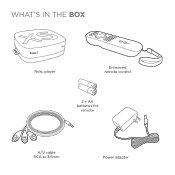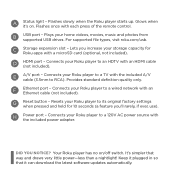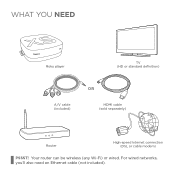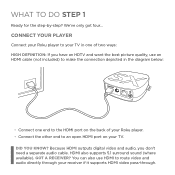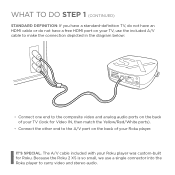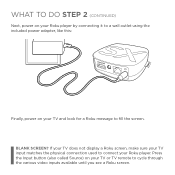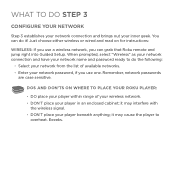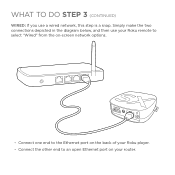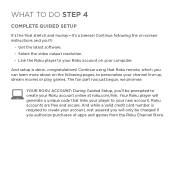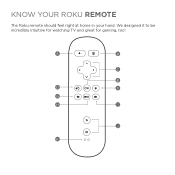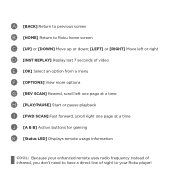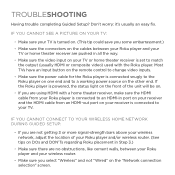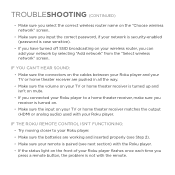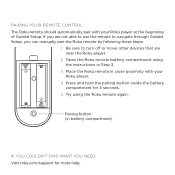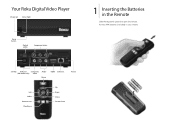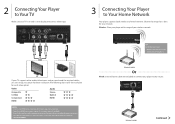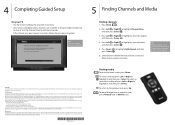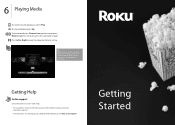Roku N1100 Support Question
Find answers below for this question about Roku N1100 - HD Player.Need a Roku N1100 manual? We have 2 online manuals for this item!
Question posted by Anonymous-57523 on April 23rd, 2012
Can I Watch Hulu With This Model?
The person who posted this question about this Roku product did not include a detailed explanation. Please use the "Request More Information" button to the right if more details would help you to answer this question.
Current Answers
Related Roku N1100 Manual Pages
Similar Questions
I Have A Pinnacle Soudbridge Radio Model: R1000cb-p, New And Not Working. Where
I have a Pinnacle SoudBridge Radio Model: R1000CB-P, new and not working. Where and how do I fix it?...
I have a Pinnacle SoudBridge Radio Model: R1000CB-P, new and not working. Where and how do I fix it?...
(Posted by betogalli 6 years ago)
.mov Files On Usb
Hi-I have an old roku n1101 which i have been using also to hook my portable hard drive to and play ...
Hi-I have an old roku n1101 which i have been using also to hook my portable hard drive to and play ...
(Posted by dk6760 9 years ago)
Recording Internet Streams
Re: Model M1001
Hello, Does this model M1001 or any model record internet radio streaming. Thank you
Hello, Does this model M1001 or any model record internet radio streaming. Thank you
(Posted by tryan1941 11 years ago)
Recently Purchased Roku Player And I Can Not Connect To My Router.
I keep receiving a code14 error. I verified my network and password are correct. Not sure what else ...
I keep receiving a code14 error. I verified my network and password are correct. Not sure what else ...
(Posted by Anonymous-44596 12 years ago)
Installing The Roku
I followed the directions enclosed with the player, but do not get anything on the TV. We have cable...
I followed the directions enclosed with the player, but do not get anything on the TV. We have cable...
(Posted by Cthyulric 13 years ago)