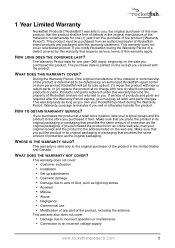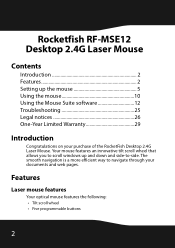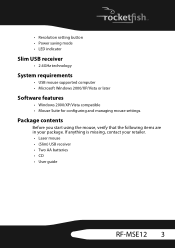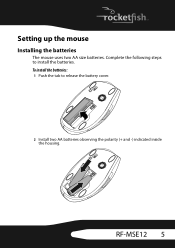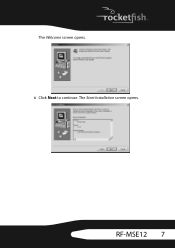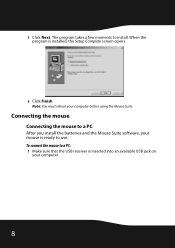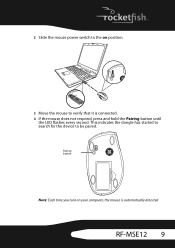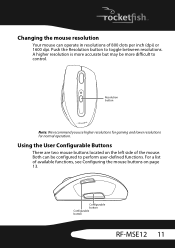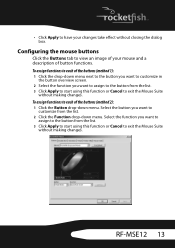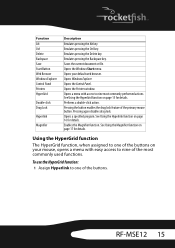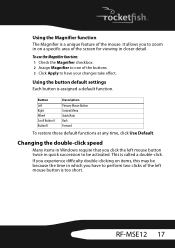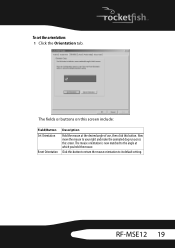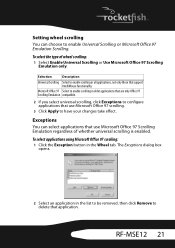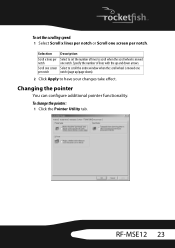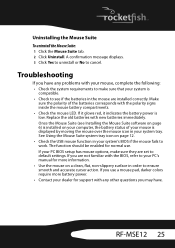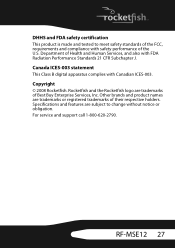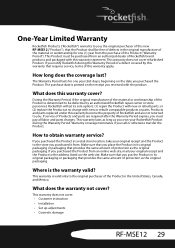Rocketfish RF-MSE12 Support Question
Find answers below for this question about Rocketfish RF-MSE12.Need a Rocketfish RF-MSE12 manual? We have 4 online manuals for this item!
Question posted by randygpartridge on September 25th, 2012
Lost The Usb Receiver Or Adaptor For Rf-mse12
Is it possible to obtain another receiver or adaptor for my mouse???
using RF-MSE12 S/N 7E5A005337
I lost my USB adaptor or receiver
Current Answers
Related Rocketfish RF-MSE12 Manual Pages
Similar Questions
Lost Mouse Cd
how can i get the cd or download the software for the rocketfish RF-MSE12 laser mouse 2.4G?
how can i get the cd or download the software for the rocketfish RF-MSE12 laser mouse 2.4G?
(Posted by jyoungs59 11 years ago)
Rocketfish Rf-abtmse Mouse Will Not Connect
I replaced the batteries in the mouse and now it will not connect. It tells me to put in passkey or ...
I replaced the batteries in the mouse and now it will not connect. It tells me to put in passkey or ...
(Posted by robertnosker 11 years ago)
Usb Nano 12 Laptop Optical
HI, I lost the usb I just have the mouse , can I buy the usb inself ?
HI, I lost the usb I just have the mouse , can I buy the usb inself ?
(Posted by felixwa21 12 years ago)