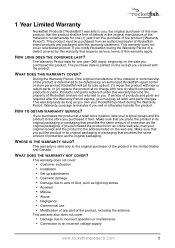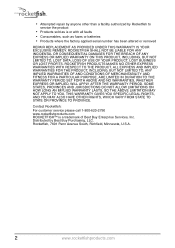Rocketfish RF-LTRMS Support and Manuals
Get Help and Manuals for this Rocketfish item

View All Support Options Below
Free Rocketfish RF-LTRMS manuals!
Problems with Rocketfish RF-LTRMS?
Ask a Question
Free Rocketfish RF-LTRMS manuals!
Problems with Rocketfish RF-LTRMS?
Ask a Question
Most Recent Rocketfish RF-LTRMS Questions
Popular Rocketfish RF-LTRMS Manual Pages
Rocketfish RF-LTRMS Reviews
We have not received any reviews for Rocketfish yet.