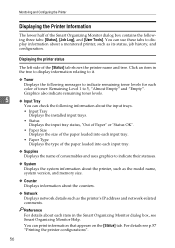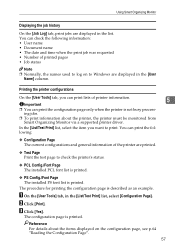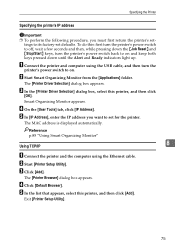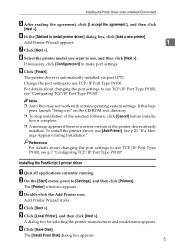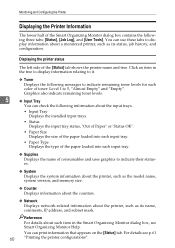Ricoh SP C221N Support Question
Find answers below for this question about Ricoh SP C221N.Need a Ricoh SP C221N manual? We have 3 online manuals for this item!
Question posted by flas on January 18th, 2012
Resetting Job...
It appears on the display the following message "resseting job" and it automatically reset the print job. What should I do?
Current Answers
Answer #1: Posted by freginold on January 20th, 2012 11:58 AM
Do you have the printer set up with user codes for printing? If so you'll need to enter a valid user code into your print driver before sending the print job. (You can store it so you don't have to enter it every time.)
If user code authentication isn't set up for printing and every job resets, then you may have a bad network card (NIC). This can often occur after a severe power surge or a power outage.
If user code authentication isn't set up for printing and every job resets, then you may have a bad network card (NIC). This can often occur after a severe power surge or a power outage.
Related Ricoh SP C221N Manual Pages
Similar Questions
My Ricoh Sg7100dn Printer Stays In The Resetting Job Mode.
(Posted by andrebotha1959 9 years ago)
The Alert Indicator Is Red.
My printer shows on display the following message : "Cannot use the machine.Turn power off then on."...
My printer shows on display the following message : "Cannot use the machine.Turn power off then on."...
(Posted by andreimirunamihaela 10 years ago)
We Haven't Used A Ricoh 221n Printer For A Long Time.
Now all alerts are on. It has been unplugged from Power supply. What should I do next?
Now all alerts are on. It has been unplugged from Power supply. What should I do next?
(Posted by pengelly 11 years ago)
I Have The Printer Aficio Gx E3300n And In The Display Stands: Resetting
job..and know i don't know what t he do because nothing helps. Pleas help me Kind regards Monique
job..and know i don't know what t he do because nothing helps. Pleas help me Kind regards Monique
(Posted by moniqueoosterveen 11 years ago)