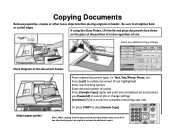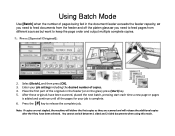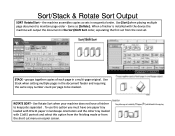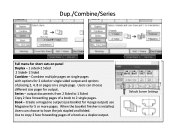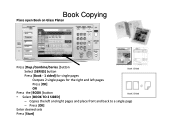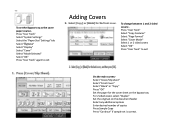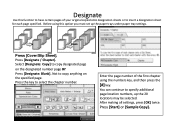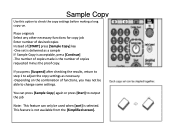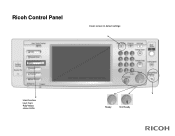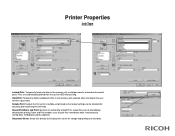Ricoh Pro 907EX Support Question
Find answers below for this question about Ricoh Pro 907EX.Need a Ricoh Pro 907EX manual? We have 3 online manuals for this item!
Question posted by nadavk on December 16th, 2014
How Do You Set The Fusing Unit Correctly?
How do you set the fusing unit correctly? It's really urgent. Thanks, Nadav
Current Answers
Answer #1: Posted by TommyKervz on December 17th, 2014 3:21 AM
The fusing unit may not be installed correctly. Turn the printer off and re-install the fusing unit.
If the message is still displayed after re-installation, contact your sales or service representative.
See Replacing Maintenance Kit B for fusing unit installationRelated Ricoh Pro 907EX Manual Pages
Similar Questions
Ricoh Pro907ex Fusing Unit
How do I set fusing unit correctly? Where is Fusing unit located?
How do I set fusing unit correctly? Where is Fusing unit located?
(Posted by kuhla 8 years ago)
How To Get Individual Copy Counts For Ricoh Pro 907ex
Can I have a step by step instruction on how I can get an individual copy count for all users? Each ...
Can I have a step by step instruction on how I can get an individual copy count for all users? Each ...
(Posted by lpeluso76442 9 years ago)
My Ricoh Pro 907ex Copier Displays That Replacement Required, Replacefusing Unit
my ricoh pro 907ex copier displays that replacement required, replace fusing unit. how can i reset i...
my ricoh pro 907ex copier displays that replacement required, replace fusing unit. how can i reset i...
(Posted by azizsaidmparuka 9 years ago)
Ricoh Printers Pro 8110s Manual
How to print from a USB flash drive?
How to print from a USB flash drive?
(Posted by markgilmore301 9 years ago)
Displays Replacement Required Fusing Unit And Cleaner How To Solve This
Pro907e
(Posted by joshyyem 10 years ago)