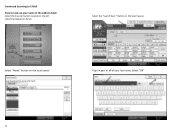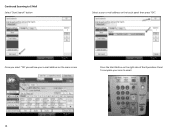Ricoh MP C3503 Support Question
Find answers below for this question about Ricoh MP C3503.Need a Ricoh MP C3503 manual? We have 2 online manuals for this item!
Question posted by Anonymous-159034 on June 12th, 2016
How To Create Dist List Email
how to create a distribution list for scan email.
Current Answers
Answer #1: Posted by waelsaidani1 on June 12th, 2016 11:00 AM
Using Web Image Monitor, user data can be added, deleted, and/or modified to ensure it is up to date. It also provides a faster, more efficient manner in which to update the address book than data entry from the MFP Operation Panel. This section outlines the steps to modify the MFP address book. 1. Login to Web Image Monitor as an Administrator (see section 4.1 - page 7). 2. From the left-hand toolbar, select Address Book. 3. The Address Book main screen will open. It displays the existing user list, including the Registration number, E-mail address, Name of each user (Figure 5.1). 4. From the Address Book main screen, click Change to edit an existing user or Add User to create a new user account.
Related Ricoh MP C3503 Manual Pages
Similar Questions
Lanier Mp C3503 Jam Problem
Lanier mp c3503 jam problem in area C and I can't find a problem
Lanier mp c3503 jam problem in area C and I can't find a problem
(Posted by Paul15319 1 year ago)
I Can't Get My Mac To Print To A Ricoh Mp C3503 Ps. I Keep Getting Error: 91
I'm using Mac OS X 7.5 and downloaded the appropriate drivers from Ricoh's site. The device receives...
I'm using Mac OS X 7.5 and downloaded the appropriate drivers from Ricoh's site. The device receives...
(Posted by jasonparnell 9 years ago)
Unable Print From Mac Os X 10.9.2
i did downloaded & installed Ricoh MP C3503 Mac Driver but sitll Unable Print from Mac OS X 10.9...
i did downloaded & installed Ricoh MP C3503 Mac Driver but sitll Unable Print from Mac OS X 10.9...
(Posted by jerry91527 9 years ago)
Ricoh Mp 5000 Will Not Send Scan Documents To Email Address
(Posted by jonkol 10 years ago)
Aficio Mp 6001 Will Not Send Scanned Items To Email
(Posted by nwrivasj 10 years ago)