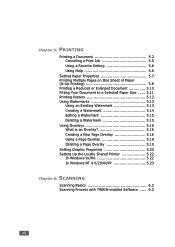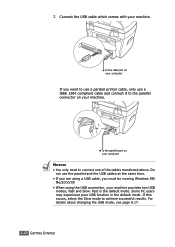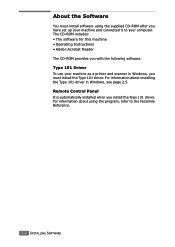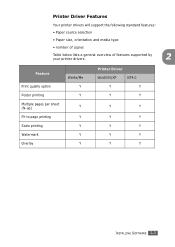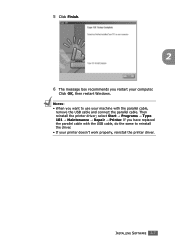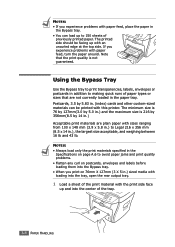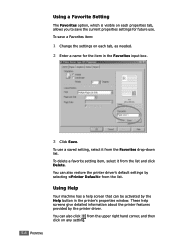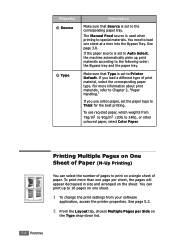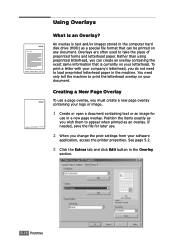Ricoh FX16 Support Question
Find answers below for this question about Ricoh FX16 - Aficio B/W Laser.Need a Ricoh FX16 manual? We have 1 online manual for this item!
Question posted by gracielapolti on August 25th, 2013
Drivers For Ricoh Aficio Fx 16 Printer
I need drivers for Ricoh Aficio Fx 16 printer
Current Answers
Answer #1: Posted by freginold on August 25th, 2013 5:14 PM
Hi, you can download drivers for the FX16 here:
http://support.ricoh.com/bb/html/dr_ut_e/re/model/fx16/fx16ru.htm
http://support.ricoh.com/bb/html/dr_ut_e/re/model/fx16/fx16ru.htm
Related Ricoh FX16 Manual Pages
Similar Questions
Ricoh Aficio Mp 5002 Printer Can't Print/scan/fax, Only Photocopy...
Hi all, previously i have posted this question.https://www.helpowl.com/q/Ricoh/AficioMP5002/Troub......
Hi all, previously i have posted this question.https://www.helpowl.com/q/Ricoh/AficioMP5002/Troub......
(Posted by 2guardian4 7 years ago)
Photocopying Function Of Our Richo Fx16 Not Clear.
Our RICOH Aficio FX16 mahine Printer working fine but Photocpying is not clear. Kindly guide- how to...
Our RICOH Aficio FX16 mahine Printer working fine but Photocpying is not clear. Kindly guide- how to...
(Posted by ravigaikwad 11 years ago)
Problem On Installing Ricoh Aficio Mp C3000 Printer
i have problem when trying to install this printer. at first, when i key in IP network, automaticall...
i have problem when trying to install this printer. at first, when i key in IP network, automaticall...
(Posted by mutiarazr 11 years ago)
Find The Scanner
Hi how to know that the my printer Aficio FX16 type 101 have a scanner?
Hi how to know that the my printer Aficio FX16 type 101 have a scanner?
(Posted by azamy20 11 years ago)