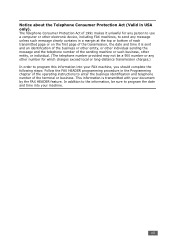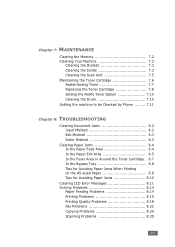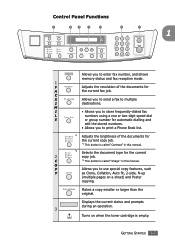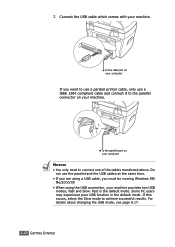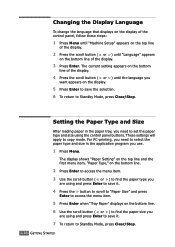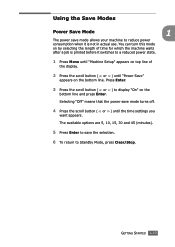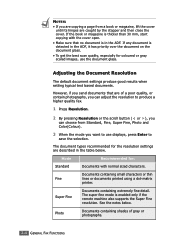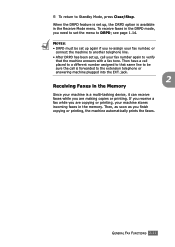Ricoh FX16 Support Question
Find answers below for this question about Ricoh FX16 - Aficio B/W Laser.Need a Ricoh FX16 manual? We have 1 online manual for this item!
Question posted by ravigaikwad on April 18th, 2013
Photocopying Function Of Our Richo Fx16 Not Clear.
Our RICOH Aficio FX16 mahine Printer working fine but Photocpying is not clear. Kindly guide- how to rectify this problem.
Current Answers
Answer #1: Posted by freginold on April 19th, 2013 3:03 AM
Hi, if the copies that you make don't come out clear, but the faxes that you receive do come out clear, then the problem is most likely in the optics section (the glass, or the mirrors underneath it). Clean the glass with a damp cloth (you can use alcohol if you have it) and then dry it, and see if the problem goes away. If it doesn't, the mirrors and the underside of the glass may need to be cleaned also. The mirrors should only be cleaned with compressed air.
If the faxes come out looking unclear as well, the problem is internal, and the first thing to try would be the drum unit. If you are still getting bad copies after that, please post another question here, stating what you have done, and we will help you troubleshoot from there! Thanks for using HelpOwl!
If the faxes come out looking unclear as well, the problem is internal, and the first thing to try would be the drum unit. If you are still getting bad copies after that, please post another question here, stating what you have done, and we will help you troubleshoot from there! Thanks for using HelpOwl!
Related Ricoh FX16 Manual Pages
Similar Questions
Ricoh Aficio Mp C5000 Printer Works But How To Set Up Scanner
(Posted by thecajames 9 years ago)
Drivers For Ricoh Aficio Fx 16 Printer
I need drivers for Ricoh Aficio Fx 16 printer
I need drivers for Ricoh Aficio Fx 16 printer
(Posted by gracielapolti 10 years ago)
Find The Scanner
Hi how to know that the my printer Aficio FX16 type 101 have a scanner?
Hi how to know that the my printer Aficio FX16 type 101 have a scanner?
(Posted by azamy20 11 years ago)
Update For Scanner Driver Ricoch Fx16 Aficio
I have a Ricoch fx16 aficio dsm from 2005, and I want to update de driver scanner, because I want to...
I have a Ricoch fx16 aficio dsm from 2005, and I want to update de driver scanner, because I want to...
(Posted by deliaguzu 11 years ago)
How Do I Change The User Codes For The Photocopy Function
I would like to change the user codes for our Infotec MP c2800 but cannot remember how, help please....
I would like to change the user codes for our Infotec MP c2800 but cannot remember how, help please....
(Posted by lchristopher 11 years ago)