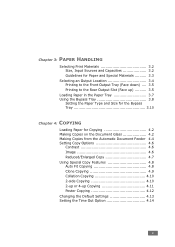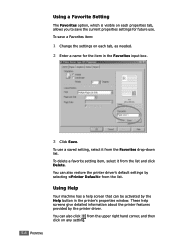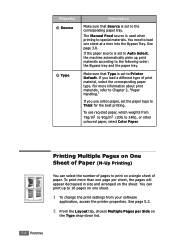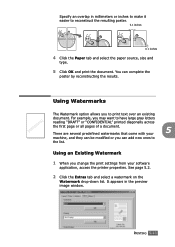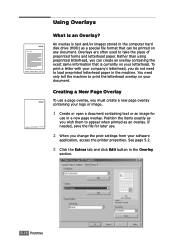Ricoh FX16 Support Question
Find answers below for this question about Ricoh FX16 - Aficio B/W Laser.Need a Ricoh FX16 manual? We have 1 online manual for this item!
Question posted by Anonymous-48340 on January 13th, 2012
Change Scanner Default Settings
How do I change the scanner default settings on our ricoh MP c5000? ie: change default resolution from 400 to 200, change default "color" to "black & white"
thanks
Current Answers
Answer #1: Posted by freginold on January 14th, 2012 5:33 AM
Hi, to change the default resolution, make whatever changes you want on the screen, then press the Program button in the upper right corner. Choose the option for saving the current configuration as the default configuration, and follow the prompts to make the change.
Related Ricoh FX16 Manual Pages
Similar Questions
Ricoh Aficio Mp C5000 How To Program Default Settings
(Posted by karuwopag 9 years ago)
Find The Scanner
Hi how to know that the my printer Aficio FX16 type 101 have a scanner?
Hi how to know that the my printer Aficio FX16 type 101 have a scanner?
(Posted by azamy20 11 years ago)
Update For Scanner Driver Ricoch Fx16 Aficio
I have a Ricoch fx16 aficio dsm from 2005, and I want to update de driver scanner, because I want to...
I have a Ricoch fx16 aficio dsm from 2005, and I want to update de driver scanner, because I want to...
(Posted by deliaguzu 11 years ago)
C6501-how Do I Change The One Click Presets To Default To Black & White?
Unable to edit system one click presets on the Ricoh C6501. It wants to create a new unregistered pr...
Unable to edit system one click presets on the Ricoh C6501. It wants to create a new unregistered pr...
(Posted by danrose 11 years ago)
How Do I Change The Sender Information For The Scanner?
(Posted by bwooster 11 years ago)