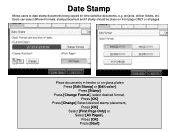Ricoh Aficio MP C6501SP Support Question
Find answers below for this question about Ricoh Aficio MP C6501SP.Need a Ricoh Aficio MP C6501SP manual? We have 3 online manuals for this item!
Question posted by danrose on September 26th, 2012
C6501-how Do I Change The One Click Presets To Default To Black & White?
Unable to edit system one click presets on the Ricoh C6501. It wants to create a new unregistered preset each time. Problem is this seems to be 'per user'. Dealing with 100's of users so not a viable option. Need to change system presets.
Current Answers
Related Ricoh Aficio MP C6501SP Manual Pages
Similar Questions
Set A One Click Preset As Default
How do you set a on click preset to be the default mode of print?
How do you set a on click preset to be the default mode of print?
(Posted by lyndellbordenka 2 years ago)
Trouble Setting My Aficio Mp C6501 To Print Only In Greyscale. Can Ya Help?
(Posted by jmcglothin 9 years ago)
Ricoh C6501 I Have A Sc230 Code
Replaced black dv unit lasted three months came back any ideas?
Replaced black dv unit lasted three months came back any ideas?
(Posted by jarenas 10 years ago)
Printing Only In Black&white.
Only the Testpage is printed coloured, Any colour document from MS Office 2010 is printed B & W ...
Only the Testpage is printed coloured, Any colour document from MS Office 2010 is printed B & W ...
(Posted by oheinzel 11 years ago)
How Do I Change The Printer Setting So It Prints Black & White Too ?
Hi Printer: Ricoh Aficio C2050 one of our computers (out of 4) only prints in color even though th...
Hi Printer: Ricoh Aficio C2050 one of our computers (out of 4) only prints in color even though th...
(Posted by gila 11 years ago)