Ricoh FAX5510L Support Question
Find answers below for this question about Ricoh FAX5510L.Need a Ricoh FAX5510L manual? We have 2 online manuals for this item!
Question posted by ptoce on November 8th, 2011
I Just Purchased A5501l With A New Toner Cartridge .it Will Not Copy -blanks.do
Do i need serarate ink inserts in the paper drawers. If so where are they installed
Current Answers
There are currently no answers that have been posted for this question.
Be the first to post an answer! Remember that you can earn up to 1,100 points for every answer you submit. The better the quality of your answer, the better chance it has to be accepted.
Be the first to post an answer! Remember that you can earn up to 1,100 points for every answer you submit. The better the quality of your answer, the better chance it has to be accepted.
Related Ricoh FAX5510L Manual Pages
Facsimile Reference [Basic Features] - Page 6


... Lit 106 x When the Paper Jammed Indicator is Lit 106 D When the Add Toner Indicator is Lit or Blinking 106
Faxing when toner has run out 106 B When the Paper Supply Indicator is Lit 107... the Bypass Tray 109 Clearing Paper Jams 110 Clearing Paper Jams in the Fusing Unit 110 Clearing Paper Jams in the Main Paper Tray 112 Replacing the Toner Cartridge 113 Error Messages 115 Solving ...
Facsimile Reference [Basic Features] - Page 10


...toner cartridge in this manual. • Turn off the power and disconnect the power plug (by pulling the plug, not the cable) if any of your machine has been damaged. • Do not incinerate spilled toner or used toner... specified in accordance with the local regulations. • Make sure that your machine needs service or repair. • The external housing of the following occurs: •...
Facsimile Reference [Basic Features] - Page 11


...de section superieure.
5 While moving the machine, you should take place at an authorized dealer. • The inside the machine. • Keep toner (used or unused) and toner cartridge out of the reach of children. •...). • Do not allow paper clips, staples, or other small metallic objects to fall inside of the machine could be damaged under the machine. • When you move the...
Facsimile Reference [Basic Features] - Page 25


...Line Connector
3. Original Bypass Tray
Set non-standard size originals here.
5. Paper Tray Side Cover
Open to Components
1
1. Rear View
The following illustration is installed.
7. Manual Pocket
4. Handset / External Telephone
Connector
2. Main Side Cover
Open this cover when changing the toner cartridge or installing the fusing maintenance unit.
6. Bypass Tray Cover
Open when the...
Facsimile Reference [Basic Features] - Page 28


... completely run out. Remove the jammed paper as instructed on the display. Alarm Indicators
Note ❒ When receiving fax messages or
copying with
Transmission and Immediate Transmission modes.
1
the scanner function of Type2 and 6. See p.113 "Replacing the Toner Cartridge".
❖ LCall Service Indicator
Lights to indicate when the machine has broken down. When lit, the...
Facsimile Reference [Basic Features] - Page 112


...Clearing Original Jams"
Important
p.110 "Clearing Paper Jams"
D When the Add Toner Indicator is Lit or Blinking
This indicator lights to load a new toner cartridge: Out of toner.
place when toner has run out and number of communications that have not yet been automatically printed on the main machine or in the toner cartridge.
Replace cartridge using instruc-
❒ If the...
Facsimile Reference [Basic Features] - Page 120


... at the sides of
the cartridge end and push it into
the machine. Pulling it from above or below can easily spill out, so be careful
and right, and back and forth
not to get toner on a flat
surface.
D Place the toner cartridge on your hands or clothes.
4
C Shake the new toner cartridge left
❒ Once the seal...
Facsimile Reference [Basic Features] - Page 122


... was set appropriate types of Originals",
When using moist, rough or processed paper, the printed image may have become disconnected. Received image is correctly connected. See p.113 "Replacing the Toner Cartridge".
116 Make sure it is too light.
Transmission".
Make sure that ink or eraser is dirty. Request the sender to a Telephone Line", .
The...
User Guide - Page 9


... tray C-7 Paper Jam B (paper jammed inside the machine C-8 Paper Jam C (paper jam where the paper comes out of parts C-36
D Optional accessories
Optional accessories and supplies D-1 Lower tray unit (Paper Feed Unit Type 1000 D-1 Memory Unit Type C (64/128/256 MB D-3 Installing additional memory D-3
E Specifications
Product description E-1 General...E-1 Print media...E-2 Fax...E-3 Copy...
User Guide - Page 73


... press 9 6 2.
4 Wait for the long beep, enter the new
number of the remote fax machine
where you want to store a pause.
5 Press 9 0 when you hear your machine
beep.
8 - 6 Changing the Fax Forwarding number
You can call the other fax machine, which will call your machine from another telephone or fax machine using the dial pad, then enter ## (up after you...
User Guide - Page 103


...Auto
Select the tray that will be 11-2 used for copying. General Setup
(Continued)
5. Ecology
- Sleep Time (0-99) 30 Min
Conserves power.
3-8
7. B - 4 LCD
- Tray Use: -
Tray Use: - On
Off
1. Increases the page yield 3-7 of the 3-3 LCD.
8. Contrast
Adjust the contrast of the toner cartridge.
2. Setting Lock
Prohibits the settings for Daylight
3-1
Savings Time...
User Guide - Page 116


...'s Guide on page C-33.)
No Paper Fed
The machine is full.
(Fax sending or copy operation in progress) Press Mono Start or Colour Start to send or copy the scanned pages. -OR- Although printing is not installed. Chapter C
ERROR MESSAGES
ERROR MESSAGE CAUSE
ACTION
No OPC Belt
The OPC belt cartridge is still possible when this message...
User Guide - Page 117
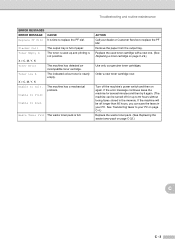
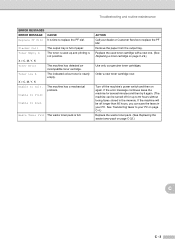
... Toner Empty X
X = C, M, Y, K Toner Error
Toner Low X
X = C, M, Y, K Unable to Print
The output tray is full of paper.
Remove the paper from the output tray. If the machine will be turned off longer than 60 hours, you can save the faxes in the memory.
See Transferring faxes to replace the PF kit2. The toner is used toner cartridge with a new one. (See Replacing a toner cartridge...
User Guide - Page 128
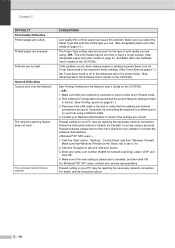
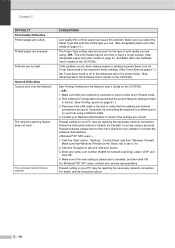
...new setting is added and is set to check if the settings are good. For detail, see the instruction above.
Make sure you select the Paper Type that your Network Administrator to On. 2. Contact your machine... machine.
Print a Network Configuration list and check the current Network settings printed
in this problem occurs when making copies or printing received faxes, turn off Toner ...
User Guide - Page 130


...paper. ■ Check that the room temperature is installed
properly. ■ Replace the toner cartridge. (See Replacing a toner cartridge on page C-29.) ■ Replace the OPC belt cartridge. (See Replacing the OPC belt cartridge... missing colour and check that the toner cartridge is higher than 10 °C (50 °F)
Completely blank or some colours are missing
ABCDEFGHIJKLMNOPQRSTUVWXYZ....
User Guide - Page 139


... the inside
cover, and then close the scanner unit.
B Close the laser glass cover. Do not try to push or lock the new toner cartridge in the guide rails.
Turn on the machine's power switch. 7 Open the front cover of the laser unit with a
dry soft, lint-free cloth.
0 Open the laser glass cover...
User Guide - Page 142


... see the message below, the machine has nearly run out of the indicated toner or the indicated toner is not evenly distributed inside . ■ If you change .
If you can print approx. 300 (Black) and approx. 500 (Cyan, Magenta and Yellow) additional pages (at about 5% coverage. Toner cartridges
A new toner cartridge contains enough toner to print approx. 10,000...
User Guide - Page 144


... the print quality, do not touch the shaded parts shown.
Note ■ Discard the used toner cartridge. 3 Take the new toner cartridge out of the
box. If toner cartridges are left unpacked for a long time, the toner life will be shortened.
■ Put the toner cartridge into the machine immediately after you have removed the protective cover. Chapter C
How to replace...
User Guide - Page 145


... label to push or lock the new toner cartridge in the guide rails and will be positioned properly when the front cover is individually keyed to prevent improper installation.
Y
M
M
■ Be careful not to get into your warranty.
■ Do not stand a toner cartridge on the LCD and the machine will stop printing. IMPORTANT
■ If you...
User Guide - Page 170


... tray (option D-1
loading paper D-3
M
Machine information C-35 Maintenance, routine C-20
replacing OPC belt cartridge C-33 toner cartridges C-28, C-29 waste toner pack C-31
Manual dialling 7-1 receive 6-1
Manual transmission 5-2 Memory
adding SO-DIMM (option D-3 installing D-3
Memory Security 4-3 Memory Storage B-1 Menu Table B-1 Mode, entering
Copy 11-1 Fax 5-1 Scan 1-3 Multi...
Similar Questions
Ricoh Aficio Mp 171
Please help. Our Ricoh Aficio MP 171 is receiving multiple RFQ's along with a blank page for every f...
Please help. Our Ricoh Aficio MP 171 is receiving multiple RFQ's along with a blank page for every f...
(Posted by dsalesinc 10 months ago)
What And How Do I Change The Pcu?
My machine keeps showing a time to change PCU notice. What is that and can I replace it or do I have...
My machine keeps showing a time to change PCU notice. What is that and can I replace it or do I have...
(Posted by rjburchett 8 years ago)
Toner Cartridge Tray
DO YOU SUPPLY THE TRAY THAT THE TONER CARTRIDGE SITS IN
DO YOU SUPPLY THE TRAY THAT THE TONER CARTRIDGE SITS IN
(Posted by sharonjackson 11 years ago)
How Do I Program A New Fax Number Destination. Model Mpc2050
(Posted by pmyers 12 years ago)
Is The 5510 Toner For A Fax Recycled/remanufactured Unit?can We Them That Way?
(Posted by lfh9 12 years ago)

