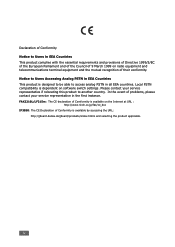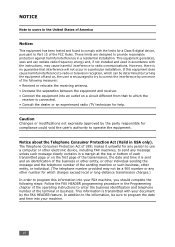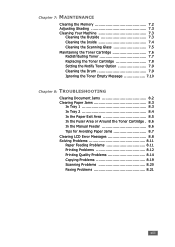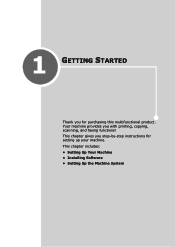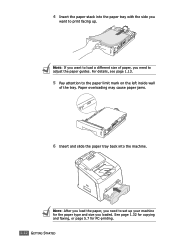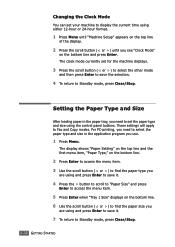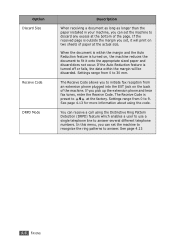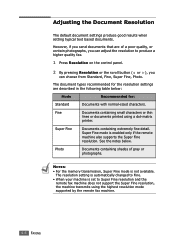Ricoh FAX2210L Support Question
Find answers below for this question about Ricoh FAX2210L.Need a Ricoh FAX2210L manual? We have 1 online manual for this item!
Question posted by dsalesinc on July 26th, 2023
Ricoh Aficio Mp 171
Current Answers
Answer #1: Posted by SonuKumar on July 26th, 2023 8:31 PM
To fix this issue, you need to disable the VF setting in the fax machine. You can do this by following these steps:
Open the fax machine's control panel.
Press the "Menu" button.
Scroll down to the "VF" setting and press the "Enter" button.
Select "Off" and press the "Enter" button.
Press the "Exit" button to save your changes.
Once you have disabled the VF setting, the fax machine will no longer send multiple pages in a single fax transmission. This will prevent the blank page from being sent along with the RFQs.
Here are some additional tips to help you troubleshoot this issue:
Make sure that the fax machine is properly connected to the telephone line.
Try sending a fax from another phone to see if the issue is with the fax machine or with the phone line.
If you are still having problems, you can contact Ricoh customer support for assistance.
I hope this helps! Let me know if you have any other questions.
Please respond to my effort to provide you with the best possible solution by using the "Acceptable Solution" and/or the "Helpful" buttons when the answer has proven to be helpful.
Regards,
Sonu
Your search handyman for all e-support needs!!
Related Ricoh FAX2210L Manual Pages
Similar Questions
how do you forward to another fax machine #
How do you set-up the fax machine to generate fax confirmations or fails after each fax is sent.
Aficio MP 171 fax is printing blank pages, How do I clear fax memory?